You bought your ERP system on the promise of having one single data source and the numerous and profound insights that would come with it. ERPs are sold on the ability to increase data quality and a company’s analytical potential. Often, these promises don’t come to fruition. This may in large part be due to your company’s use of dashboards. By properly creating and distributing dashboards, you can create actionable insights, be alerted to business trends and be able drop statistics on your boss that make it seem like you weren’t half asleep during the last sales meeting.
Dashboards Provide invaluable insights and within NetSuite you have a vast array of data visualization tools without having to buy additional apps, exporting to Excel or figuring out what the heck a Tableau is.
Reminders
Reminders are a foundational tool that increase productivity within your organization. There is a wide set of standard reminders that can be accessed via the setup of the reminders portlet.
Click on the top right of the reminders portlet and choose set up to customize the reminders you can view.
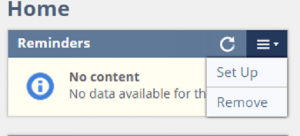
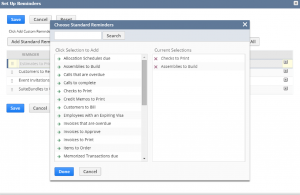
Custom Reminders
If the standard reminders in Netsuite do not fulfil all of your needs, you can create your own. Custom reminders are based on saved searches. Whenever a new result appears on a saved search, then a reminder will appear on your dashboard.
Structuring the Saved Searches for Reminders
- Create a New Saved Search at Reports>Saved Search>New
- Check the “Available for Reminders” box on the saved search definition page.
- Choose an appropriate name
- The Results of a reminders saved search should view as a count of the occurrences. Enter the criteria in the subtab for the reminder you want to create.
- On the Results subtab of the saved search, ensure the following:
- Custom reminders work best for saved searches that do not have any grouped results.
- A saved search that groups results by a summary type other than a count will not display.
- If errors are encountered, remove summary types or recreate the search without summary types.
- Go to the Reminders Portlet >Setup> Add Custom Reminders
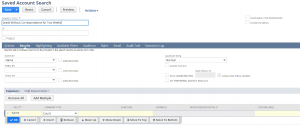
Custom KPIs
You can also create custom KPIs to display on dashboards using saved searches.
Structuring the Saved Search for Custom KPIs
- Do not have a date range defined.
- Have only one field with a summary type ex: count , sum, or count.
- Have a date defined as a Filter on the Available Filters subtab.
Add a Custom KPI to a Dashboard
- Go to Setup in the top right corner of the Key Performance Indicators Portlet.
- Select your Custom KPI under the Add Custom KPI pop-up.
- Determine if you want a Pop-Up Trend Graph. This will provide a link next to the KPI to display a visualization of the KPIs variation over time.
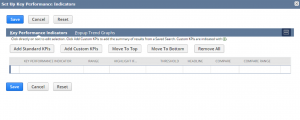
To learn more about RSM’s NetSuite services, Contact us at erp@rsmus.com or by phone at 855.437.7202.
By: Rob Ericson – Colorado NetSuite Solution Provider

 RSMUS.com
RSMUS.com