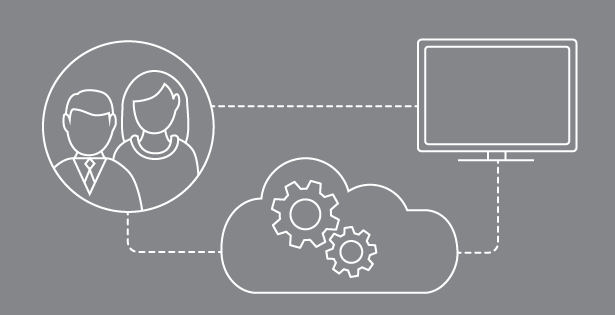Electronic Bank Payments SuiteApp (EBP) enables you to process bank payments of vendor bills, employee expenses, partner and employee commissions, and customer refunds as well as receive bank payments from customers. Payment files will be generated and can be imported to your bank’s payment software or submitted electronically to your bank for processing. With EBP you can generate a file to electronically send to the bank to cross-verify checks. EBP extends the processing capabilities of Electronic Fund Transfers (EFT). Features such as Terms, Early Payment Discounts, and Credit Application are supported by EBP that are not supported by EFT.
Availability:
EBP SuiteApp enables companies and their subsidiaries to send payment to vendors, employees, and customers (refunds) or receive payments from customers located within their country of operations.
Advanced EBP SuiteApp enables companies and their subsidiaries to do everything EBP SuiteApp does but across the different support countries.
Limitations of EBP:
- 5,000 open payment transactions for bills, invoices, or customer refunds can be processed at one time.
- 10,000 open transactions can be processed per vendor, customer, partner, and employee. If this limit is surpassed only 10,000 will be included for EBP and the rest will be marked incomplete.
- Processing through EBP overrides default payment methods that have been set on entity records, this prevents multiple payment processing.
- EMP does NOT transmit payment files to the banks, Contact your bank for information about transmitting payment files using their EFT system.
Setting up EBP:
- Prerequisites
- Enable the following features prior to installing EBP.
- Item Options
- Custom Records
- Client SuiteScript
- Server SuiteScript
- Accounting Periods
- Advanced PDF/HTML Templates
- Enable the following features prior to installing EBP.
- Installing EMP SuiteApp
- Bundle name: Electronic Bank Payments
- Bundle ID: 244403
- Location: Production
- Availability: Public
- Source Account: 5103995
- Key Points
- Highly encouraged to update EBP every month to get the latest version in sandbox.
- Key Points
- Installing Advanced EBP
- Bundle name: Advanced Electronic Bank Payments
- Bundle ID: 21147
- Location: Production
- Availability: Shared
- Source Account: 3525954
- Key Points
- Install EBP prior to installing Advanced EBP
- Global payments support may result in additional charges. Contact your NS rep for more info.
- Update sandbox every month if Advanced EBP is installed in the sandbox account to continue to use non-native formats and advanced features
- Key Points
- Installing the bundle
- Customization > SuiteBundler> Search & Install Bundles (Administrator), then choose the bundle you want to install. Either (244403 or 21147)
- Review the Preview Bundle Install Page
- Click the Install Bundle button
- Customization > SuiteBundler> Search & Install Bundles (Administrator), List
- Find the bundle you just installed
- Look at the Status and do not install another bundle until there is a green check mark in the status column.
- Setting Up Roles & Permissions
- The Custom EFT role is added to your account after installing EBP.
- Assign this role to employees or customize this role and then assign to employees.
- OneWorld: Access to subsidiaries to process their bill payments must be granted. To do this go to Custom role record, select both primary & secondary subsidiaries to allow access to their company bank details and other information that custom role can use for EBP transactions.
- Differences when bundle is installed
- Custom EFT role is added
- Payments tab is added
Setting up YOUR Bank Details
- Payments>Setup>Bank Details>New
- Enter:
- Name
- GL Bank Account
- Legal Name
- Print Company Name
- EFT Template (Optional)-File format used for processing bills, expenses, commissions, or customer refunds. See section in this article titled “Supported Payment Formats”
- DD Template (Optional)- File format used for processing payments from customers. See section in this article titled “Supported Payment Formats”
- Positive Pay Template (Optional)- File format used to generate a list of issued checks from this bank account. See section in this article titled “Supported Payment Formats”
- Click Save
- Scroll down to EFT Template Details (ACH – CCD/PPD)
- Enter:
- Immediate Origin- Company TAX ID or 10-digit Number assigned by the bank to identify your company’s ACH files.
- Routing Number- 9 digit routing number
- Account Number- Company’s bank account number from bank.
- Immediate Destination Name- Name of the bank site where the payment will be processed.
- Company ID- Company Tax ID or company number assigned by your bank.
- Bank Account Type- Checking or Saving (Optional)
- Click Process Bills Automatically box
- Click on DD Template Details (ACH – PPD)
- Immediate Origin- Company TAX ID or 10-digit Number assigned by the bank to identify your company’s ACH files.
- Routing Number- 9 digit routing number
- Account Number- Company’s bank account number from bank.
- Immediate Destination Name- Name of the bank site where the payment will be processed.
- Company ID- Company Tax ID or company number assigned by your bank.
- Bank Account Type- Checking or Saving (Optional)
- Click Positive Pay Template Details (SVB –CDA)
- Immediate Origin- Company TAX ID or 10-digit Number assigned by the bank to identify your company’s ACH files.
- Routing Number- 9 digit routing number
- Account Number- Company’s bank account number from bank.
- Immediate Destination Name- Name of the bank site where the payment will be processed.
- Company ID- Company Tax ID or company number assigned by your bank.
- Bank Account Type- Checking or Saving (Optional)
- Click Save
Setting up VENDOR Bank Details
- Lists> Relationships> Vendors
- Click “edit” Vendor or create new Vendor.
- Click Bank Payment Details
- Click the check box EFT Bill Payment
- Click Save As
- Click New Entity Bank Details
- Enter:
- Payment File Format
- Type
- Bank Account Number
- Bank Number
- Bank Account Type
- Save
Importing Vendor Bank Details
- Setup> Imports/Exports> Import CSV Records
- Scan & Upload CSV File Page
- Import Type=Customer Records
- Record Type= Entity Bank Details
- Upload the file
- Click Next
- Import Options Page
- Data Handling= Add (Update when Updating Entity Bank Details records)
- IMPORTANT: On Advanced Options section:
- Custom Form=Standard Entity Bank Details Form
- Run server SuiteScript and Trigger Workflows=True
- Click Next
- Field Mapping Page
- Your fields < > NetSuite Fields
- Bank Account Number = Entity Bank Details : Bank Account Number
- Bank Account Type = Entity Bank Details : Bank Account Type
- Bank Number(Routing Number) = Entity Bank Details : Bank Number
- Type(Checking or Saving) = Entity Bank Details : Type (Req)
- Payment File Format(ACH – CCD/PPD)= Entity Bank Details : Payment File Format (Req)
- Internal ID = Entity Bank Details : Parent Vendor
**Click the pencil icon to the left of the Internal ID and in the Choose Reference Type to Internal ID
-
- Click Next
- Save & Run
Pay Vendors:
- Payments>Payment Processing>Bill Payment Processing
- Enter:
- Bank Account
- AP Account Pay out of
- Date that it will be process on (Bank)
- EFT File Reference Note
- Select bills to pay
- Click Submit
- Payment File that you can download and import to your bank
- You will be redirected to the Payment file Administration page.
- Can also navigate to this page by Payment>Payment Processing>Payment File Administration. This will show any file that has previously generated.
- There will be a “download” button that will download the file.
- If this the File Reference has not appeared click the Refresh button.
- You will be redirected to the Payment file Administration page.
Invoice Payment:
- Payments>Payment Processing>Invoice Payment Processing
- Enter:
- Bank Account
- A/R Account
- DD File Reference Note
- Select Transaction/s to pay
- Submit
Positive Pay:
- Payments>Cheques>Positive Pay format
- Works specifically on checks you cut from your bank account.
- Pick your bank account
- Identify the date the last check run happened.
- Submit this form
- Text File will be generated and you can import this file into your bank.
- Payment File that you can download and import to your bank
- You will be redirected to the Payment file Administration page.
- Can also navigate to this page by Payment>Payment Processing>Payment File Administration. This will show any file that has previously generated.
- There will be a “download” button that will download the file.
- If this the File Reference has not appeared click the Refresh button.
- You will be redirected to the Payment file Administration page.
Supported Payment Formats:
The following tables and lists show the EFT, Direct Debit transactions, and Positive Pay service supported by EBP:
| EFT | |
| Country | EFT Format |
| Austria | SEPA (Austria) Pain.001.001.02 |
| SEPA Credit Transfer (Austria) | |
| SEPA Credit Transfer (HSBC) | |
| Australia | ABA |
| ANZ (ANZ Bank) | |
| ASB (ASB Bank) | |
| BNZ (Bank of New Zealand) | |
| DeskBank (WestPac Bank) | |
| Belgium | CIRI – FBF |
| SEPA Credit Transfer (Belgium) | |
| SEPA Credit Transfer (ABN AMRO Bank) | |
| SEPA Credit Transfer (HSBC) | |
| Brazil | CNAB240 |
| Canada | ACH CCD/PPD (NACHA) |
| ACH – CTX (Free Text) (NACHA) | |
| CPA – 005 (Royal Bank of Canada) | |
| PNC ActivePay (PNC Bank) | |
| Czech Republic | ABO |
| SEPA Credit Transfer (HSBC) | |
| France | CFONB |
| SEPA Credit Transfer (ABN AMRO Bank) | |
| SEPA Credit Transfer (France) | |
| SEPA Credit Transfer (HSBC) | |
| Germany | DTAUS |
| DTAZV | |
| SEPA Credit Transfer (Germany) | |
| SEPA Credit Transfer (Austria) | |
| SEPA Credit Transfer (ABN AMRO Bank) | |
| SEPA Credit Transfer (HSBC) | |
| Hong Kong | HSBC ISO 20022 |
| Hungary | RaiffeisenDomestic Transfer (Raiffeisen Bank) |
| Ireland | BACS – Bank of Ireland |
| SEPA Credit Transfer (Bank of Ireland) | |
| SEPA Credit Transfer (HSBC) | |
| Isle of Man | BACSTEL – IP |
| Italy | CBI Payments |
| SEPA Credit Transfer (CBI) | |
| SEPA Credit Transfer (HSBC) | |
| Japan | Zengin |
| Luxembourg | ABBL VIR 2000 |
| SEPA Credit Transfer (ABN AMRO Bank) | |
| SEPA Credit Transfer (Luxembourg) | |
| SEPA Credit Transfer (HSBC) | |
| Netherlands | Equens – Clieop |
| Equens – Clieop (ING Bank) | |
| SEPA Credit Transfer (ABN AMRO and Rabobank Bank) | |
| SEPA Credit Transfer (Netherlands) | |
| SEPA Credit Transfer (HSBC) | |
| New Zealand | ABA |
| ANZ (ANZ Bank) | |
| ASB (ASB Bank) | |
| BNZ (Bank of New Zealand) | |
| DeskBank (WestPac Bank) | |
| Singapore | HSBC ISO 20022 |
| Interbank GIRO (JP Morgan) | |
| DBS – IDEAL (DBS Bank) | |
| UoB – BIB-IBG (United Overseas Bank) | |
| South Africa | Standard Bank |
| Spain | AEB – Norma 34 |
| SEPA Credit Transfer (ABN AMRO Bank) | |
| SEPA Credit Transfer (HSBC) | |
| Sweden | Bankgiro (SEB) |
| Plusgiro (SEB) | |
| SEPA Credit Transfer (SEB) | |
| UK | BACS (HSBC) |
| BACS – Albany ALBACS-IP (Albany ePay Bureau, Barclays Bank, and Lloyds Bank) | |
| Note | |
| Same as BACS Multiple Fixed Length format Lloyds Bank. | |
| BACSTEL – IP (NatWest Bank) | |
| BACS – Bos (Bank of Scotland) | |
| BACS – Bank of Ireland | |
| SEPA Credit Transfer (ABN AMRO Bank) | |
| SEPA Credit Transfer (HSBC) | |
| US | ACH CCD/PPD (NACHA) |
| ACH – CTX (Free Text) (NACHA) | |
| CPA – 005 (Royal Bank of Canada) | |
| PNC ActivePay (PNC Bank) | |
| Direct Debit | |
| Country | Direct Debit Format |
| Australia | ABA DD |
| Germany | DTAUS DD |
| SEPA Direct Debit (Germany) | |
| Italy | CBI Collections |
| SEPA Direct Debit (CBI) | |
| Netherlands | SEPA Direct Debit (ABN AMRO) |
| Singapore | DBS – IDEAL DD (DBS Bank) |
| UoB – BIB-IBG DD (United Overseas Bank) | |
| UK | BACS DD (HSBC) |
| US | ACH – PPD (NACHA) |
| Positive Pay | |
| Country | |
| BoA/ML (Bank of America Merrill Lynch) | |
| RBC (Royal Bank of Canada | |
| SVB – CDA (Silicon Valley Bank – Controlled Disbursement Accounts) | |
| Global Payment Format | |
| Barclays MT103 | |
| J.P. Morgan Freeform GMT | |
Payment File Administraion/How EBP works:
- Bank would accept and execute payment
- NS marks these records as paid and created bill payment records
- Email Payment notification-Send emails to vendors that we have paid them
- Subject
- Notes/Message
- Pick Vendors to send to
- It identifies Email notificaitons that have been sent out.
- Right click bill payment
- On bill payment stores that you sent this message to the vendor.
Sources:
https://netsuite.custhelp.com/app/answers/detail/a_id/21729/kw/electronic%20bank%20payments
https://netsuite.custhelp.com/app/answers/detail/a_id/35023
https://netsuite.custhelp.com/app/answers/detail/a_id/7567/related/1
https://netsuite.custhelp.com/app/answers/detail/a_id/7541/related/1

 RSMUS.com
RSMUS.com