This posting runs through using SuiteScripts and Suitelets to extend NetSuite functionalities in limited areas.
Some Centers such as the Vendor Center, Employee Center and Customer Center have limited features. In the screen shot below, you will notice that Vendor Center allows vendors to view transaction history and track time with no additional out-of-the-box features available in this center.
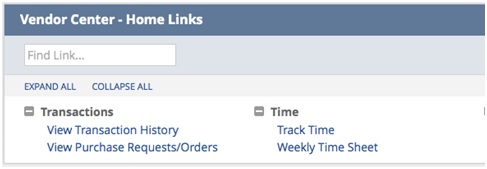
By using SuiteScripts and Suitelets, these limitations may be extended.
Example
Let’s use an example where we include vendors into the project management process. In this example, vendors will be allowed to be assigned to one or many project tasks. Vendors can be set as a “Project Resource” by enabling this feature under the vendor record financial tab.
However, once the vendor is assigned to a project task, there is no visibility to the vendor via the Vendor Center where they are able to see what tasks are assigned to them and can mark tasks “in progress” or “completed.” In order to extend this limitation, we use SuiteScripts and Suitlets to create the project management view in the Vendor Center.
This example assumes that the vendor will require the following features:
- The vendor resource should be able to access the project details via the Vendor Center.
- They should be able to view their tasks along with other custom fields.
- Tasks should show traffic lights to visually indicate the status of a task whithin a project.
- They should be able to mark only their tasks as “in progress” or “completed.”
- The vendor should be able to add notes and read instructions for a given task.
- Once their task is marked complete, the next resource should receive an auto-notification to begin their task.
Solution
A custom Suitlet was developed that did the following:
- Exposed Project and Project Task fields to the Vendor Center
- Exposed Box Folder into the Vendor Center
Multiple Suitlets were designed to show a task management outline with the necessary columns as shown below. Once the Suitelet was implemented, links were published on the Vendor Center dashboard that navigated to Project List and Task List for ease of use. The vendor could view the list of projects and click on the project to view project details that list all the tasks in the project.
Vendor Center Dashboard View
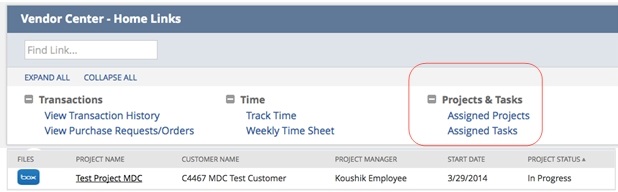
Project Level View in the Vendor Center
The above snapshot shows a list of projects that the vendor is playing a role in along with other supporting information such as project manager and the status of the project. Once the vendor clicks on the project link, they are taken to the project detailed view as shown in the screenshot below.

Suitescript Logic
The SuiteScript logic in the Suitlet only allows vendors to view the details of the task they are assigned to by clicking on the task name.
The vendor can navigate to the task detail where they are able to:
- View task instructions.
- Grab and upload files.
- Add notes.
- Change the status of the task.
Additional logic was developed to notify next-in-line task resource to receive a notification once the current task is marked as completed. This notification process ensures that there is no wait time between task completions.
Project Detail View in the Vendor Center
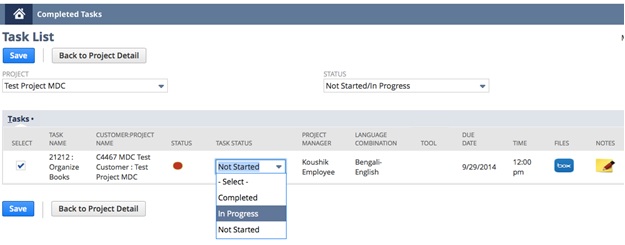
Pros
- Leverage vendors in the project management process.
- Extend the limited Vendor, Employee & Customer Centers.
Cons
- Since the Suitelet searches for each project and the task details, big projects with many tasks can take longer to load.
For more information on this topic or others related to NetSuite, reach out to our national NetSuite practice at erp@rsmus.com or by phone at 855.437.7202.
By: Nitin Khanna – Pennsylvania NetSuite Solution Provider

 RSMUS.com
RSMUS.com