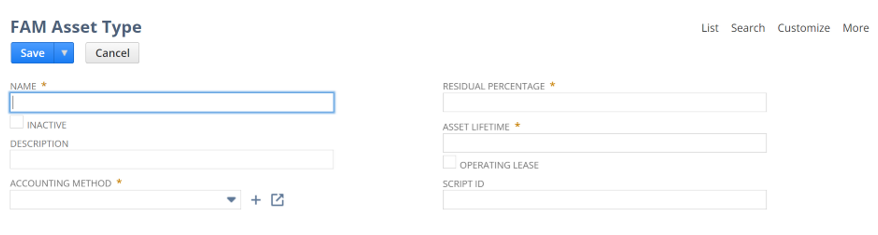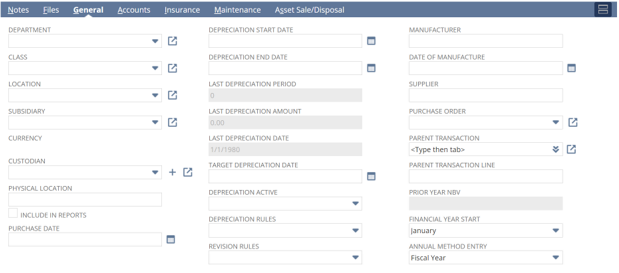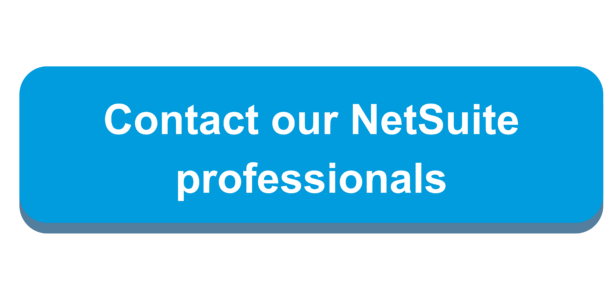Oracle NetSuite Fixed Asset Management (FAM) empowers companies to optimize their asset-related processes comprehensively. Through the capabilities of NetSuite, businesses can seamlessly navigate the entire lifecycle of their fixed assets, from acquisition to disposal. The FAM module allows organizations to configure and customize asset management processes, tailoring them to meet specific business requirements. Automated depreciation calculations, streamlined maintenance schedules, and enhanced compliance tracking ensure accurate and up-to-date asset records. Integration with the broader NetSuite suite facilitates a unified approach to financial management, enabling comprehensive reporting and analytics. In leveraging Fixed Asset Management, companies gain the tools to enhance operational efficiency, maintain financial accuracy, and ensure regulatory compliance, ultimately contributing to the overall success and sustainability of their asset management practices.
Installing the Fixed Assets Management SuiteApp:
Prerequisites:
- Enable the following features prior to installing Fixed Assets Management
- Custom Records
- Custom Transactions
- Client SuiteScript
- Server SuiteScript
Installation
Use the following information to install the Fixed Assets Management SuiteApp:
Bundle Name: Fixed Assets Management
Bundle ID: 464363
Initial Set Up
Setting up general ledger accounts for Fixed Assets Management
- The general ledger account types that can be used with the FAM module include Fixed Asset, Deferred Expense, Expense, Income, and Other Expense.
- These general ledger accounts will be used to define the Asset Account, Depreciation Account, Depreciation Charge Account, Write Off Account, Write Down Account, and Disposal Cost Account.
To set up general ledger accounts to be included in Fixed Assets Management:
- Navigate to Lists > Accounting > Accounts
- Click the Edit link of the account that you want to set up
- In the Show in Fixed Assets Management field, select the Fixed Assets Management Accounts
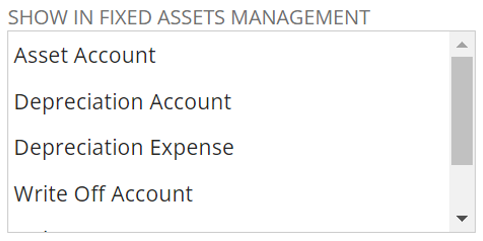
Fixed Assets General Preferences
Navigate to Fixed Assets > Setup > System Setup to set company preferences.
- Post to Next Open Period is AP is Locked
- Checking this box will enable posting to the next open period if AP is locked.
- Post to Next Open Period if AR is Locked
- Checking this box will enable posting to the next open period if AR is locked.
- Run Server Scripts on CSV Import
- Clear this box if you are importing records of mid-life assets
- Allow Asset Value Editing
- Check this box to give administrators full permission to edit values in asset records
- Allow Negative Asset Cost
- Check this box to enable administrators to enter negative values for original cost, current cost, and residual value
- Allow Future-dated Depreciation
- Check this box to allow depreciation of assets up to a depreciation period date beyond that of the current period.
- Use Accounting Period Dates for Depreciation
- Check this box to use accounting period dates for the depreciation journal entry.
- Write-down using Depreciation Account
- Check this box to post write-down amounts to the depreciation account.
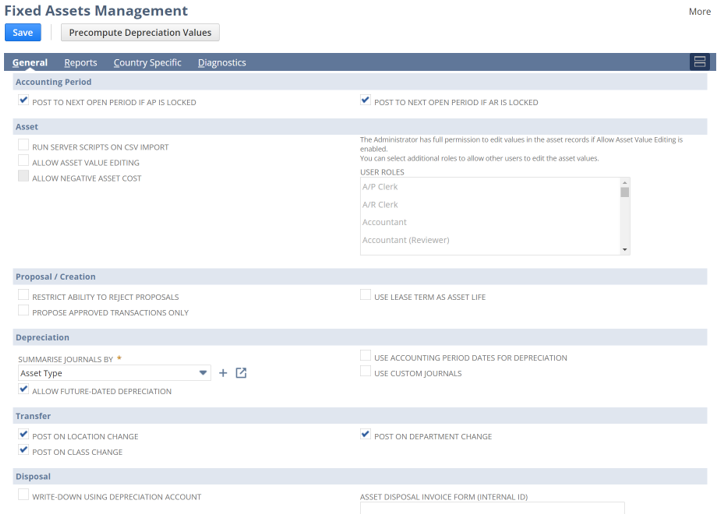
Asset Types:
Asset Types will drive the Asset record and create a “template” for new assets where any classification, accounts, maintenance, and depreciation method will be defined. Asset Types will be used for grouping in reports and during processing.
To create an asset type:
- Navigate to Fixed Assets > Setup > Asset Types > New.
- Provide values for the following fields:
- Name
- Description
- Accounting Method
- Residual Percentage
- Asset Lifetime
- Enter values in the fields on each of the subtabs:
- Click Save.
*After saving the record, the Lifetimes subtab becomes available to enter values for Lifetime.
Asset Record
To view the asset record, navigate to Fixed Assets > Lists > Assets > New
- On the header of this record, we will define the Asset Name, description, Asset Identifiers such as Serial Number and Alternate Asset Number.
- Select the Asset Type
- Enter the Asset Original Cost, residual value, depreciation method, and asset lifetime.
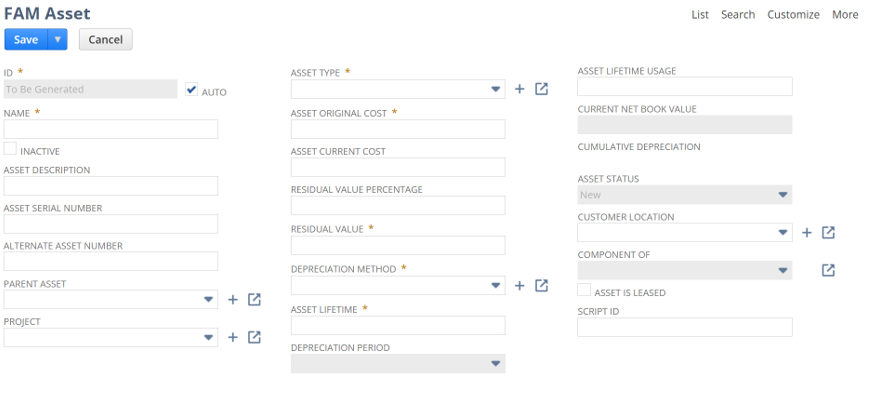
General Subtab
On the General subtab, we can define the following fields:
- Depreciation Active
- Include in Reports
- Revision Rules
- Depreciation Rules
- Depreciation Period
Accounts Subtab
On the Accounts subtab, verify the accounts were populated based off the asset type or change accounts as needed.
- Asset Account
- Depreciation Account
- Depreciation Charge Account
- Write Off Account
- Write Down Account
- Disposal Cost Account
Maintenance Subtab
On the Maintenance subtab, provide maintenance information for this asset:
- Inspection
- Inspection Period
- Warranty
- Warranty Period

Depreciation Methods
Every asset requires a depreciation method which can be set using any of the preconfigured methods or new depreciation methods can be created depending on the company’s business requirements. FAM will calculate the asset’s depreciation based on the method defined on the Asset.
Asset Transfer Accounts
The Fixed Assets Management SuiteApp supports multiple subsidiaries and allows you transfer assets between subsidiaries.
For each subsidiary relationship where an asset transfer is required, asset transfer accounts must be set up for the origin and destination subsidiaries.
NetSuite will generate a system journal on transfer where the asset and accumulated depreciation will move from the balance sheet to the origin transfer account. The value of the asset will then be posted into the asset account from the destination transfer account.
To set up an asset transfer account:
- Go to Fixed Assets > Setup > Asset Transfer Accounts > New.
- Enter values for the following fields:
- Origin Subsidiary
- Destination Subsidiary
- Origin Transfer Account
- Destination Transfer Account
- Click Save.
To learn more about how you can get started leveraging NetSuite Fixed Asset Management, contact our team today!

 RSMUS.com
RSMUS.com