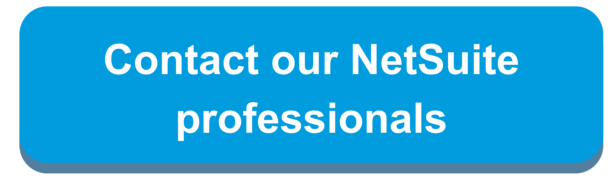The Entity Bank Details is another Custom Record from the Electronic Bank Payments bundle, but the difficulty in performing a CSV Import for this Custom Record is identifying a unique identifier. This article shows how to display the Internal ID for the Entity Bank Details record and use it for the CSV Import file (Answer ID 27210).
Step by Step Solution
Step 1: Configure the Entity Bank Custom Record
1) Customization > Lists, Records & Fields > Record Types
Step 2: CVS Import
- Internal ID
- Bank Account Number
- Bank Number
The Internal IDs of the records that will be updated can be found on the associated Entity Bank Details on the Employee and Vendor records or an Entity Bank Details Saved Search can be created to identify the Internal IDs.
How to run a saved search to identify the Internal IDs
Step 1: In NetSuite : Lists > Search > Saved Search > New
Step 2: Select Bank Details
Step 3: Select the following fields in the results tab:
- Internal ID
- Bank Account Number
- Bank Number
- Parent Employee
- Parent Employee: Internal ID (type Employee Internal ID) under the custom label tab
- Parent Vendor:
- Parent Vendor: Internal ID (type Vendor Internal ID) under the custom label tab
Step 4: Save and Run
Back to the Step by Step Solution
1) Navigate to Setup > Import/Export > Import CSV Records


 RSMUS.com
RSMUS.com