If this article was being written in an academic setting, it would probably fall under the shadow of plagiarism. We will follow several of the same steps as the post Support Your Global Enterprise – Using NetSuite CSV Import with Japanese .
After attempting to use the Japanese process to CSV Import data with languages including Russian, Korean, and others, I realized the original article could use a sequel. Attempting to use the same Japanese import process for Russian, Korean, and others will result in unrecognizable symbols, import errors, or literal question marks in NetSuite. Because NetSuite has a global reach, it is imperative that users and customers can see the data in the system as an accurate language, and not Hieroglyphic writing (NetSuite doesn’t currently support Hieroglyphs).
The first thing you’ll need to do for this type of import is to install Notepad ++. Many people have heard of Notepad, as it is the standard text editor on many PC computers. Unfortunately, Notepad doesn’t support these different languages. Luckily, there’s another text editor that is open source and absolutely free! This download can be found here. Let’s get into the steps:
- Open the .xls or .xlsx file containing the special language characters.
- It’s important that you don’t open this file in Excel as a .CSV because that changes how the computer “sees” these characters. It will cause errors further down the process.
- Select Save As for this file and Save as Type Unicode Text (*.txt)

Saving the .xls file as Unicode Text.
- Next, you will want to open up Notepad ++
- Select File > Open and find your recently saved Unicode Text file
- We now want to change the “tab” deliminated data to comma delimitated data
- Highlight a space and “copy” the highlighted portion as shown below. (In the image below the highlighted space is gray and not the blue line)

- Select Ctrl + H
- “Paste” the space into the Find What field
- Enter a comma into the Replace With field
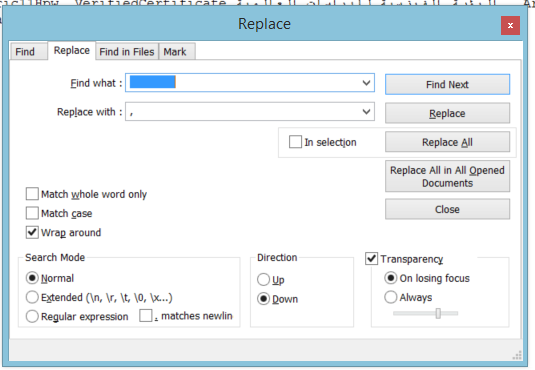
- Select the button Replace All
- You may now exit out of the box above and what previously showed as spaces in Notepad ++ should now be replaced with commas
- On the menu bar, where you see file, edit, view, there is a drop down for Encoding
- Click this drop down and select encode in UTF-8
- On the bottom of your Notepad ++ screen you should now see UTF-8 in the lower right corner

- You’re now ready to save this file as a CSV
- File > Save As
- Leaving the Save As Type as Normal text file (*.txt)
- Edit the file with the name you’d like, and make the addition of “.csv” to the end of the file name manually.
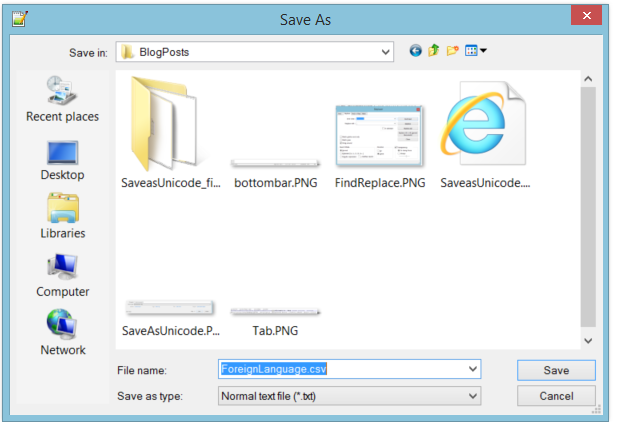
- Select Save
- BUT DO NOT OPEN THIS FILE IN EXCEL AFTER SAVING AS A CSV!
- This can alter the encoding and reverse the work you’ve done up to this point
- Next, we need to log into NetSuite and get to the Import Assistant screen
- Enter the necessary import information. Making sure to switch the character encoding to Unicode (UTF-8)
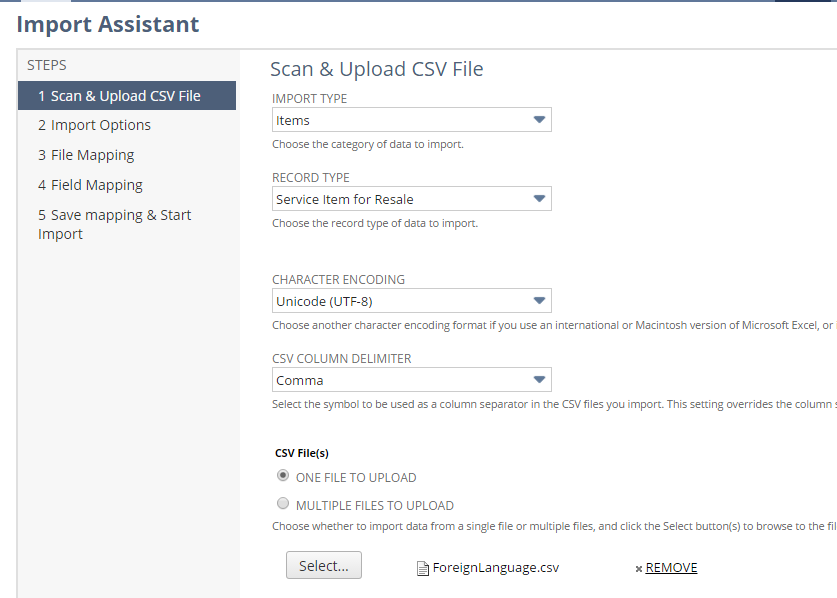
- Map the necessary fields for your import
- voilà

Hopefully this saves some frustration for folks using these different languages. Good luck!
If you have any NetSuite customization or consulting needs, including this topic of importing special language characters as shown above, the NetSuite professionals at RSM can help. We are a NetSuite Solution Provider, and have more than 30 years experience implementing ERP solutions. We’ll provide you with industry insight, project management and the technical resources you need to make your project a success. Contact RSM at erp@rsmus.com or by phone at 855.437.7202 .
By: Bryce Carlson – Minnesota NetSuite Solution Provider

 RSMUS.com
RSMUS.com