Have you ever wanted to find a field’s maximum length in NetSuite, but were unable to do so? This could come in handy for importing data into NetSuite, avoiding errors and multiple import attempts. Unfortunately, NetSuite’s Schema and Records browser do not list maximum field sizes. Instead of manually trying to figure out a field’s maximum value, we can use a little trick through the web browser to save us plenty of time and manual work.
Follow these easy steps below:
- Navigate to the field in which you need to know the field size.
- Right-click on the field label of your choice and click on “Inspect element” or “Inspect Element with Firebug” (Firefox).
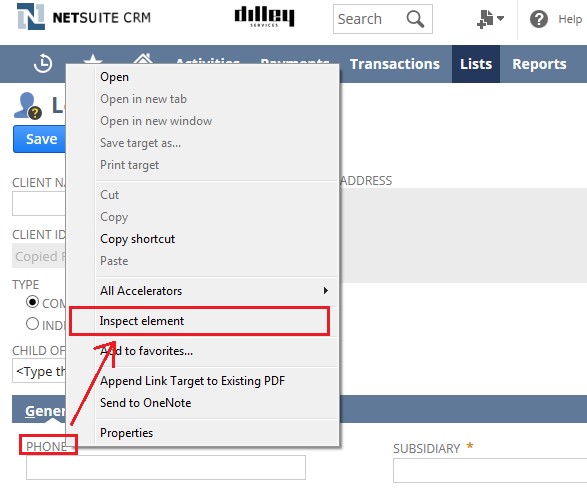
Inspect Element
3. The DOM (Document Object Model) explorer pane will open, which will show the structure of the current web page at the bottom of the screen. The Document Object Model is a Platform- and Language-neutral interface that allows Programs and Scripts to dynamically access and update the content, structure and style of documents. It’s very important that you do not make any changes to the DOM through the User Interface. However, you can use the DOM to find the information. Search the DOM using CTRL-F with the keyword “maxlength”. This should point you to the correct field that you requested and show you the maximum length of the field. In this case, the maximum field length for the native ‘Phone’ field is 22 characters long.
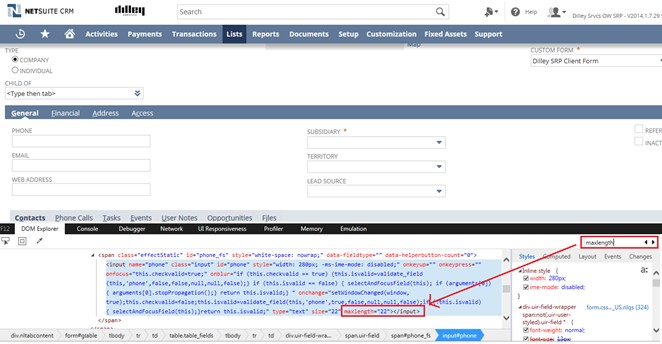
DOM Explorer
Now you’re able to prepare import files by knowing the length of fields and avoiding errors.
For information or assistance with NetSuite, please contact us at erp@rsmus.com or call 855.437.7202.
By: Theresa Stoops – Kansas City NetSuite Solution Provider

 RSMUS.com
RSMUS.com