It goes without saying that Customer and Vendor Addresses are a key information component in conducting business. In NetSuite, address records are widely used in external facing documents, from Sales Orders to Customer Invoices to Checks.
NetSuite customers conduct the majority of their business within the United States. Have you ever wondered if address records can be customized to be more intuitive and follow a conventional U.S. address format?
With Custom Address Forms, you can! Below is a demonstration of how to move the placement of the Attention, Addressee and Zip Code fields, and hide the Country field.
- Navigate to Customization > Forms > Address Forms
- Click Customize on the Standard Address Form
- Name the new custom form “US Address Form”
- In the Address Template window on the top-right:
- Cut & paste <Addressee> to be above <Attention>
- Enter a comma after <City>
- Delete <Country>
- In the Fields subtab below:
- Click & drag the ‘Addressee’ field to above the ‘Attention’ field
- For the ‘Zip’ field, uncheck the ‘Same Row As Previous’ box and check the ‘Show’ box
- Click & drag the ‘Zip’ field to above the ‘City’ field
- In the Country subtab, select ‘United States’.
- Click Save.
BEFORE:
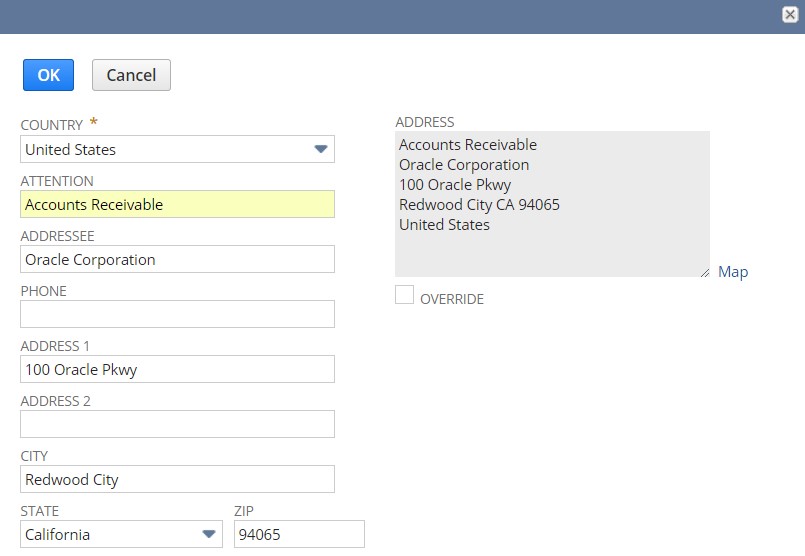
AFTER:
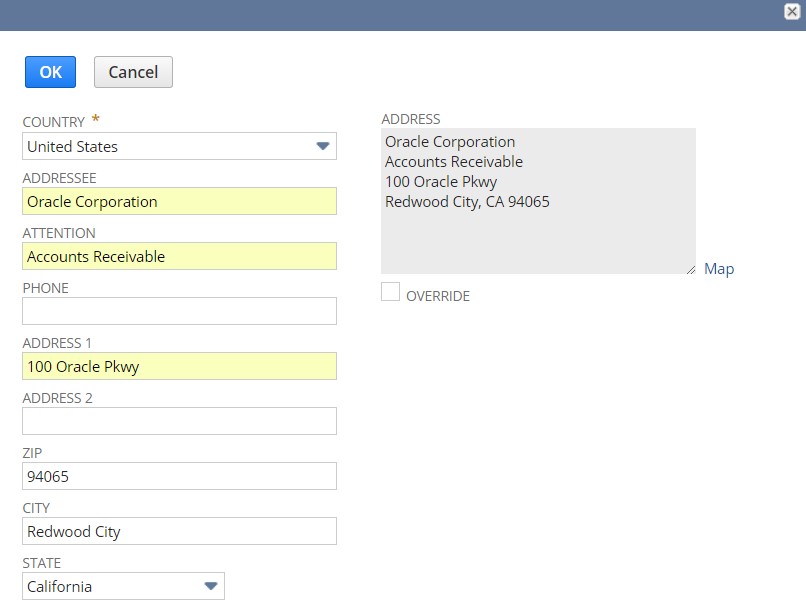
Address now displays in a conventional U.S. format, where:
- Addressee sits above Attention
- A comma separates City and State
- ‘United States’ is no longer displayed
In addition, by moving the Zip above City and State in the entry form, as NetSuite users fill out the form they simply enter Zip first and City and State will populate automatically thereafter, providing more seamless data entry.
For more information on this topic or others related to NetSuite, contact RSM at netsuite@rsmus.com or by phone at 855.437.7202.
By: Ben Liu

 RSMUS.com
RSMUS.com