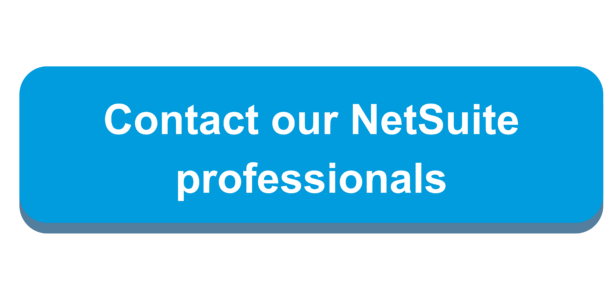Overview
Utilizing NetSuite’s Expense Allocation feature can help your business save time and resources by automating the process of allocating incurred expenses to the correct department, location, class, or segment depending on how you set up the allocation schedule.
For a comprehensive overview of Expense Allocation Schedules see the following RSM Blog Post: NetSuite Allocation Schedules.
This article will discuss how to create an Expense Allocation Journal Entry, as well as common issues that occur regarding Expense Allocation and how to work through them.
Create Allocation Journal Entry
In order to allocate expenses across the segments that you have specified in your schedule, you must create a Journal Entry.
- From your Expense Schedule, click Create Journal Entry.
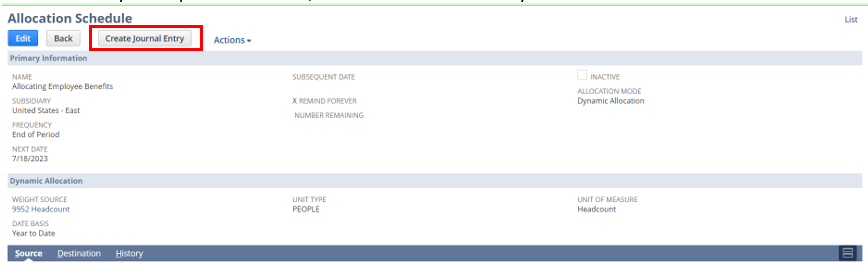
- Alternatively, select Enter from the List of Allocation Schedules.
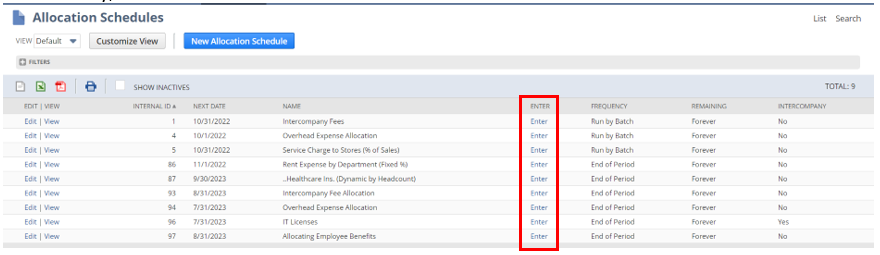
- The Journal Entry will open in View mode, where you can review that all information is correct.
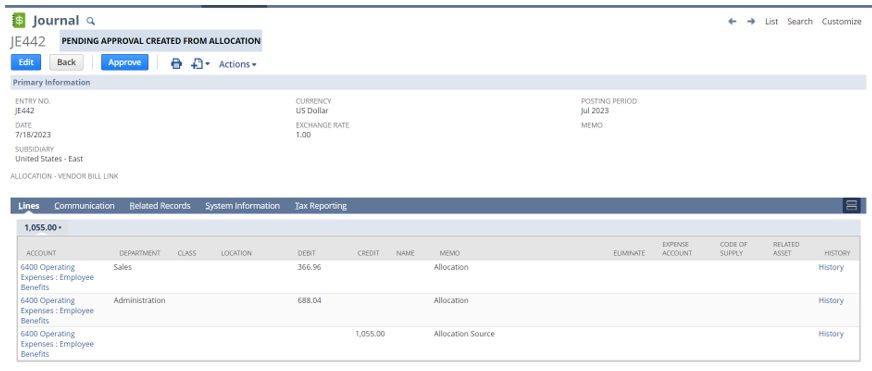
Note: depending on your account’s Journal Entry approval process, your Journal Entry may route through an approval process before posting.
- Once the Journal Entry is fully approved and posted, ensure that expenses allocated correctly. Navigate to your General Ledger and find the appropriate accounts that were affected.

Common Errors and Workarounds
- I am unable to create Expense Allocation Schedule:
Ensure that Expense Allocation is enabled in your environment’s Enable Features.
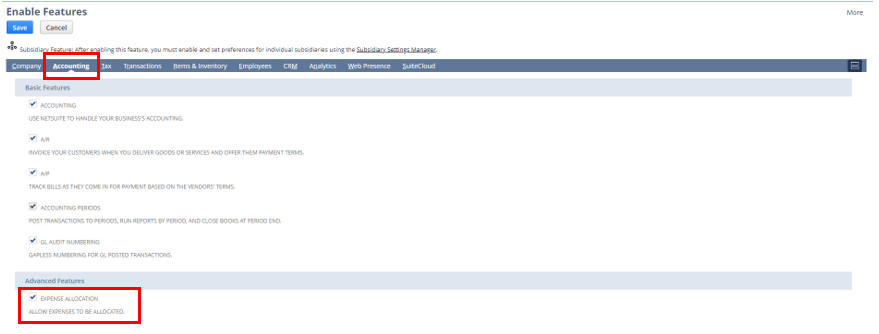
- I am not able to add a statistical account.
Ensure that statistical accounts are enabled in your environment’s Enable Features.
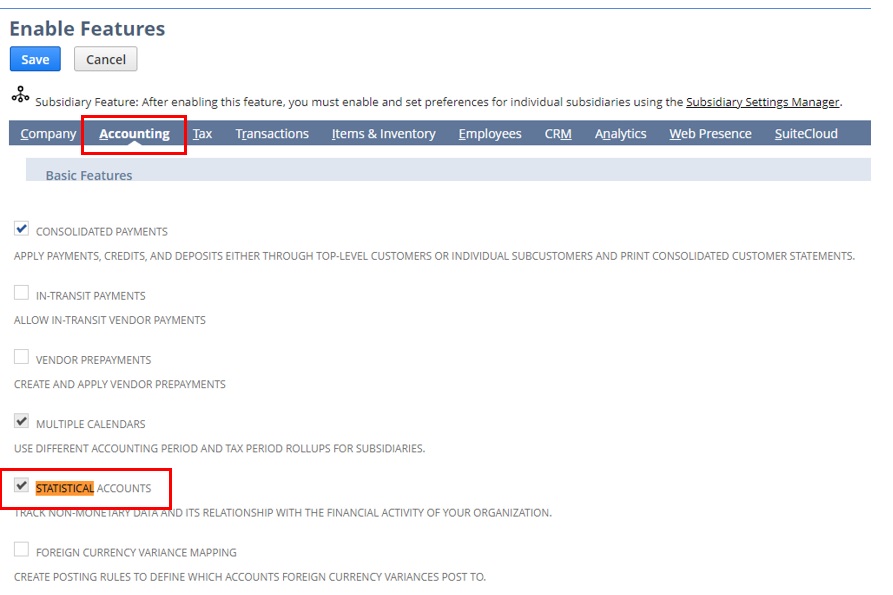
*Important Note: once using this feature, it CANNOT be disabled.
- I cannot choose dynamic allocation when creating my Expense Allocation Schedule.
Ensure that dynamic allocation is enabled in your environment’s Enable Features.
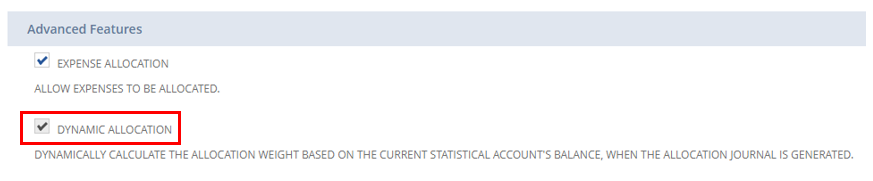
*Important Note: once using this feature, it CANNOT be disabled.
- When trying to create a Dynamic Allocation schedule, no Accounts are showing up to be selected.
The account selected must be a Statistical Account. You need to add a Statistical Account to your Chart of Accounts by navigating to Setup > Accounting > Chart of Accounts > New and selecting type “Statistical.”
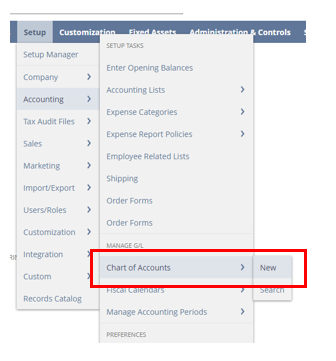
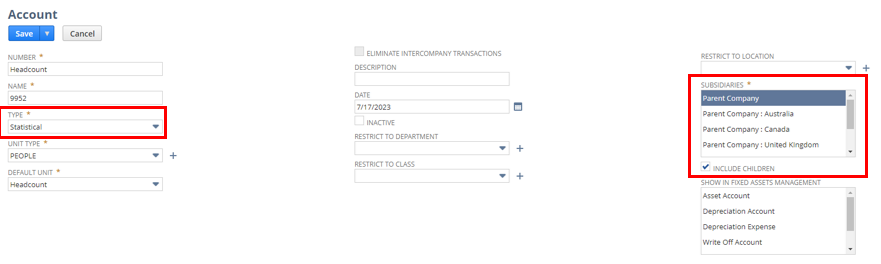
Note: ensure you include all subsidiaries that you want this account to apply to.
- I am not able to create an Expense Allocation Schedule, despite it being enabled.
In order to create Expense Allocation schedules, it must be enabled for your role. In the Administrator role, navigate to Setup > Users/Role > Manage Roles.
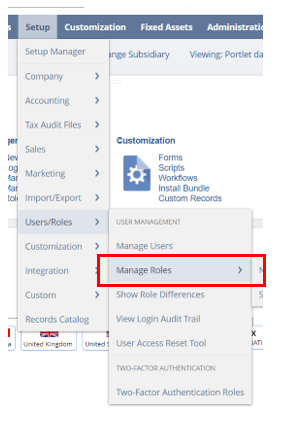
Click Edit next to the Role you want to add the permission to, under Transactions, add Expense Allocation Schedule, at least level Edit.
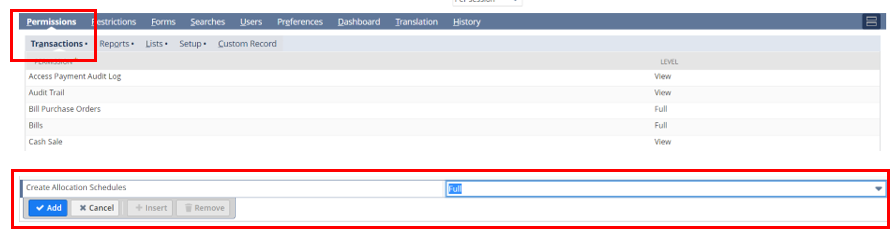
- I want my Expense Allocation Schedule to Remind me to create the Journal Entries, but it is not showing up in my Reminders portlet.
To add an Expense Allocation Schedule to your Reminders portlet, click the 3 dots in the portlet > Set Up.
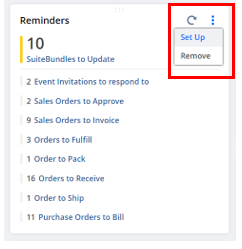
Click “Allocation Schedules due” to add it to your Reminders portlet. It will now show up as a Reminder.
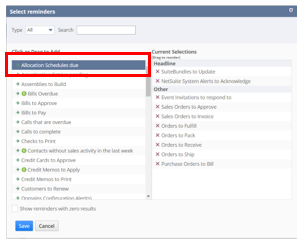
- When trying to create a Journal Entry, I get the following error:

This error occurs when you do not have expenses posted for your Source account(s) for the period you are attempting to allocate (per the Next Date field on the Allocation Schedule). Note that NetSuite will automatically update the Next Date field with the following date to be allocated (based on the Frequency of the schedule).
Note you can verify if there are expenses posted by navigating to your General Ledger or Detailed Income Statement and designating the month you want to create an Allocation Journal Entry in.
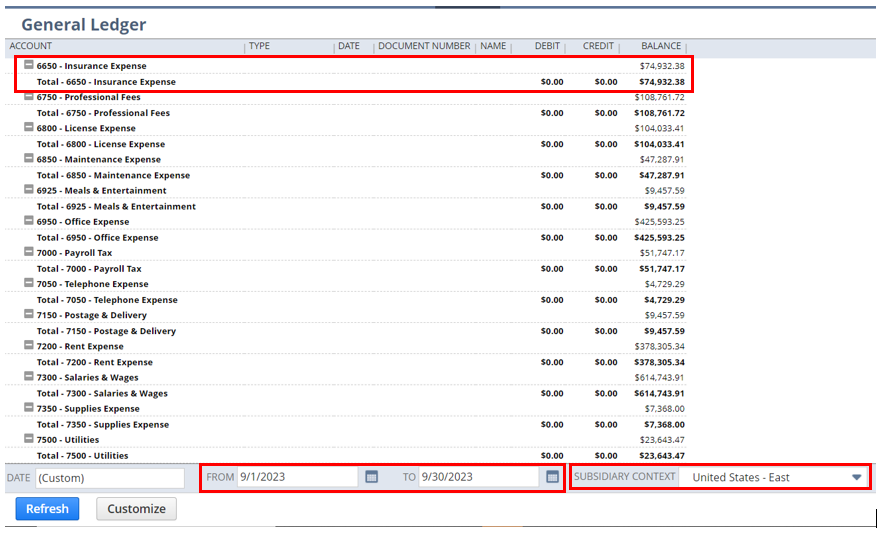
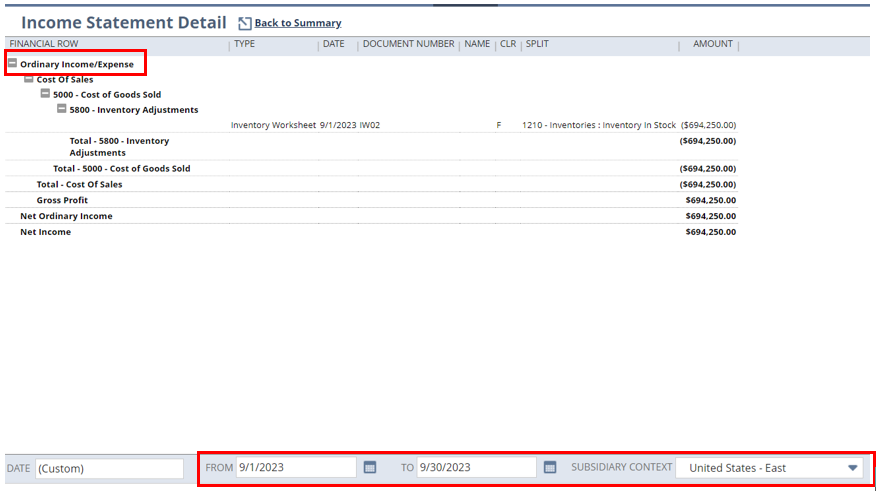
If you are testing this process and want to test an actual Allocation Journal Entry: create a Journal Entry, ensuring you are hitting the expense accounts in your Expense Allocation Schedule and the date is for the correct period. Make sure the lines include the department, class, or location that are used in the allocation schedule.
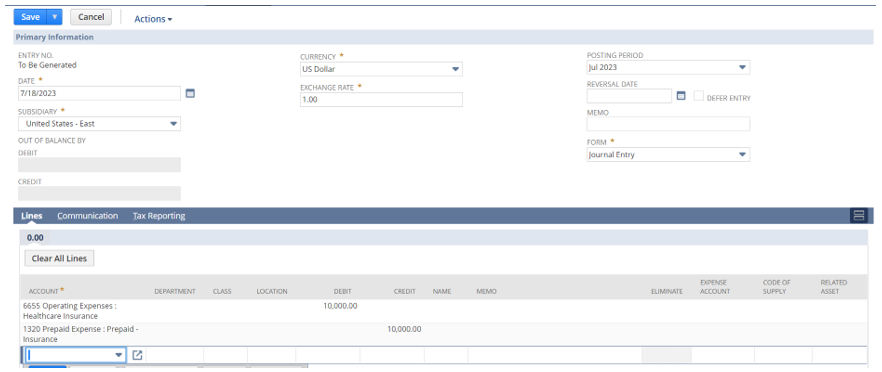
- I see 0 Headcount when I try to create a Dynamic Allocation Schedule.
To edit Headcount amounts, you must create a Statistical Schedule and a Statistical Journal Entry, impacting the same account you use as a Weight Source on your Allocation Schedule.
Utilize the following RSM Blog Post for more information on Statistical Accounts and Schedules: NetSuite Statistical Accounts and Schedules.
- My Dynamic Allocation Schedule is not allocating the amount I was expecting based on the Statistical Journal Entries created.
The amount of allocation depends on only approved Statistical Journal Entries.
Navigate to the list of Statistical Journal Entries (Transactions > Financial > Make Statistical Journal Entries > List)
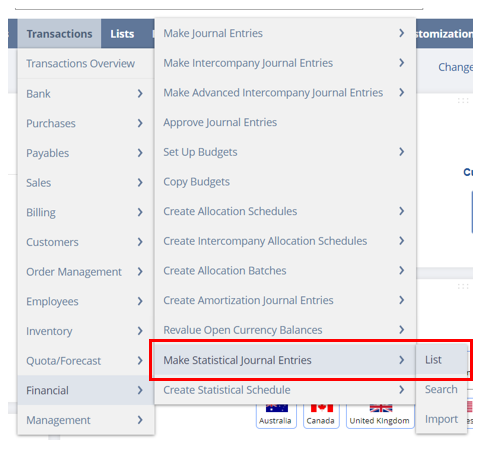
Ensure the Journal Entry is approved.
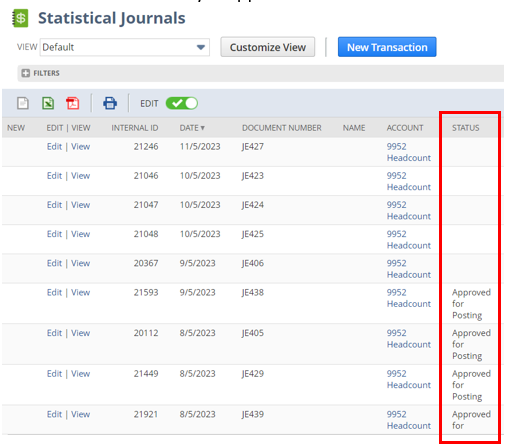
If it is not, click View for the appropriate Statistical Journal and click Approve.
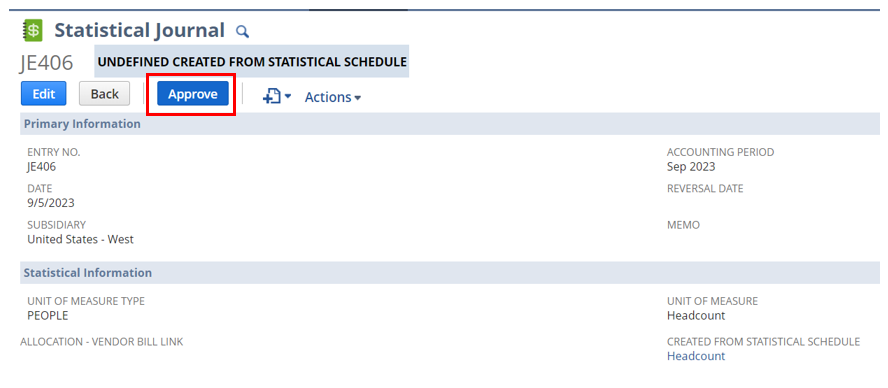
- I cannot see the allocated expenses on my General Ledger.
If you allocated expenses from the same account into different departments, it will not show in the native General Ledger report.
Customize your General Ledger by clicking the “Customize Button” at the bottom left of the report.
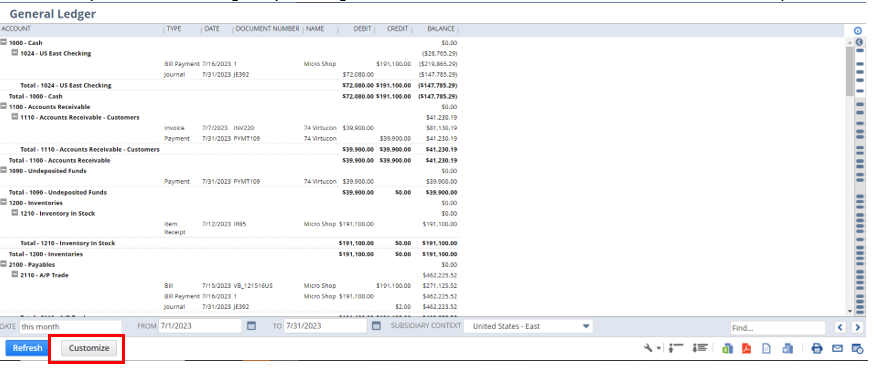
Click the + icon next to Transactions.
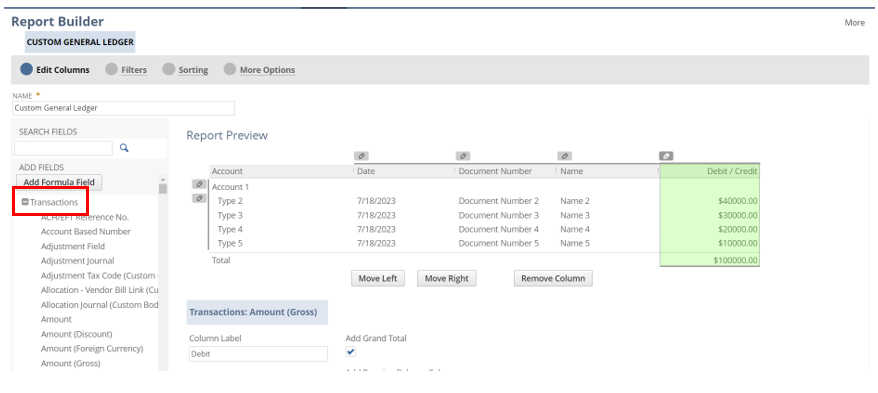
Scroll until you find the segment you used in your Allocation Journal (ex: Department). Click the + icon.
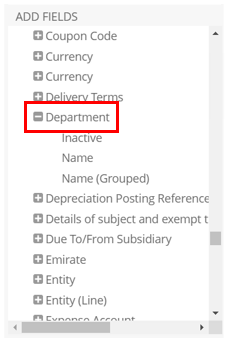
Click “Name” to add it to your report.
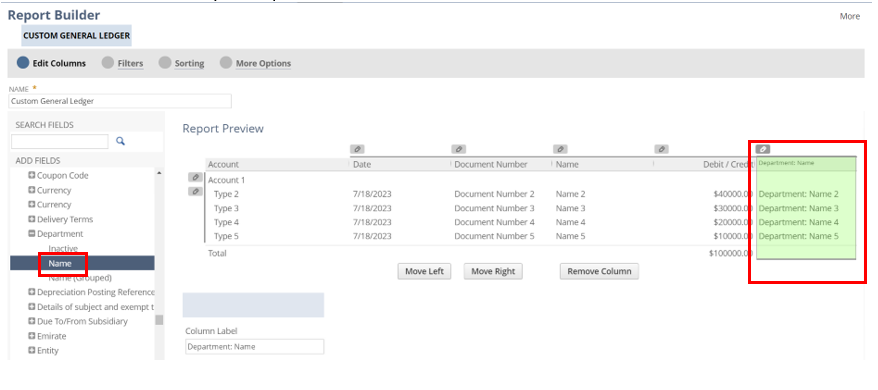
Click the Preview button and scroll down to ensure you now see the Journal Entry.
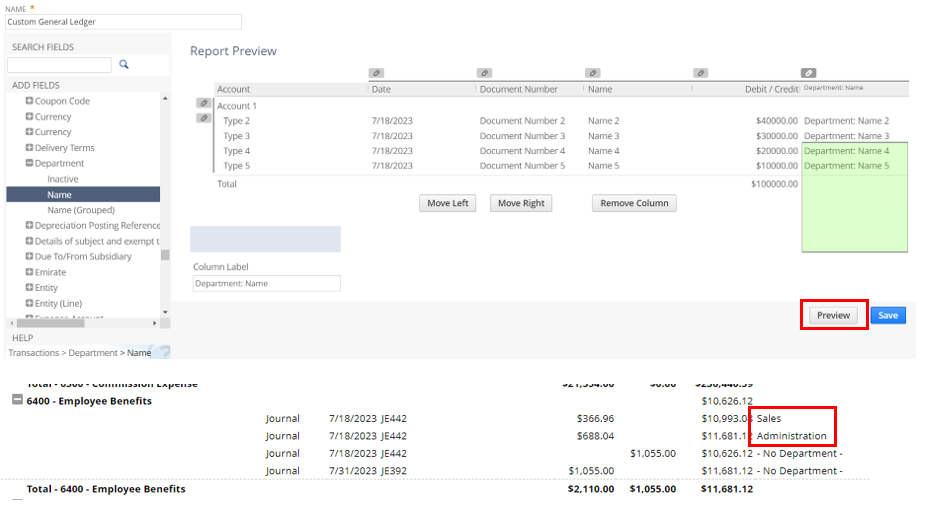
If everything looks as planned name your report and save.
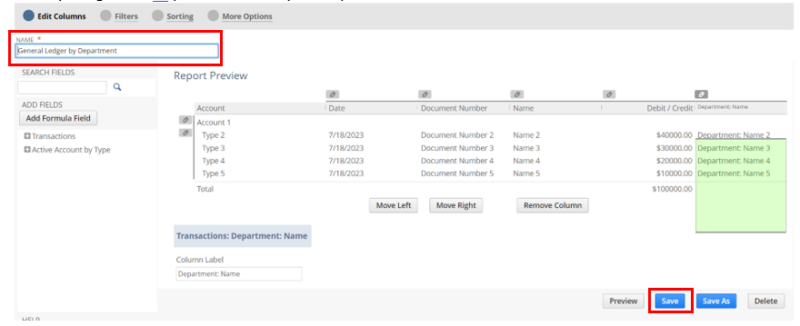
- The segment I want to use for my Allocation Schedule is not showing up to be selected.
If you are attempting to use a Custom Segment for an Allocation Schedule, it must be applied to them.
Navigate to Customization > Lists, Records, & Fields > Custom Segments.
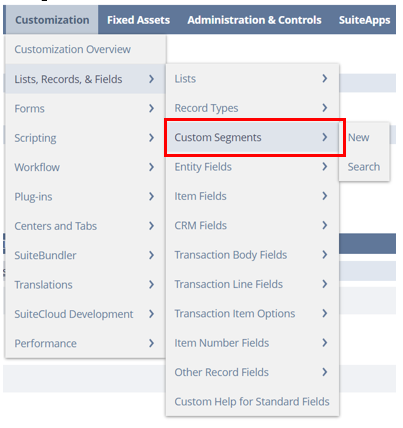
Click Edit on the Custom Segment you intend to use for your Schedule.

Navigate to Application & Sourcing > Other Record Types. Check off “Allocation Schedule Destination Line” and “Allocation Schedule Source Line.”
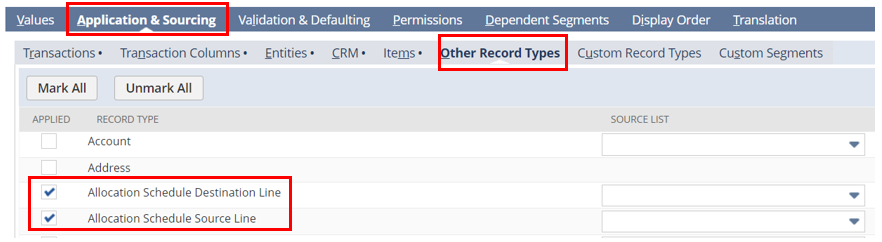
Click Save. You can now use this Custom Segment in your Expense Allocation Schedules.
In Conclusion
NetSuite’s Expense Allocation feature is powerful and can help your business save your business time and resources by automating the allocation process.
To learn more about NetSuite’s Expense Allocation feature, please contact our team.

 RSMUS.com
RSMUS.com