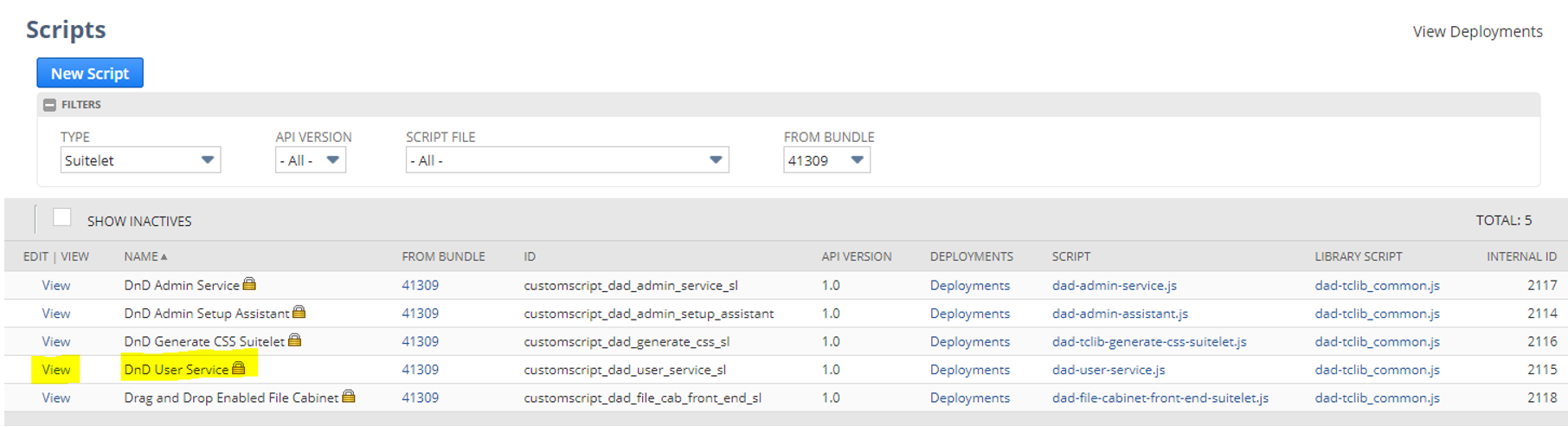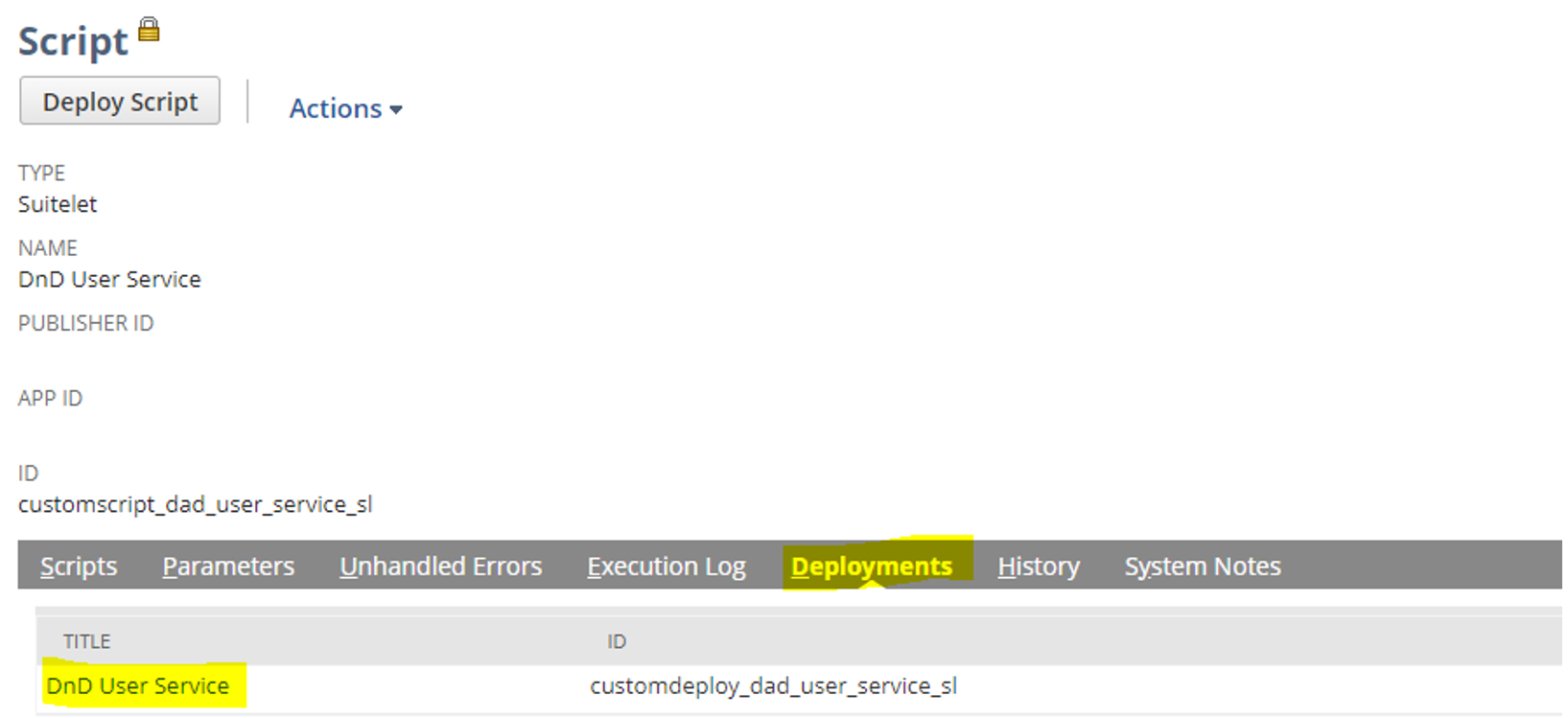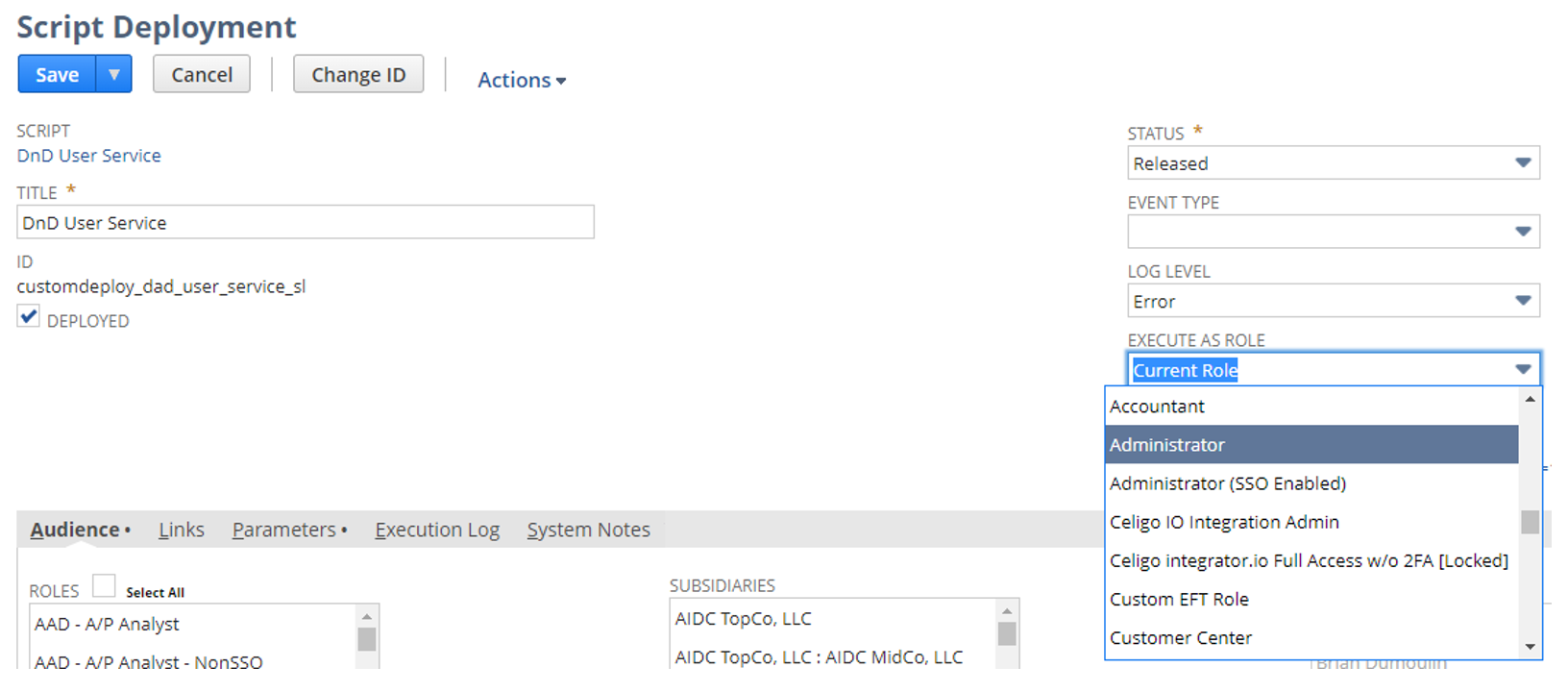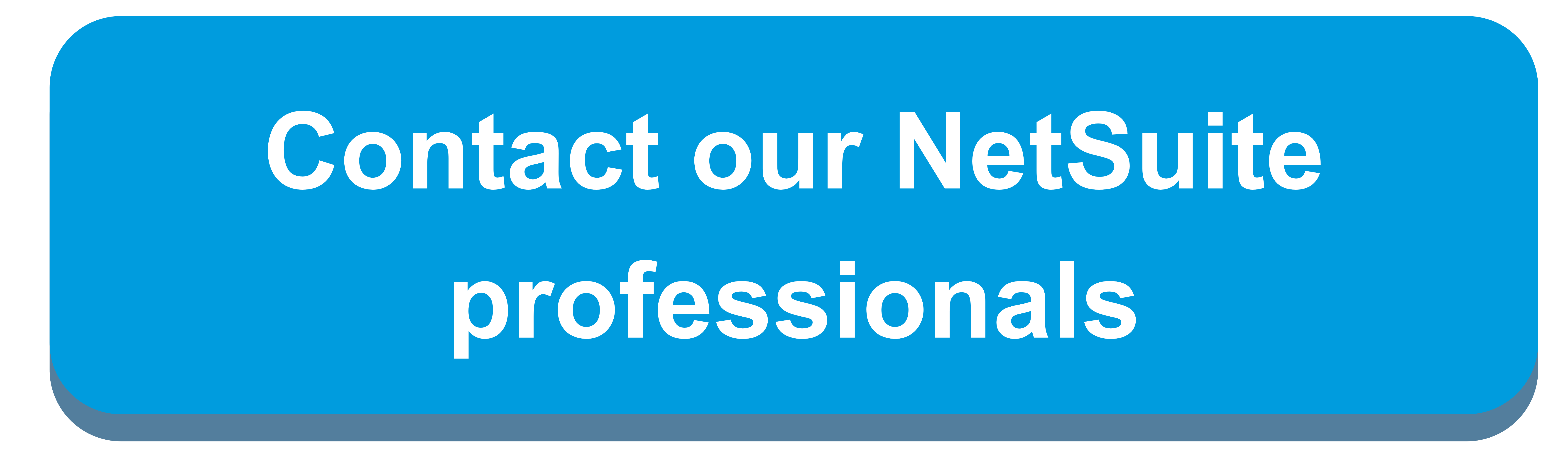A popular bundle used by many companies on NetSuite, the File Drag and Drop Bundle adds functionality that allows users to drag files from their computers onto the record they’re looking at, and have it automatically attach to the record. The bundle can also be configured to automatically map files attached to a given record type to a specific folder in the File Cabinet.
Without this bundle, a user would need to open the document in Edit mode, navigate to the Communication subtab, then to the Files sublists, and upload a file through a dialog prompt pop-up window. This bundle saves the user many clicks and streamlines the process of adding files.
One limitation upon the initial installation of this bundle is that the user must have Edit permissions on the record type to which they are attaching the files. This makes sense given the normal path described above: without this bundle, a user has to edit the record in order to upload a file anyway. However, in some instances, an organization may want to allow users to attach files to records without giving them the ability to edit the record itself. This makes sense, considering that attaching a file to a record does not create any risk that the record itself may be changed, e.g. on transactions where GL Impacts should not be manipulable by users in certain roles.
Luckily, there is a simple way to modify the contents of the bundle to make it so that even users with View-only access to a record can still drag and drop files and attach them to the record.
To make this change, follow the steps below.
- Navigate to Customization -> Scripting -> Scripts.
- Set your filters are to Type = All or Type = Suitelet.
- Find the script named “DnD User Service” and click View. At the time of writing, the bundle ID is 41309.

- Navigate to the Deployments tab and click on the deployment link (should be labeled “DnD User Service”).

- On the Deployment page, click Edit. Then, change the “Execute as Role” selection from “Current Role” to “Administrator” (or another role with a high enough permission set for the records on which you are using the Drag and Drop functionality).

- Finally, click Save.
This change causes this Suitelet script, which is the script that uploads the files to the file cabinet, to run as though it has the permissions of the selected role, instead of the role of the user currently attempting the action.
Prior to making this change, a user with a View-only role on a record who attempts to drag in a file will see the following message:
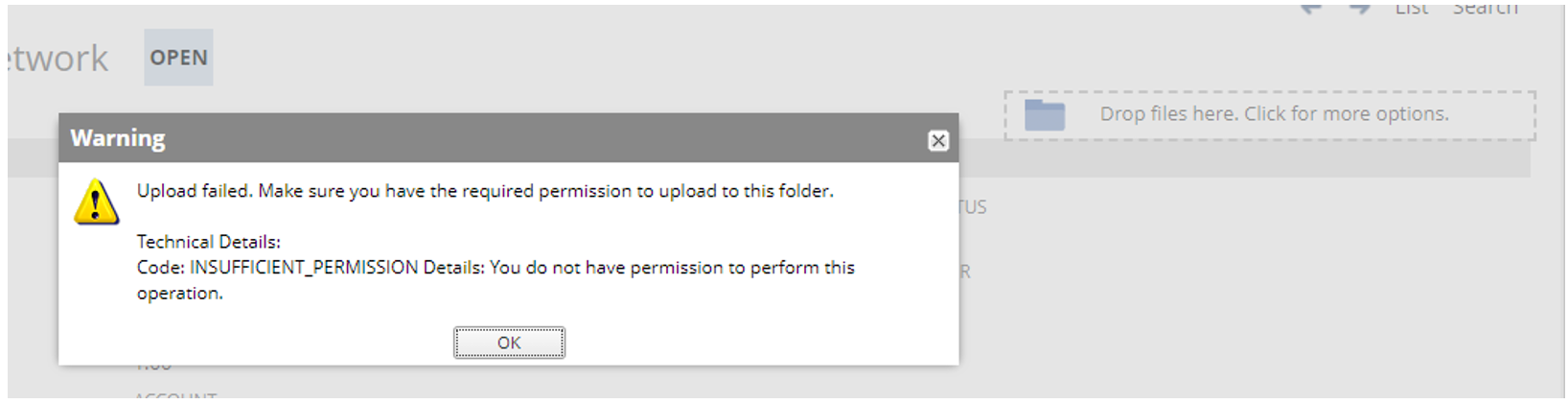
After this change, the user will be allowed to upload the files without seeing the error message.
A couple additional notes:
- Normally, many installed SuiteBundles lock their components, which disallows changing how the bundle functions. Script Deployments are an exception, since they often utilize parameters that impact the way the script itself runs, and are meant to be company or instance-specific – so, a user has to edit the Deployment to set the values. As such, Script Deployments need to be left as editable, even in locked bundles.
- As with any bundle, you may occasionally download updates to the File Drag and Drop bundle. Whenever a bundle is updated, the components may be overwritten, which will undo any adjustments you make to them, potentially including this script deployment change. Be sure to check after each bundle update and re-adjust the deployment as necessary.
To learn more about how you can leverage NetSuite’s file drag and drop bundle, contact our team today.

 RSMUS.com
RSMUS.com