Overview
Natively, the NetSuite Fixed Assets Management (FAM) module does not accommodate the use case where a subsidiary’s capitalization threshold differs between accounting books in environments leveraging Multi-Book Accounting. This article outlines a work-around that enables a purchase to be capitalized in one accounting book and booked as an expense in another accounting book.
Use Case and Value Added
Without a customization, businesses using FAM would have to develop a custom solution or leverage a third-party application to account for capitalization threshold differences between books. The primary driver behind this use case is differences between US and local GAAP, where an asset that may fall below the corporate capitalization threshold must be capitalized under local GAAP. Without a third-party tool or application, the process to account for differing thresholds is a manual process that requires book-specific journal entries to re-class asset purchases, allowing a purchase to be capitalized in one book and expensed in another. The solution outlined in this article provides a streamlined and automated process to address this use case.
The following use case demonstrates an item purchased under €500 that needs to be booked as an expense per US GAAP, while German local GAAP requires that purchases . In this use case, the primary accounting book base currency is US Dollar, while the base currency in the secondary accounting book is Euro.
System Requirements and Customization Setup
System Requirements
- NetSuite’s Fixed Assets Management module must be provisioned
- Multi-book must be enabled and the additional accounting book (s) must be Full books (not adjustment only)
Customization Setup
The customization requires setup of a new Asset Type. A company with multiple Asset Types will need to mimic this setup for each Asset Type where an alternate capitalization threshold may apply.
- Set the Depreciation Method to Straight-line and the Asset Lifetime equal to ‘1’. This ensures that the asset depreciates fully in the period in which it is placed in service in the Primary Accounting Book.
- The rest of the setup on the Asset Type record is standard except for the default GL accounts:
- The asset account is set to the Office Equipment asset account – this is standard
- The depreciation account is also set to the Office Equipment asset account – this is not standard as this is usually where the accumulated depreciation account is used. This setup ensures that when the asset is fully depreciated in the first period, the amount on the balance sheet will be cleared (since the depreciation amount is offset against the original asset account instead of being booked to a contra-account like Office Equipment Accumulated Depreciation)
- The depreciation charge account is set to the IT Equipment Expensed account – this is not standard and is usually set to the depreciation expense account. This account should be set to the P&L account where the expense should post in the Primary Book. Since the asset depreciates fully in the first period, the full value of the asset will be expensed in the first period after depreciation runs.
- The write off, write down and disposal accounts are all set to the same account as used for the Depreciation Charge Account so that any write offs, write downs or disposals will also achieve the desired impact in the Primary Book.
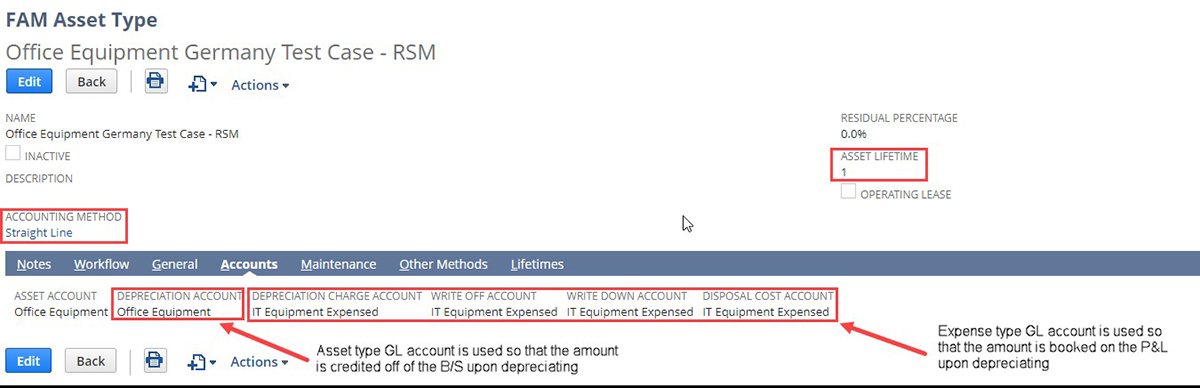
Once the Asset Type is created, an alternate depreciation method needs to be added to the record under the ‘Other Methods’ tab. This depreciation method should be set up normally, allowing the asset to be capitalized and depreciated in the secondary book like a standard asset.
- In this example, the depreciation method was set to straight-line, the secondary (statutory) accounting book is selected, the asset lifetime is set to 36 (periods), the GL Posting checkbox is checked so that any asset-related transactions post to the GL and the default GL accounts follow a standard setup.
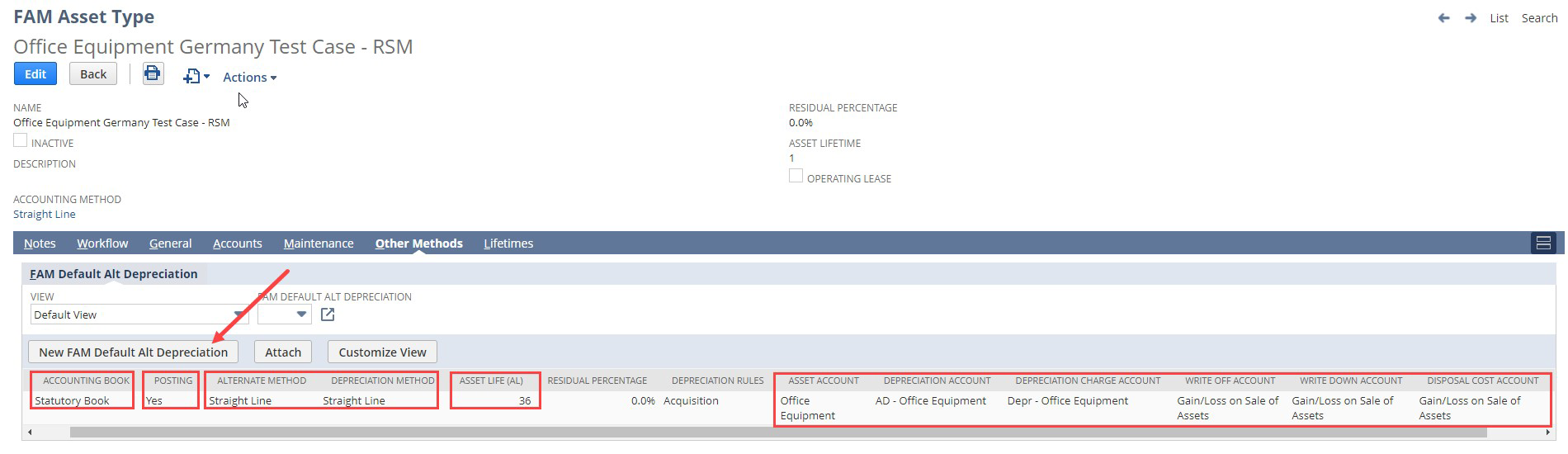
An asset associated with this asset type will have two depreciation schedules:
- Primary book with an asset lifetime of 1 period
- Secondary book with an asset lifetime of 36 periods
After running the ‘Propose Assets’ process, a user will need to edit the asset proposal and change the asset type to ensure the correct asset type is used based on the necessary accounting treatment. Assets that will be capitalized normally in the primary book will use the standard asset type that has a conventional asset lifetime and asset GL account setup. Once an asset proposal record is generated via the ‘Propose Assets’ process, the user must confirm the correct asset type is selected on the proposal before clicking ‘Generate Asset’ to create the Asset record. At this point, the standard FAM processes are ready to be executed for the asset. Upon running depreciation for the first time, the “asset” in the primary book is fully depreciated due to the 1 period asset lifetime and a book-specific journal entry is created in the primary accounting book with the following GL impacts:
DR IT Equipment Expensed (recording the expense on the P&L)
CR Office Equipment (clearing it from the balance sheet)
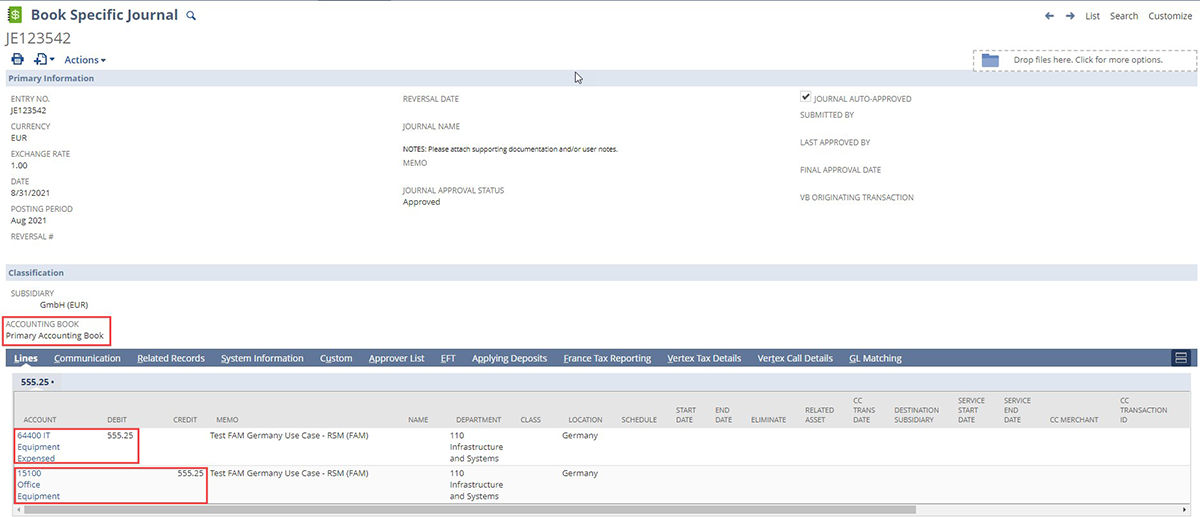
The asset in the secondary book is depreciated for the first of its 36 period lifetime and a book-specific journal entry is created in the secondary accounting book with the expected GL impacts for a standard fixed asset:
DR Depreciation – Office Equipment
CR Accumulated Depreciation – Office Equipment
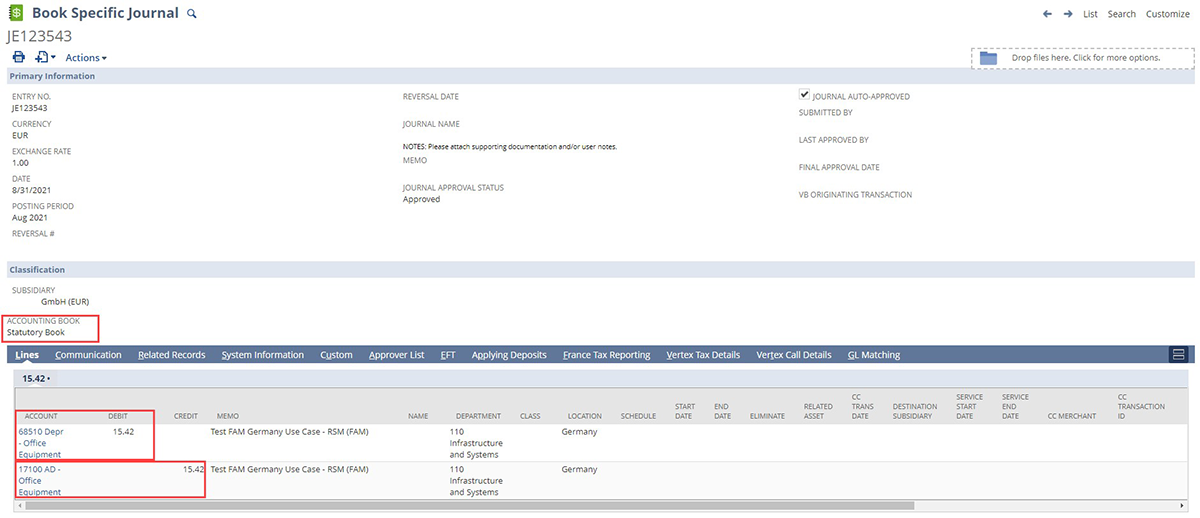
The depreciation history records in both the primary accounting book and secondary accounting book are updated to reflect the expected results
- Primary accounting book:

- Secondary accounting book:
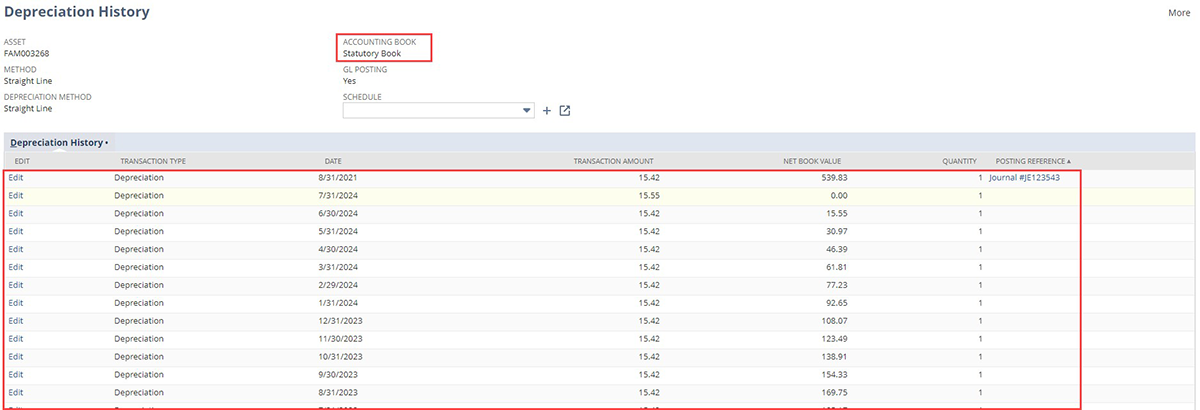
Asset Disposal and Impacts
Once the asset is no longer in use or owned by the business, it will need to be disposed of in NetSuite. The write-off of the asset will result in a journal entry both in the primary and secondary accounting books.
The GL impacts of the journal entry generated in the secondary accounting book will reflect those of a normal write-off:
DR Accumulated Depreciation – Office Equipment
CR Fixed Asset Account – Office Equipment
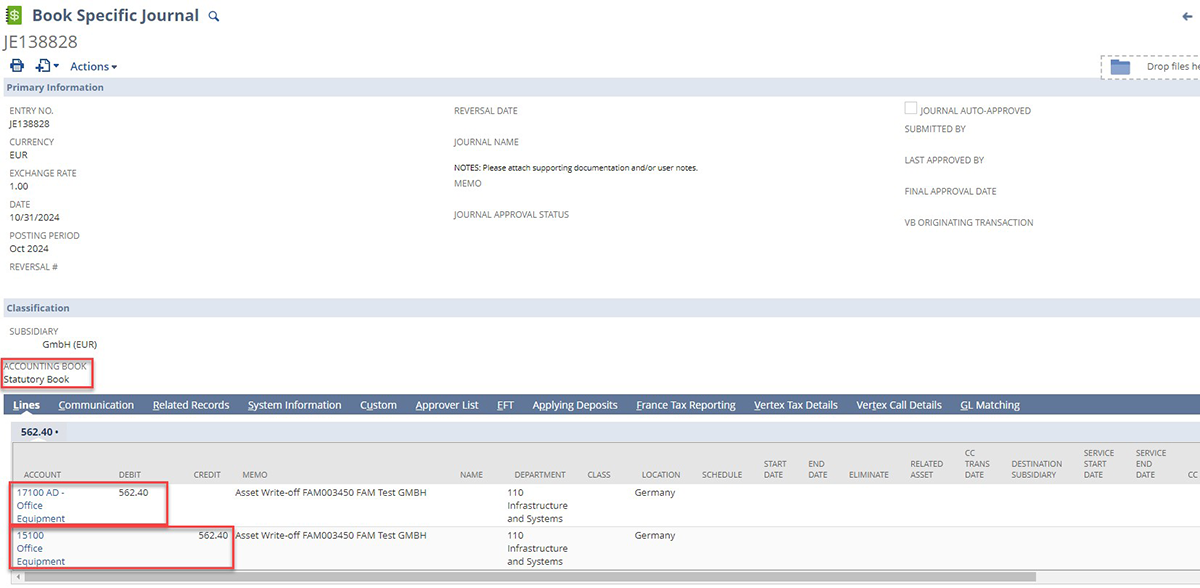
The GL impacts of the journal entry generated in the primary accounting book will be unconventional due to the write-off account and depreciation account selection on the fixed asset record for the primary book:
DR IT Equipment Expensed
CR Fixed Asset Account – Office Equipment
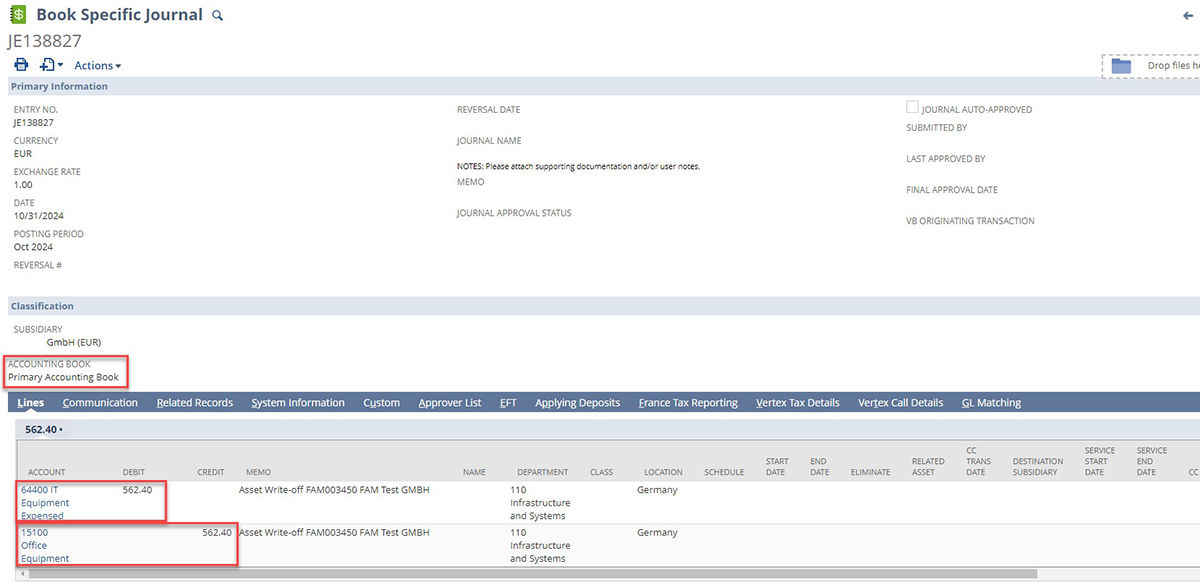
Because the asset was reclassed in the primary book when depreciation was run for the first time, the disposal journal entry is unnecessary and needs to be manually reversed. The user should create a book-specific journal entry in the primary accounting book with the opposite impacts of the system-generated disposal JE:
DR Fixed Asset Account – Office Equipment
CR IT Equipment Expensed
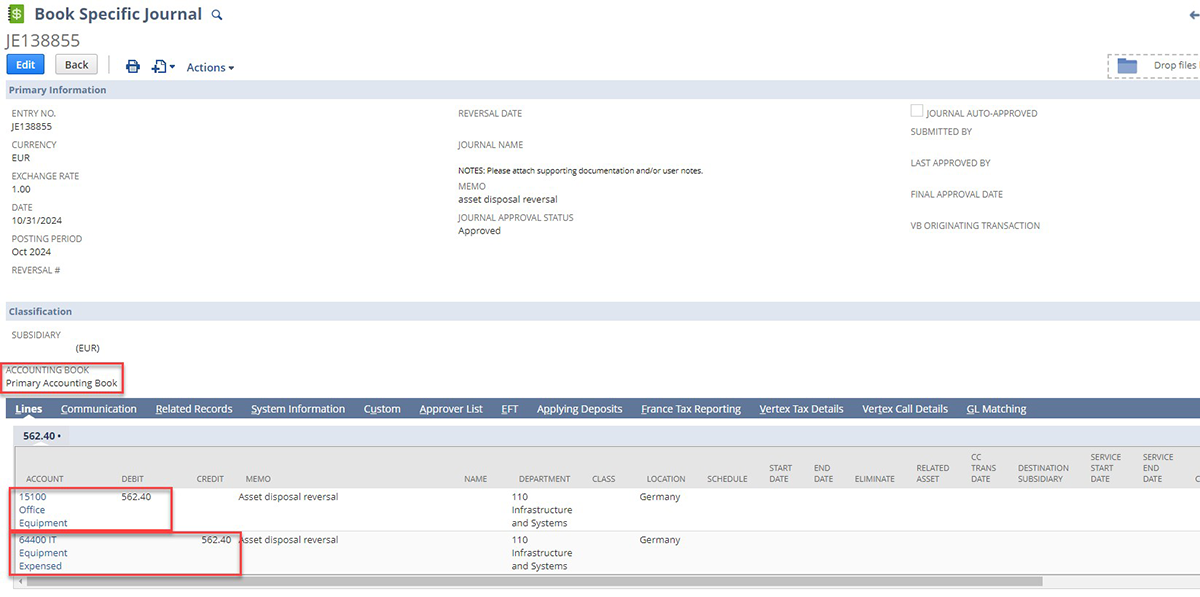
Conclusion
The NetSuite FAM module enables companies to track, transact and report on their fixed assets within NetSuite. Although the module enhances functionality and automates standard fixed asset processes, it does not natively cover all use cases. With minimal customization and an unconventional configuration of the fixed assets module, companies can solve for the use case of distinct capitalization thresholds across Accounting Books.
For more information about how your company can leverage these features or for a demo of the FAM module, please reach out to the RSM NetSuite practice by contacting us at NetSuite@rsmus.com or call (855) 437-7202.

 RSMUS.com
RSMUS.com