*(Bundle 211453, US version, free)
After you have installed NetSuite‘s Electronic Payments bundle and set up your bank(s) template information, you will see a new sub tab on the vendor and customer record called BANK PAYMENT DETAILS.
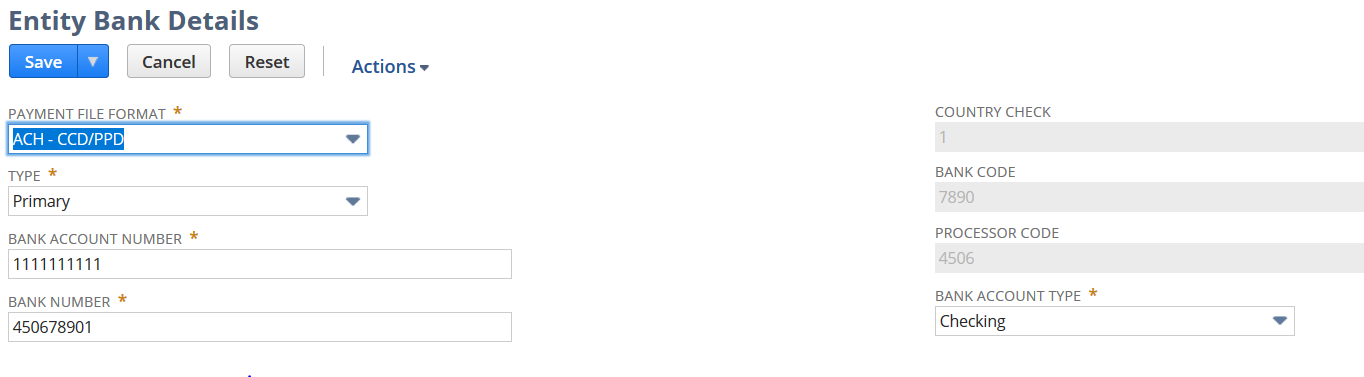
Steps to import bank details
- Import Type = Custom Records
- Record Type = Entity Bank Details
- Handling – This is an ‘Add’ import.
- Advanced Options –
- Custom Form = Standard Entity Bank Details Form
- Run Server SuiteScript and Trigger Workflows preference – check this box
Mapping for bank information

After the import, check the bank details on the entity records to make sure the data imported correctly.
Note – You may find that the three grayed out fields may not have populated when importing the bank detail information.
- Country Check
- Bank Code
- Processor Code
If these fields are blank, you will need to run a second import (update import). The reason this information did not populate is the Run Server SuiteScript and Trigger Workflows preference was not checked. This is in the ‘advanced options’ step in the import. Re-run the import as an update and make sure this box is checked. These 3 fields should then be populated.
Be sure that the Vendor and Customer records have the “EFT Bill Payment” box checked on the vendor and customer record before running a batch payment in the electronic Payments bundle. This can be updated using an update import on the entity record.
Interested in learning more about this Electronic Payments bundle? RSM US LLP is a recognized NetSuite Solution Provider willing and able to help keep you and your users informed! Contact us at netsuite@rsmus.com or by calling 855.437.7202.
By: Brenda Moore – Colorado NetSuite Solutions Provider

 RSMUS.com
RSMUS.com