Purpose
To record Mill tax as a part of the inventory cost, rather than an expense. Facilitate matching monthly cost with revenue for manufacturing companies with inventory.
- Enable “Landed Cost” on the Items/Inventory subtab under Company > Enable Features.
- Create a new Cost Category by navigating to Setup > Accounting > Accounting Lists.
- Filter to the Cost Categories and click “New”
- Identify a cost category name and a related Expense Account for the Landed Cost. (Note: You can create a Mill Tax Liability Clearing account to use for the cost category, if you do not want to use an expense account. The item receipt and bill will zero out any GL impact to the account selected on the Cost Category.)
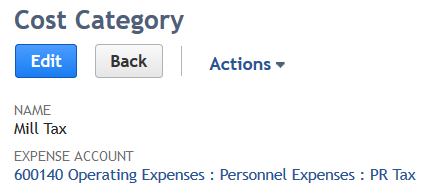
- Edit an inventory item and check the “Track Landed Cost” checkbox under the Purchasing/Inventory subtab.
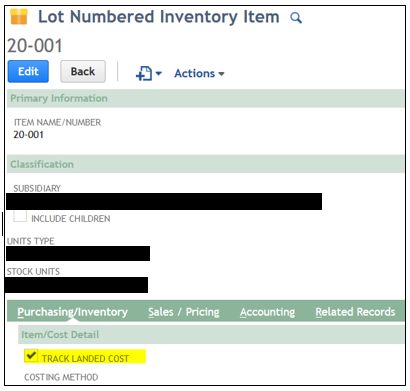
- Create a Purchase Order for the item.
- Click the “Receive” button on a Purchase Order to generate an Item Receipt record.
- On the line level of the Item Receipt, click the icon under “Landed Cost” – enter the cost category and amount in the pop-up window. Click Save.
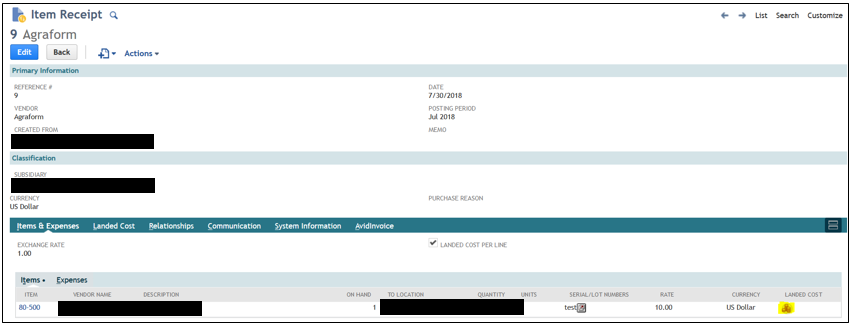
Item Receipt GL Impact
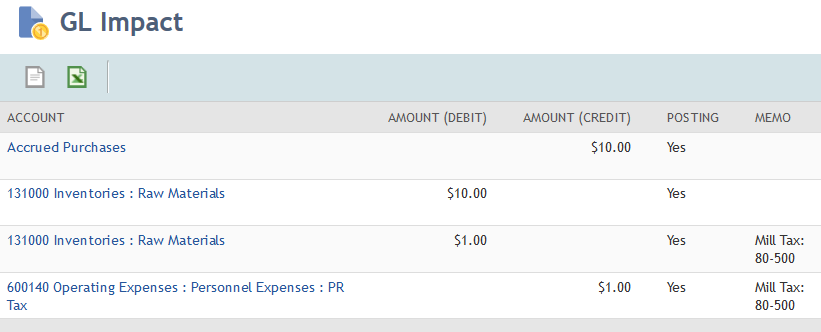
- Return to the Purchase Order and click the “Bill” button.
- The item will flow over to the Bill from the PO. In order to add the Landed Cost, navigate to the Expenses subtab and select the account tied to the Mill Tax Cost Category.
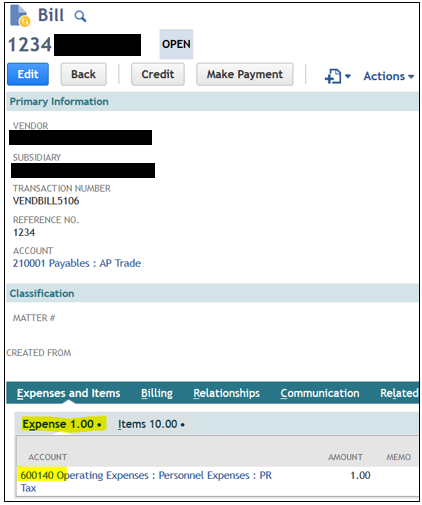
Bill GL Impact
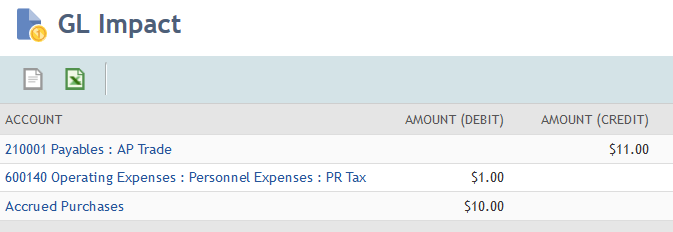
- Enter the amount of the tax in the Amount field. Click Save.
Result
GL impact from the Mill tax is cleared out of the expense account and recorded as a cost of inventory.
For more information on this topic or others related to NetSuite, contact RSM at netsuite@rsmus.com or by phone at 855.437.7202.
By: Laura Miller

 RSMUS.com
RSMUS.com