When running reports (not searches) in NetSuite, there are a few date-related settings that may determine what information you see in your reports. It’s important to understand the impact of these settings to ensure that you are not unknowingly running a report that is inaccurate.
The first setting is the Allow Transaction Date Outside of Posting Period setting found at Setup->Accounting->Accounting Preferences->General Ledger section. This setting, if set to “Allow” or “Warn,” will allow users to post a transaction in a calendar month that is different than the Posting Period.
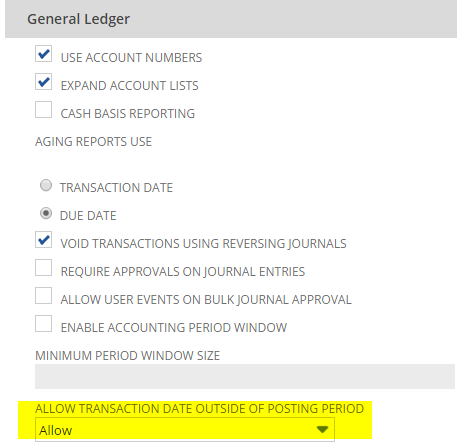
For example, say it’s November 12th and you find an old unrecorded AP Invoice dated July 15th. All periods except for November are closed so you can only post it in the November period (assuming you have calendar months set up as your periods), but you may want the proper transaction date when entered into NetSuite as a Vendor Bill so it shows on the aging report correctly. With this setting on “Allow,” you could enter the transaction date as July 15th while still having the GL effect of this transaction show in the November posting period.
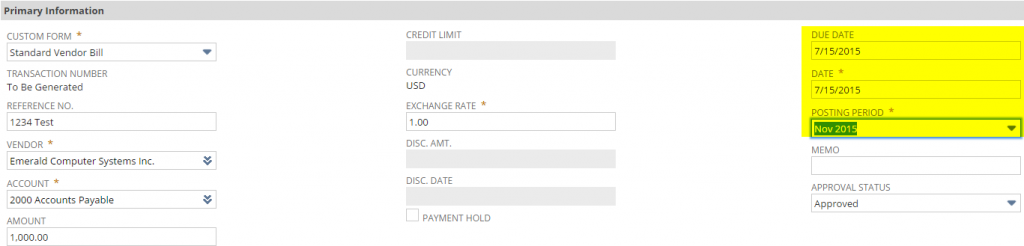
While desirable in many respects, the risk with having this mismatch of date and GL posting period is that this data could be missed on reports, depending on the Report by Period setting found at Home Button->Set Preferences->Analytics Tab->Reporting section.
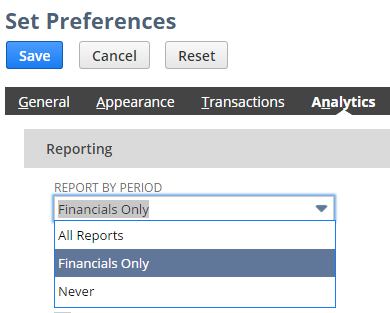
By default, this is set to Financials Only, which means that you will only have Periods to choose from on the Financial (Income Statement, Balance Sheet, Cash Flow statement) Reports while other reports will be date-based. Changing this setting to Never means even financial statements will be date based.
Set at “Financials Only” or “All Reports:”

Set at “Never:”

So why does this matter? It matters because using date-based reporting will sometimes miss certain transactions that really should be included in reporting. In our example above, the Vendor Bill was recorded against account 5004 – Outside Services. If we run the report for the Period of November 2015, the cost will show up correctly. However, if we run the report on a date basis, this cost will not be included since it’s dated 7/15. As a result, our income statement is misstated.
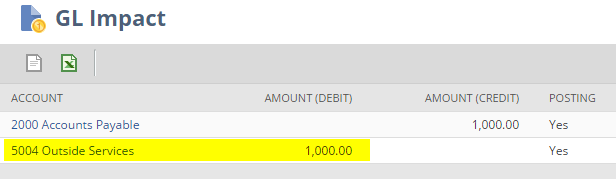
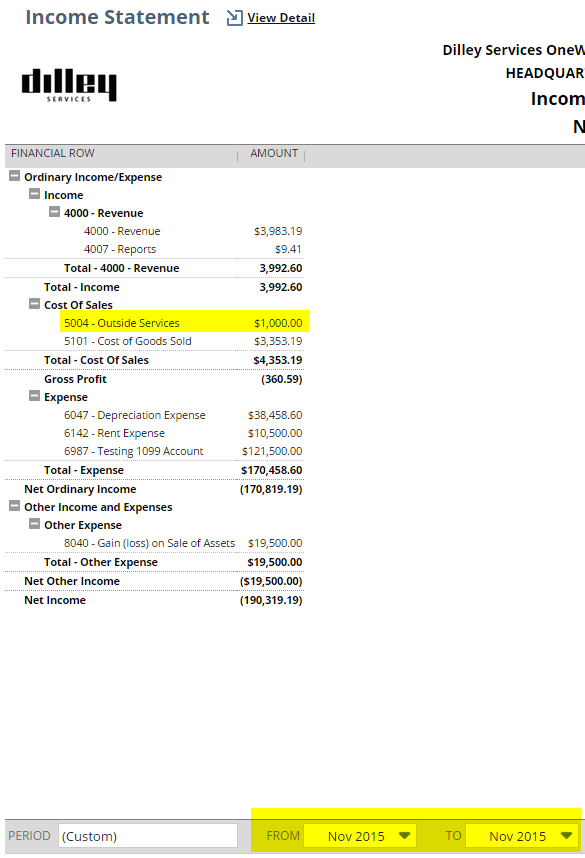
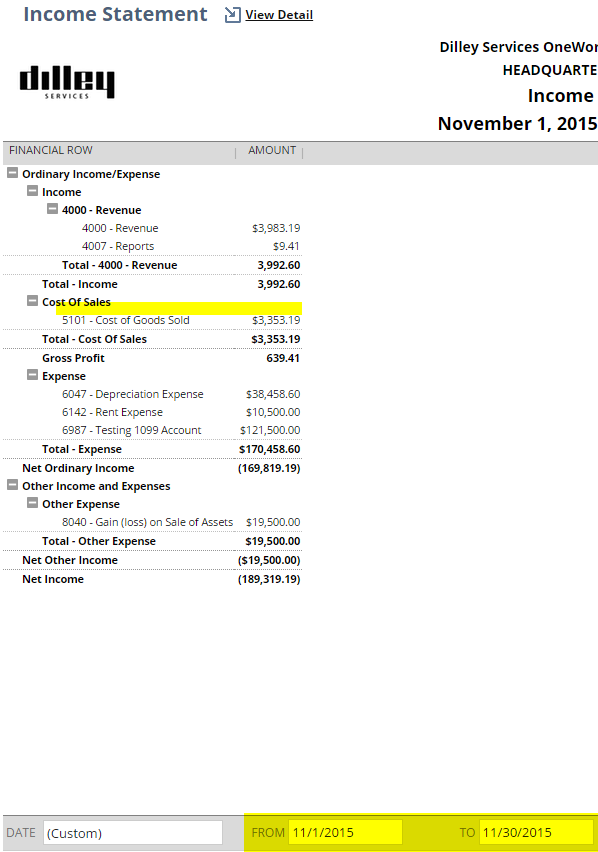
As a general rule, we recommend that the Allow Transaction Date Outside of Posting Period be set to Disallow unless you have a very good reason otherwise, not only because of the example above, but also if you deal heavily in Inventory. Back-dating transactions can also have certain effects on cost-related calculations done by the system. It’s always best to minimize this risk wherever possible.
If you know for a fact that you’ve never had your Allow Transaction Date Outside of Posting Period set to anything other than “Disallow,” then you shouldn’t have to worry about this risk as your reports should always be the same, regardless of whether or not you run them by period or date. That said, the Report by Period setting will still have an effect on what reporting options are available to you, which will be covered in Part 2.
If you have any NetSuite customization or consulting needs, including this topic of reporting dates or periods as shown above, the NetSuite professionals at RSM can help. We are a NetSuite Solution Provider and a NetSuite Systems Integrator partner, and have more than 30 years experience implementing ERP solutions. We’ll provide you with industry insight, project management and the technical resources you need to make your project a success. Contact RSM at erp@rsmus.com or by phone at 855.437.7202 .
By: Ryan Meyer – National NetSuite Solution Provider

 RSMUS.com
RSMUS.com