NetSuite’s web query reports allow you to get report results directly from your desktop without having to go to NetSuite. This is a great feature if you need to look at refreshed NetSuite data in Excel regularly or want to make the data available to users that do not have a NetSuite license.
This feature is only available with NetSuite reports, not saved searches.
To use the web query reports, customize a NetSuite report, and go to the “More Options” tab.
Under the more options tab, there’s a checkbox called “Allow Web Query.”
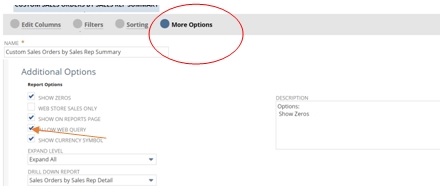
Check this box and save the report. Now you will have an extra download option called “Export-Excel Web Query.”
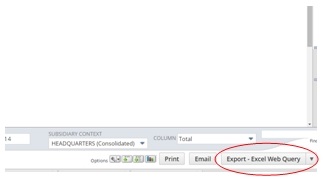
Choose this option to download the report to Excel. As soon as the report is downloaded and opened in Excel, Excel’s data query will ask you for an email address. Provide your email address that you use to login to NetSuite, and be sure to check the box “Use this value for future refreshes.”
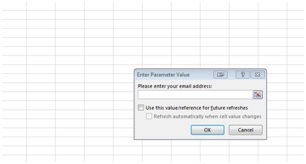
Once you provide your email address the data from the report will be populated in the spreadsheet.
Now you can save this report to your desktop, and every time you open the spreadsheet Excel web query will pull up-to-date data from NetSuite.
You can even send this report to users without a NetSuite license and they will be able to get the data using the spreadsheet as well.
To remove access to the data, you can simply go to the report and uncheck the “Allow web query” checkbox.
RSM is a nationally recognized NetSuite solution provider with offices across the United States supporting companies in the middle market. To learn more about this feature or others related to your NetSuite ERP solution, please contact us at erp@rsmus.com or by phone at 855.437.7202.
By: Shahrooz Shams – Virginia NetSuite Solution Provider

 RSMUS.com
RSMUS.com