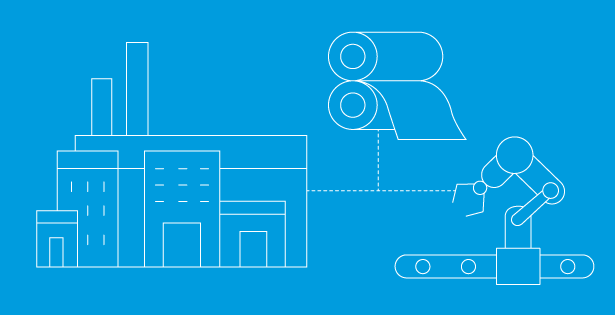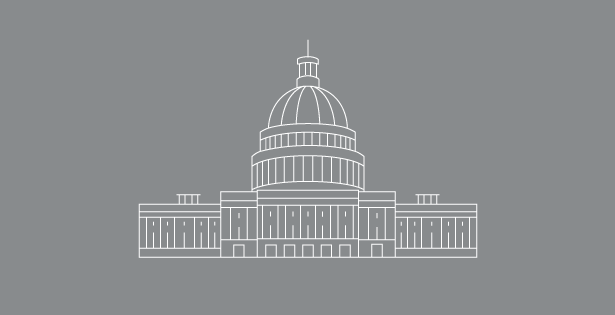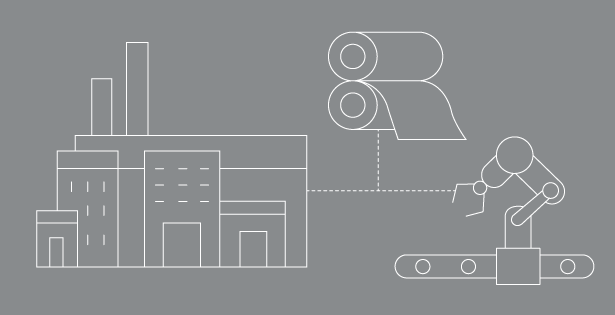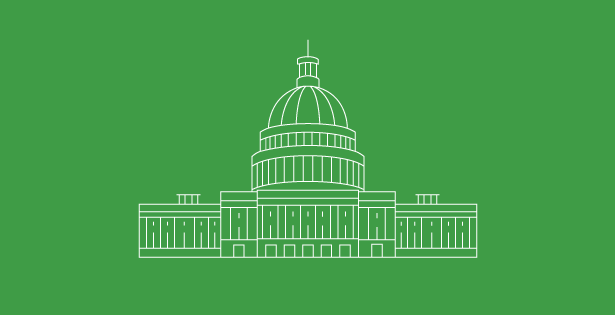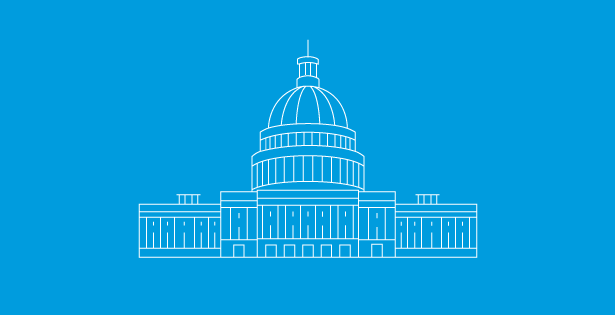Tracking inventory accuracy is critical, especially when working with serialized or lot-numbered items. Businesses often need a quick way to see which serial or lot numbers are in stock at a specific point in time, along with their bin locations.
The challenge is that NetSuite does not provide a built-in report to show historical serial or lot numbers by date. Most users end up exporting data into Excel and cleaning it manually, which takes time and often leads to mistakes.
In this guide, I’ll walk you through how to create a NetSuite Saved Search for Serial/Lot Numbers as of a specific date. This method works for any cutoff date and removes duplicates caused by offsetting transactions like receipts and fulfillments. The result is a clean view of which serial numbers are still in stock.
Why use a Saved Search for Serial/Lot Numbers?
With the right Saved Search, you can:
-
See item name, serial or lot number, bin location, and transaction details in one place.
-
Pull inventory details as of a specific cutoff date (for example, June 30).
-
Avoid duplicates from receipts and fulfillments.
-
Reuse the search for any time period you need.
Step 1: Create a New Saved Search
Go to Lists > Search > Saved Searches > New.
Choose Transaction as the search type.
Step 2: Name Your Search
Give your search a clear name, such as:
Historical Serial Numbers Report – June 30
Step 3: Set Your Criteria
Apply filters for your chosen cutoff date.
You can also filter by Subsidiary or Location to narrow down results to a specific warehouse or business unit.

Step 4: Configure Your Results
Add these fields to your results tab:
-
Item
-
Transaction Serial/Lot Number
- Transaction Serial/Lot Number Quantity
-
Transaction Bin Number

Step 5: Apply Sorting and Filters
-
Sort results by Item → Serial/Lot Number → Bin Number to make them easier to read.
-
Optionally, add “Item” as a filter so you can quickly search for specific products.
Step 6: Save and Run
Click Save & Run to generate the results. Your Saved Search will now display all serial and lot numbers in stock, along with their bin locations, as of the date you set.

Benefits of This Approach
-
You no longer have to export and clean data in Excel.
-
Reports run instantly with accurate results.
-
The same setup can be reused for different dates.
-
You’ll have more visibility into serialized and lot-controlled items.
Conclusion
NetSuite doesn’t provide a standard report for historical serial or lot numbers, but a Saved Search can get you exactly what you need. With the right setup, you can quickly see which serial numbers are in stock at any point in time, complete with bin locations and transaction details.

 RSMUS.com
RSMUS.com