Have you ever wondered when you would use the Charge Based Billing Project Type in NetSuite? One scenario is when you need to have a cap on project hours or dollars for a fixed fee contract. Charge-Based Billing allows you to create charges that can be invoiced. The charges created are based on rules that you create of the type Fixed Fee, Time-Base or Expense-Based.
Navigate to Setup>Company>Enable Features>Company, Verify or enable the Project and Project Management features.
Navigate to Setup>Company>Enable Features>Company >Transactions Tab
Scroll down to the Billing section and verify or enable the Advanced Billing and Charge-Based Billing features.
Create the Project and select a Billing type of Charge-Based on the Project Financial Tab
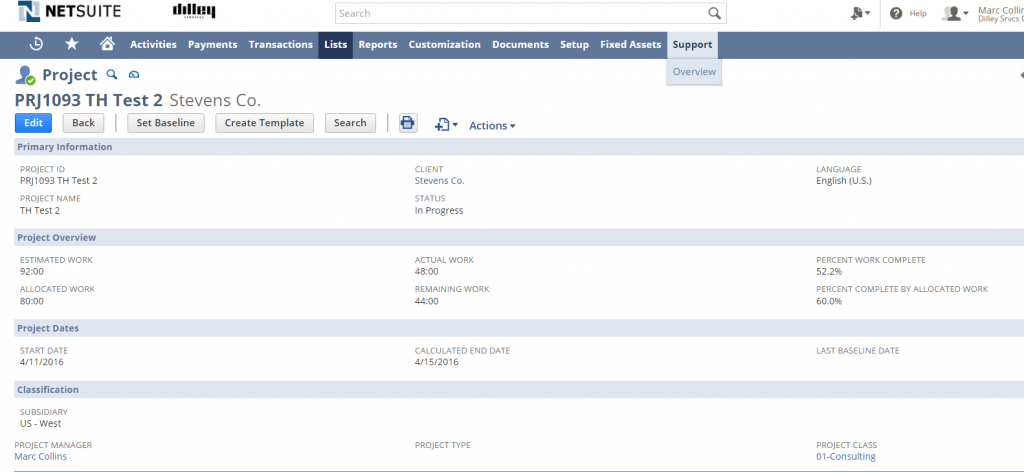
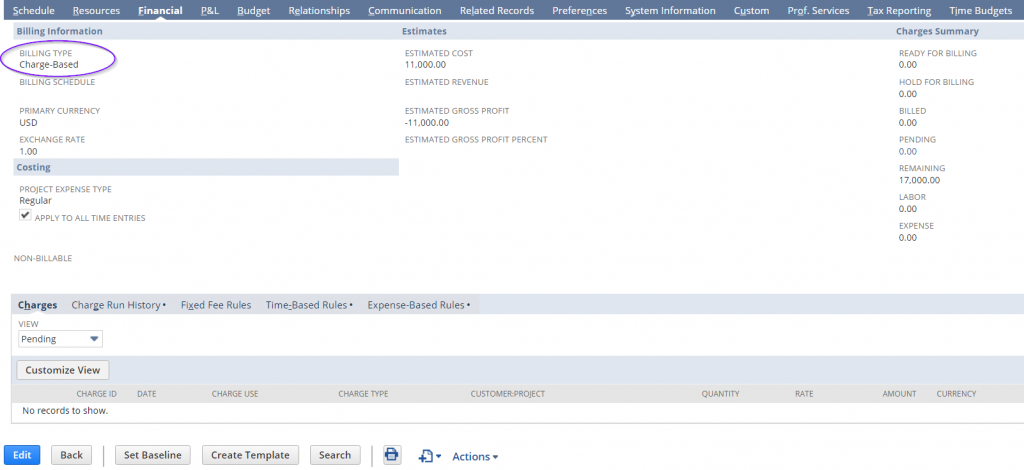
Create a Time-based Rule and Expense-Based Rule
To create billable charges not to exceed a specified number of hours (or money), create a Time-Based rule. You must also create an Expense-Based rule if you wish expenses to be included when charges are generated. Otherwise, expense charges will need to be generated manually.
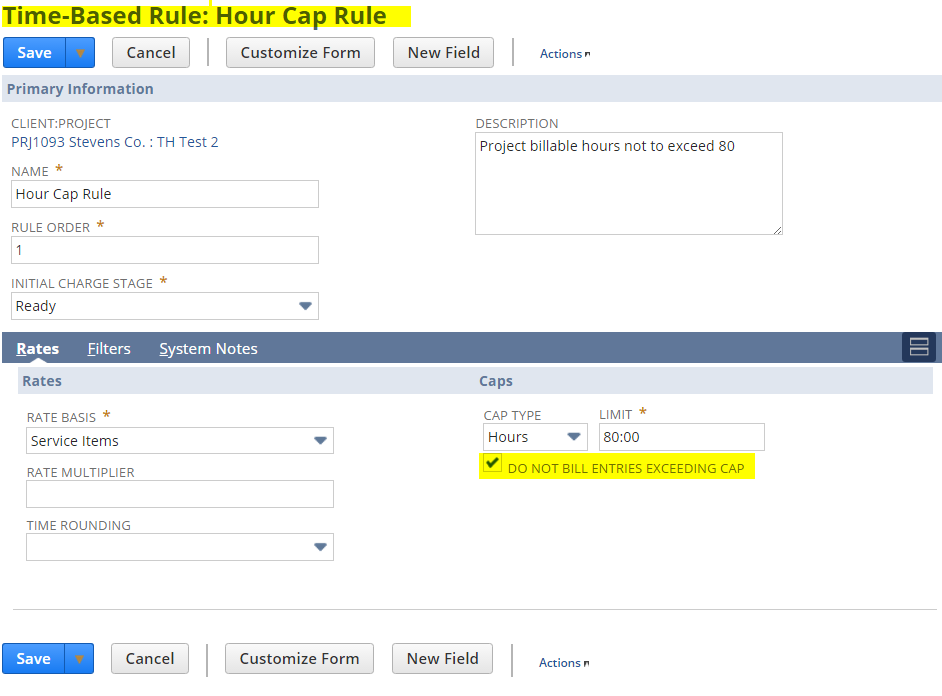
Be sure to check the box ‘Do Not Bill Entries Exceeding Cap’. If unchecked, the time-based rule will be enforced up to the cap but any time entries in excess of the cap will have charges generated and appear on the Project Billing Report as ‘Pending’.
Approve or Manage Pending charges on the Manage Pending Charges Page
In Charge Based Billing you must use expense items linked to expense categories. Both will be selected on the expense report before the expense report line can be made billable. Charges are only created for Billable Expenses.
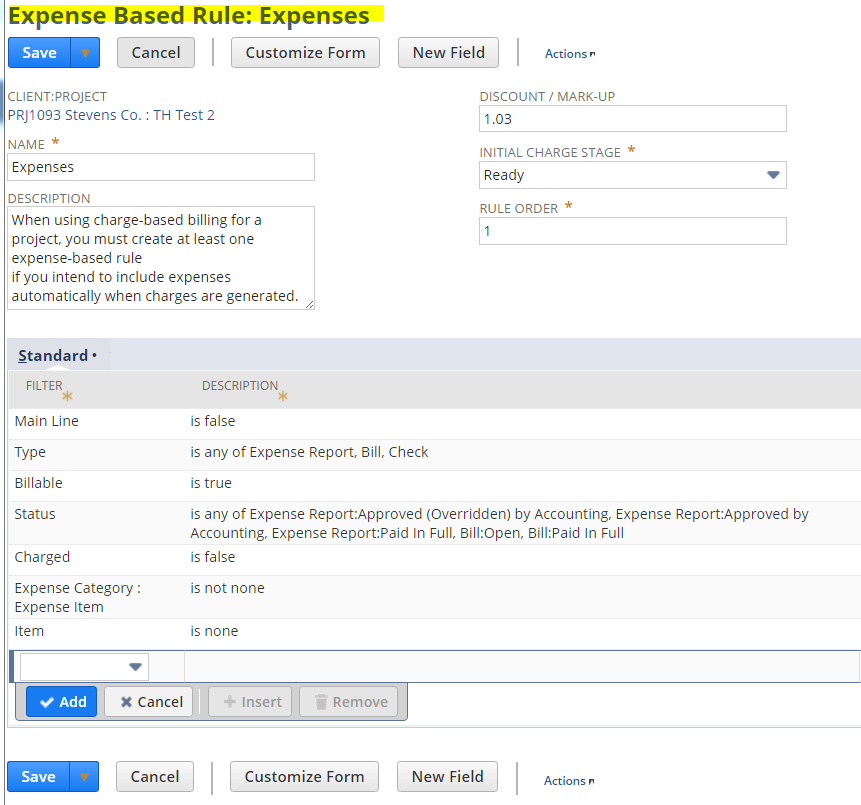
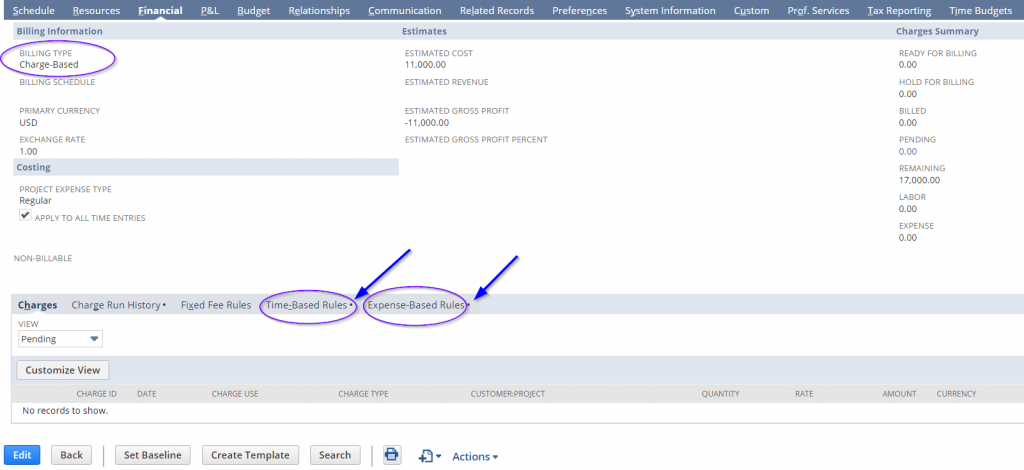
Select one of the sub-list headers to update Time-Based Rules or Expense to Edit an existing rule or add a new rule.
Note: Charge-Based Billing requires the use of Expense items on your expense reports.
View the Project Financial sub-tab for charges. Charges are automatically generated daily or you may generate charges manually by navigating to
Transactions>Customers>Create Charges. Charges created here must be created manually for each time entry and expense entry.
If you have any NetSuite customization or consulting needs, including this topic on NetSuite SRP as shown above, the NetSuite professionals at RSM can help. We are a NetSuite Solution Provider, and have more than 30 years experience implementing ERP solutions. We’ll provide you with industry insight, project management and the technical resources you need to make your project a success. Contact RSM at erp@rsmus.com or by phone at 855.437.7202 .
By: Tammy Hollingsworth – Illinois NetSuite Solution Provider

 RSMUS.com
RSMUS.com