Utilize the Statistical Accounts feature in NetSuite’s Advanced Financial module to enable tracking non-monetary data to include in financial reporting. Users can then create Statistical Schedules which allow them to automate statistical journal entries on a schedule basis. This article will walk through the necessary steps to generate these accounts and schedules. For example, if you are looking for a way to allocate office expenditures across multiple departments using headcount – statistical account entries and dynamic allocation in NetSuite will allow you to do so.
Setup/Prerequisites for Statistical Account and Dynamic Allocation Use
- Navigate to Setup > Company > Enable Features
- Navigate to the Accounting subtab
- Under Advanced Features, ensure Expense Allocation, Dynamic Allocation, Statistical Accounts are checked
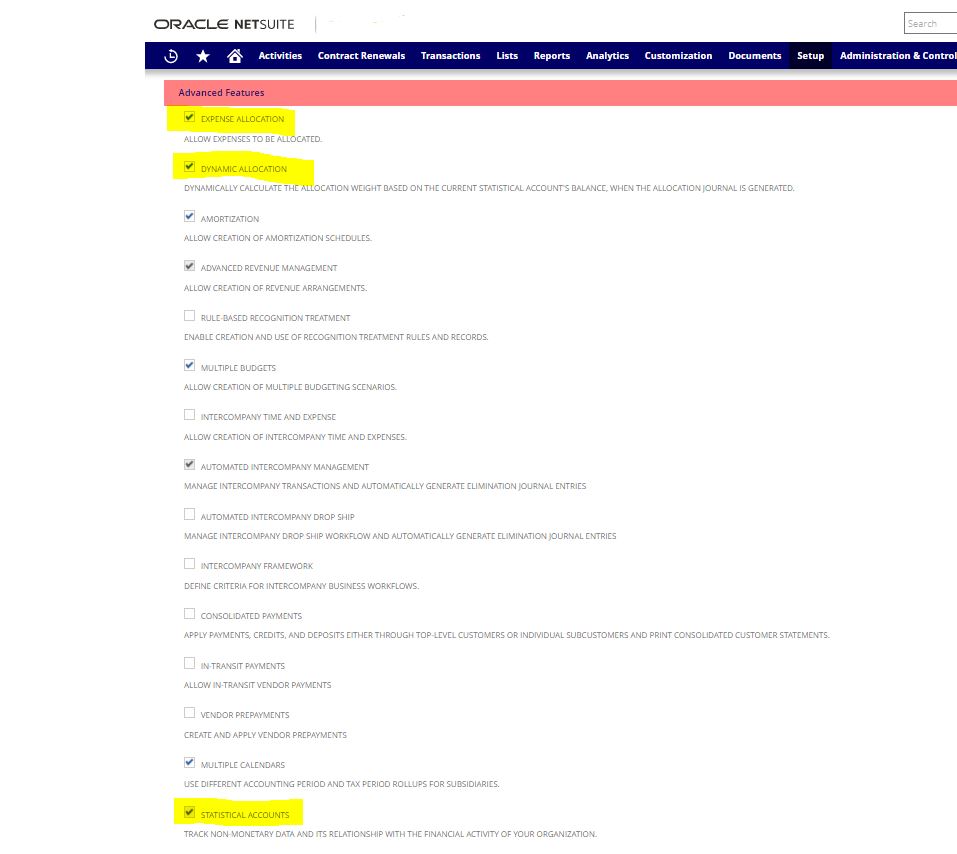
Create the Statistical Account
- Navigate to Lists > Accounting > Accounts > New
- Give this account a name and number
- Select ‘Statistical’ in the Type field
- Select the Type of unit to associate the statistical account with or create new unit type
- Navigate to Lists > Accounting > Units of Measure > New
- On the Units Type page, enter the Type Name
- For this example, I have selected Headcount since I’m working with employees
- If you were to be calculating months or weeks you could create a sub-unit.
- Ex: Unit = Weeks, primary unit = 1
- Subunit = Days, relation to primary unit = 7
- Select all the line level fields and then Save the unit type

- Populate all other mandatory fields
- Click Save
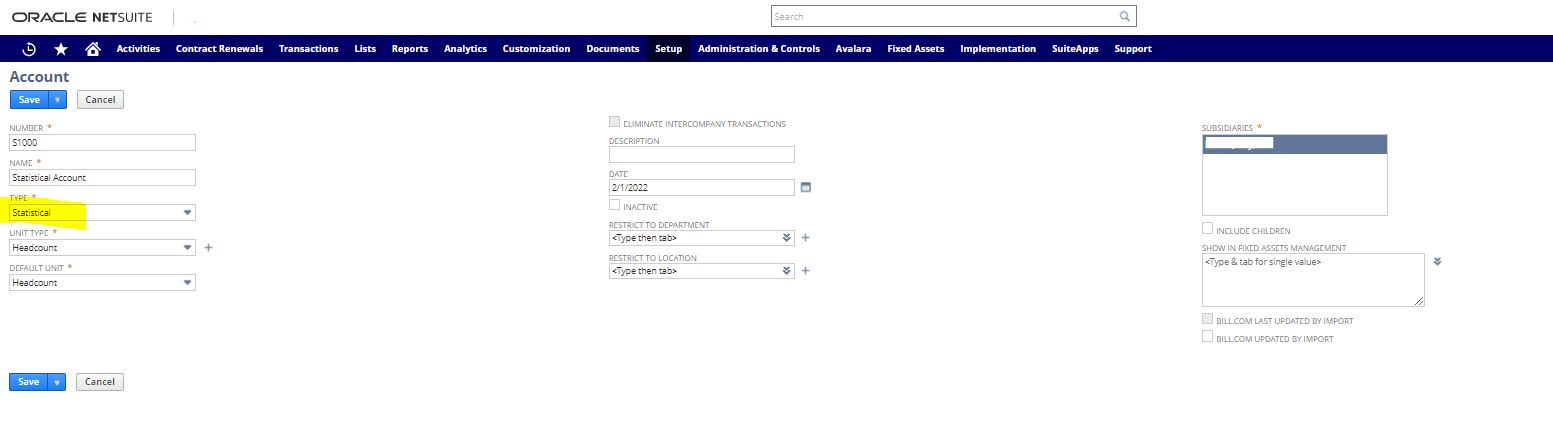
Create the Statistical Saved Search
Reference
- Navigate to Lists > Search > Saved Searches > New
- Select the Type and name the search
- For this example, I have selected an Employee search since I’m calculating Headcount
- Navigate to the Results subtab
- Add the field ‘Internal ID’ and select ‘Count’ as the summary type
- Add the field ‘Subsidiary’ and select ‘Group’ as the summary type
- Add any other fields necessary to your search
- Click Save
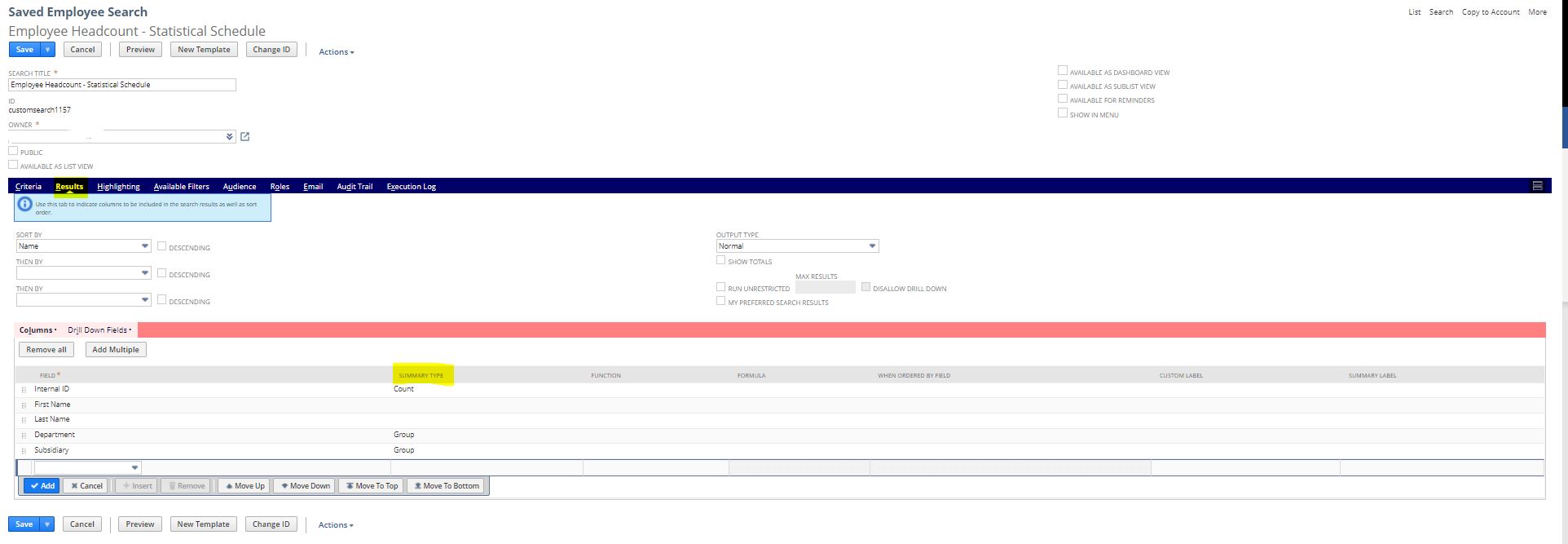
Create the Statistical Schedule
- Navigate to Transactions > Financial > Create Statistical Schedule
- Enter a name for this Statistical Schedule
- Select the Statistical Account previously created for this schedule
- Select the Saved search previously created for this schedule and select Validate to ensure the search performs as expected
- Fill out all other mandatory fields
- Click Save
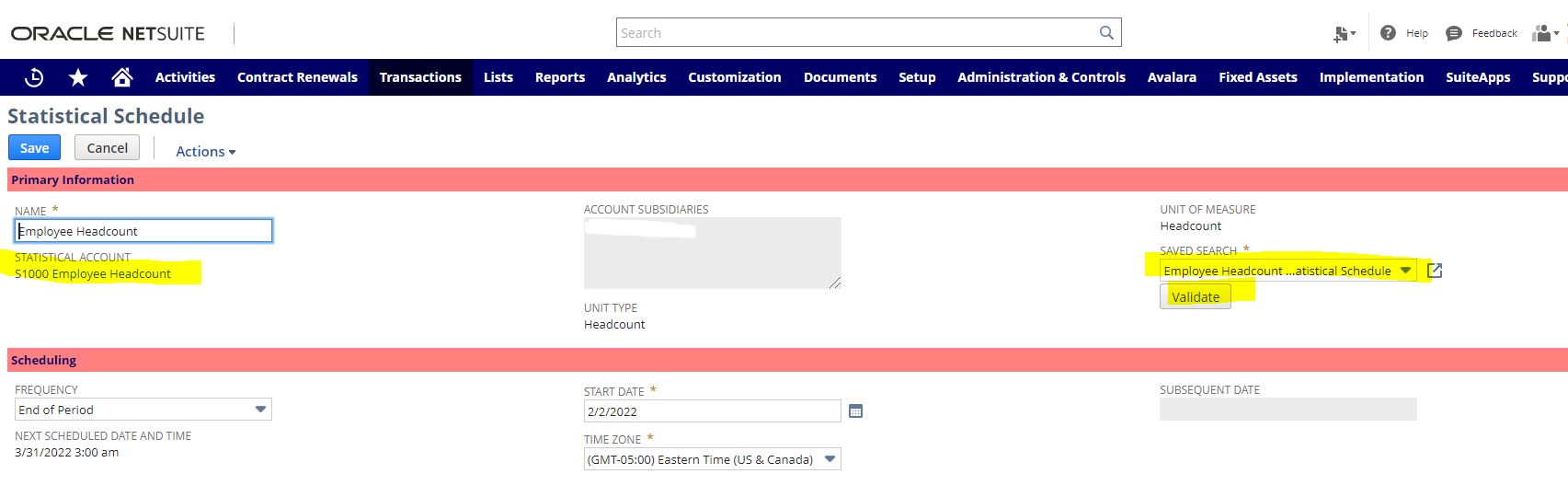
Once you have completed the steps above, there will be an option to select ‘Create Journal Entry’ which allows you to view the automated statistical journal entries shown below.
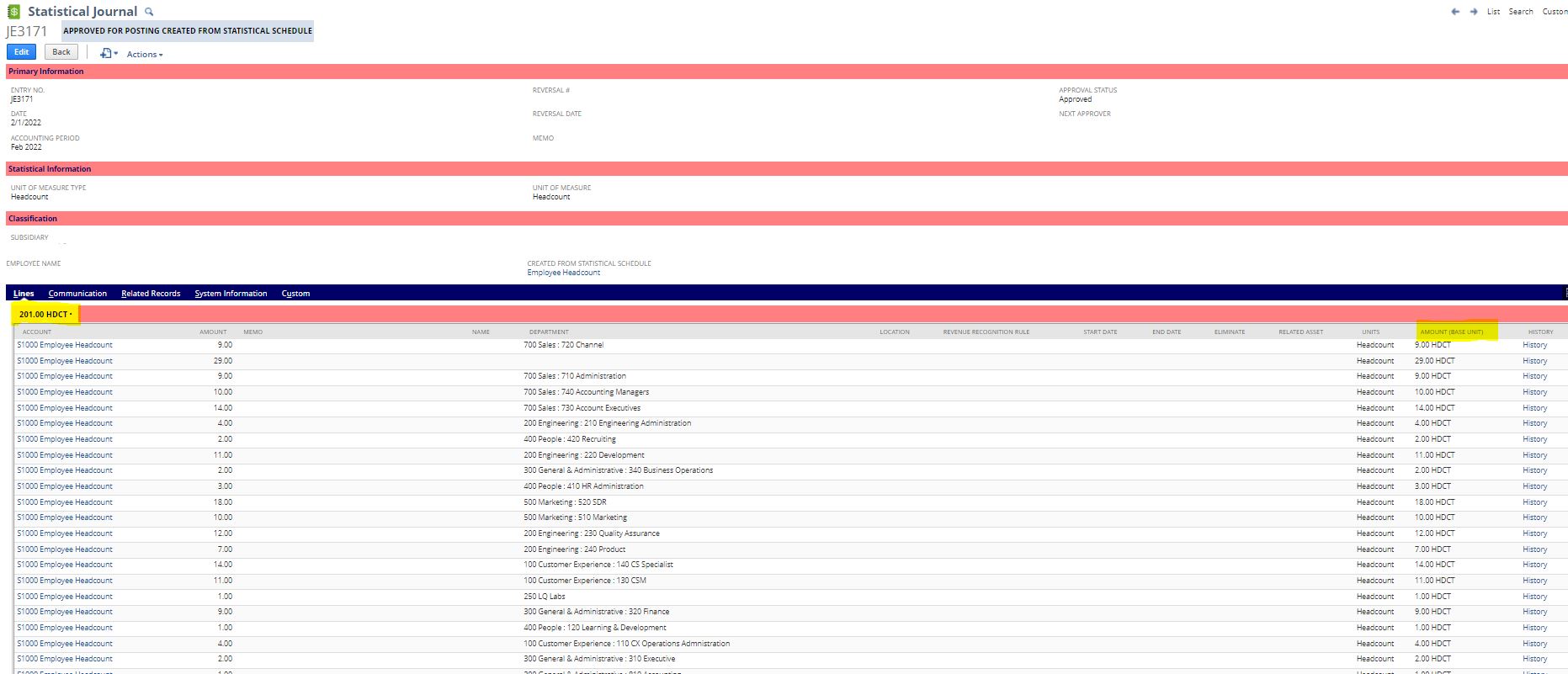
As you can see, the JE allows users to see the headcount of employees broken down by department. It is important to note that Statistical accounts do not post to the General Ledger since they are non-financial.

 RSMUS.com
RSMUS.com