NetSuite delivers business value, a value that grows with increased customization of dashboards, personalization of preferences, and fine-tuning of saved searches. We’re here to elevate your NetSuite capabilities, offering tips for maximizing its potential in 2024.
General and User Preferences
- To make internal IDs visible for all records, lists, fields, and custom forms navigate to the Set Preferences page and check the ‘Show Internal IDs box’
![]()
- Change your NetSuite color scheme by navigating to the Set Preferences page, then the Appearance tab.
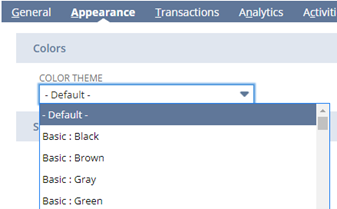
- Rather than using the role-specific center/toolbar, admins can give users the same one by navigating to the home icon, clicking Set Preferences. On the Appearance select the “Use Classic Interface” box.
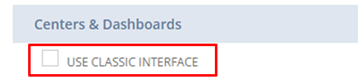
- If you intend to record transactions from previous periods and wish to link them to the general ledger for reporting reasons, navigate to the Analytics tab within Set Preferences. Then, modify the Report By Period setting from the default Financials Only to All Reports.
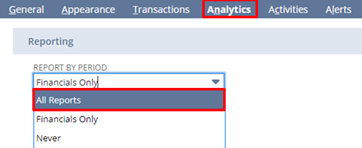
Global Search + Shortcuts
The NetSuite global search tool allows you to locate any type of record through a single keyword query, making it a swift method for finding data within NetSuite.
Utilizing record type prefixes in global search keywords enables you to refine search results to records of a specific type. A search prefix consists of some or all of the letters of a standard or custom record type name, along with a colon or caret. For instance, cu: or cu^ for customer searches, emp: or emp^ for employee searches.

- Include inactive records by adding a + to your keywords in a global search.
- Press Alt + G to move your cursor directly to the global search.
- Employ % as a wildcard in numeric keywords. Global search typically provides exact matches for purely numeric keywords to avoid excessively large result sets, unless you introduce the % wildcard.
- Use quotation marks (“”) to search for exact text matches
Example: “ABC Consultants” would not return ABC Contractors
- Custom fields with the Store Values preference enabled can be incorporated into Global Search by selecting the ‘Global Search’ checkbox on the respective custom field record. The eligible custom field types for inclusion are:
- Currency
- Decimal Number
- Email Address
- Free-Form Text
- Help
- Hyperlink
- Inline HTML
- Integer Number
- Percent
- Phone Number
- Text Area
The NetSuite Help Center is equipped with its search feature. The global search functionality allows you to directly search for help on a specific topic from your NetSuite page.
To look for a match in the NetSuite Help Center, employ the help: prefix in the Search field located in the upper right corner. For example, if you want to find help topics related to dashboards, input help:dashboards.
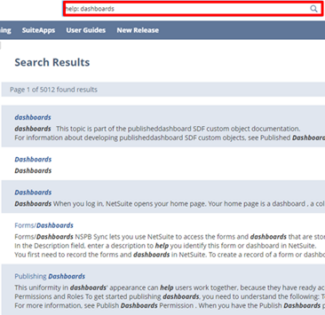
Saved Searches and Reports
- When viewing NetSuite reports (not saved searches) use the following shortcuts on your keyboard:
- Use Page Up to navigate to the previous page within a report.
- Use Page Down to move to the next page of a report.
- Press Home to quickly access the first page of a report.
- Press End to reach the last page of a report.
- Create an audit trail custom search by starting a new saved search and selecting Analytics Audit Trail as the search type. The results will show details about individuals responsible for any modifications made to records within a specific time frame.
- Choose the level at which you want to view data. Utilize the “Main Line” criteria to decide whether you only want to see the header level of your record/transaction. The same logic applies to the “Tax Line” and “Shipping Line” criteria.
- Merge data seamlessly using double pipes “||” for concatenation. Combine text, NetSuite columns, and even include HTML code as needed.
Other Tips and Tricks
- Easily fill in dates while on a date field: “t” for today, “y” for yesterday, “m” for last day of the month, “l –” for last day of the previous month, “+” to increase by one day, and “–” to decrease by one day.
- Quickly assess your NetSuite instance’s performance by double-clicking on the Oracle NetSuite logo in the top left-hand corner.
- Use the NetSuite Application Performance Management SuiteApp for detailed insights into system performance, including customizations and key operations. The SuiteApp offers a dashboard highlighting potential issues, key performance indicators (KPIs), server and client response times, and helps prioritize problems based on usage and traffic.
- If administrators can’t access a specific feature, ensure its activation by navigating to Setup > Setup Manager and searching for the desired feature to confirm whether it is enabled.

 RSMUS.com
RSMUS.com