The Post Time functionality makes it easy to create a GL impacting transaction to record the labor costs of projects. However, if you need to use multiple Project Cost Variance accounts for these entries then the native filtering options can leave some things to be desired. Before getting into the details of how to improve this filtering, let’s take a step back and review the Post Time process.
What Posting Time Does
Posting Time in
NetSuite is a process that converts time entries which are non-posting records into GL impacting transactions. By converting time entries into GL posting transactions, you are able to track the true labor costs of your projects and identify the amount of your professional services budget that is going to overhead compared to the amount that is directly related to customer projects. For more information on posting time, see:
NetSuite SRP Job Costing – Posting Time on Projects
Configuration

Before explaining a solution to the filtering limitations, lets step back and explain how the post time process works and where the accounts used for Debits and Credits are set. Once the Job Costing feature has been enabled, the firs step is to setup Project Expense Types and assign them to your projects. (Setup -> Accounting -> Project Expense Types). The account you select on the project expense type is the account that will be
debited when posting time.
Next, set the Default Project Cost Variance account (Setup -> Accounting Preferences -> Items / Transactions). This determines the default account that will be credited when posting time.
Now that the accounts have been setup, we can run the Post Time process (Transactions -> Financial -> Post Time).
Limitations of the Native Post Time Process
As you might see from this process, the native tools provide very limited filtering capability. You can filter by employee, and that is about it. This becomes a problem if you need to use different project cost variance accounts for different types of projects or resources. In the example below, we will assume that we want to have two different project cost variance accounts – one for client billable projects and one for non-billable client work. To accomplish this, we need to make some changes to the project, time sheet, and post time screen.
Adding a Custom Field on the Time Entry Screen
Navigate to the time entry screen, and select Customize -> New Column Field. Create a field and source it from the Project (on this record, the project is referenced in the Customer (Line) field.)
Now, when entering time, the Project Type is sourcing automatically onto the time entry line.
Add a Custom Filter on the Post Time Screen
Now, on the Post Time screen, you can add a filter for your custom field. Unfortunately, this has to be done manually by each user that will post time. On the Post Time screen, click Customize, select Additional Filters, and then find the custom field that you added.
With this filter available, you can now use it to create time postings to different Project Cost Variance accounts depending on the type of project the time is booked to. This can also be helpful when you have multiple Project Expense Types and matching Project Cost Variance Accounts.
Have a specific job costing challenge you need help solving? Don’t hesitate to explore your options and seek out the knowledge of
RSM’s NetSuite professionals by contacting us at
erp@rsmus.com or calling 855.437.7202.
Contact our team to learn more!
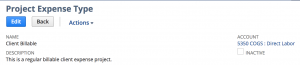 Before explaining a solution to the filtering limitations, lets step back and explain how the post time process works and where the accounts used for Debits and Credits are set. Once the Job Costing feature has been enabled, the firs step is to setup Project Expense Types and assign them to your projects. (Setup -> Accounting -> Project Expense Types). The account you select on the project expense type is the account that will be debited when posting time.
Before explaining a solution to the filtering limitations, lets step back and explain how the post time process works and where the accounts used for Debits and Credits are set. Once the Job Costing feature has been enabled, the firs step is to setup Project Expense Types and assign them to your projects. (Setup -> Accounting -> Project Expense Types). The account you select on the project expense type is the account that will be debited when posting time.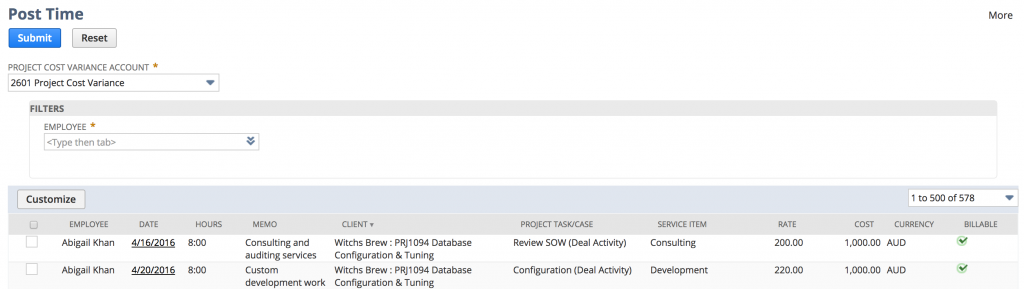
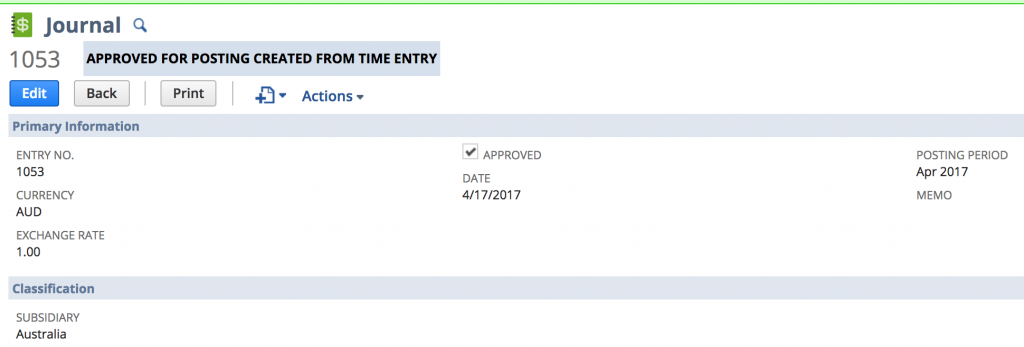
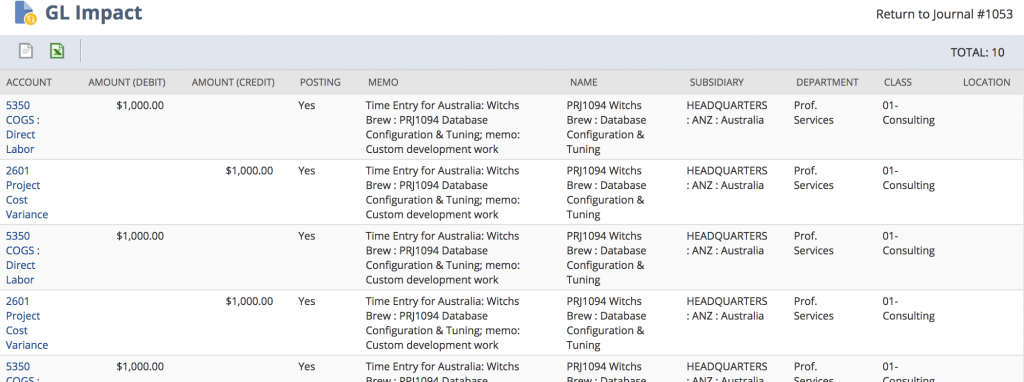
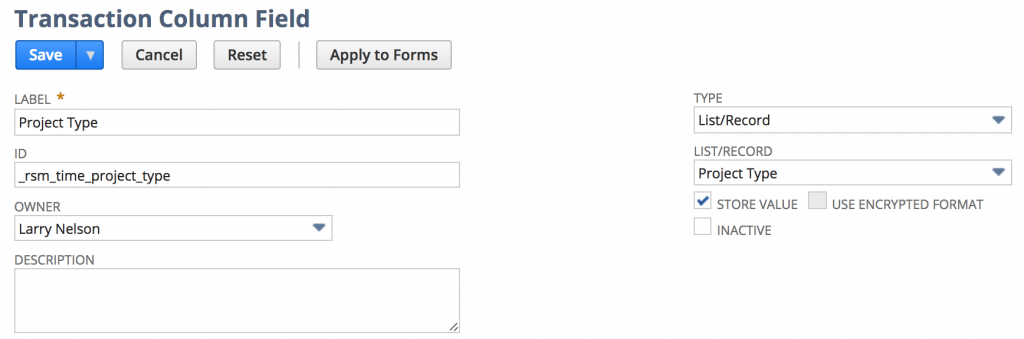


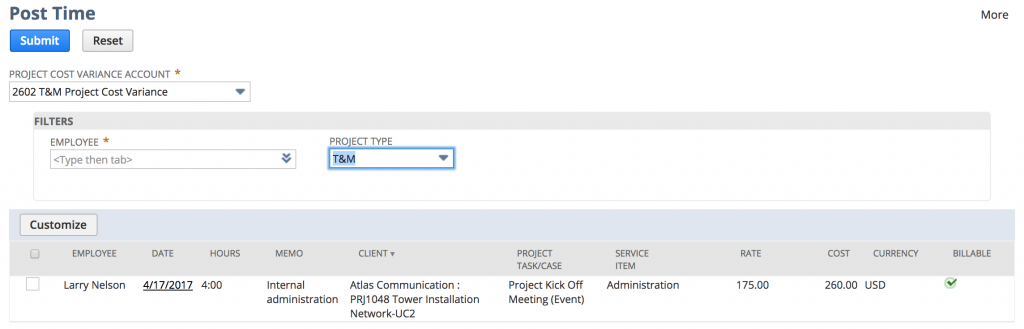

 RSMUS.com
RSMUS.com