Refunding an open balance gives money back to a customer who has overpaid or is due a refund.
For example, you collect a payment on a Customer Deposit transaction created from a Sales Order and the order has not been wholly or partially fulfilled. The customer calls and wants to cancel all or part of their order and wants their money back. The difference of the unapplied amount and the payment amount is due as a refund to that customer.
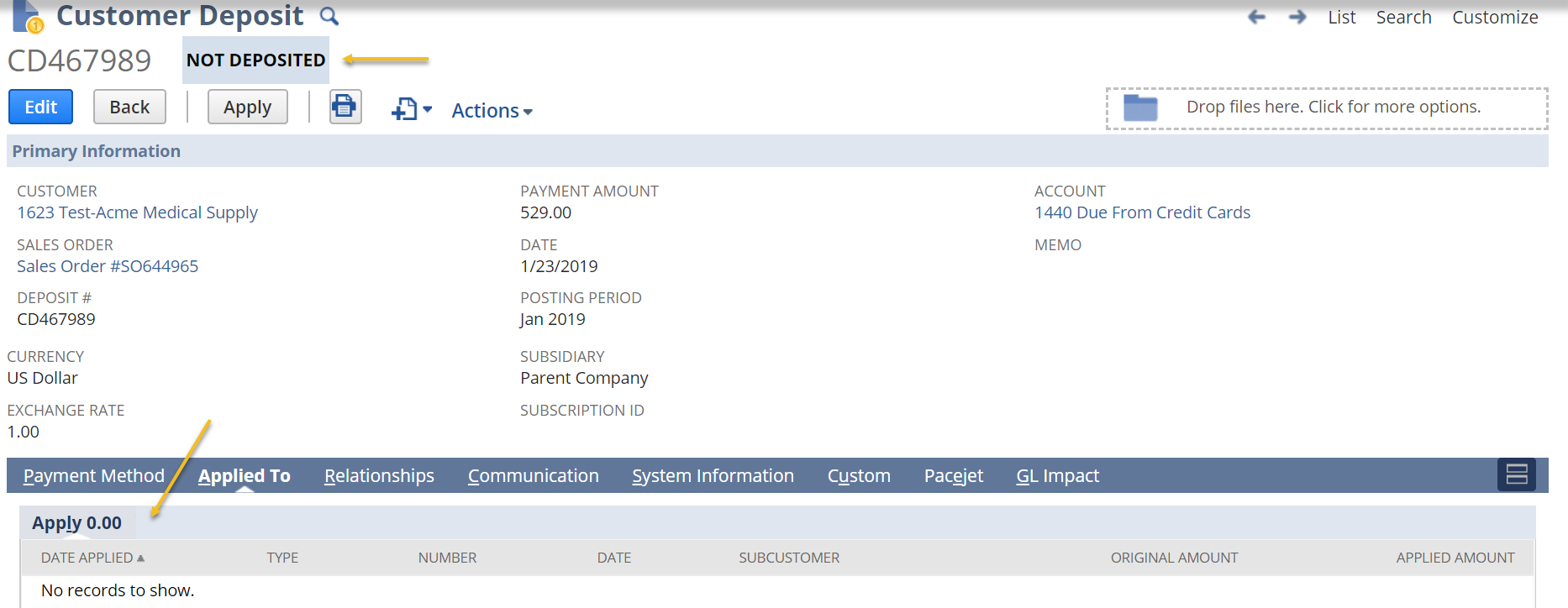
Notice that on this Customer Deposit, the status is ‘Not Deposited’ and there are no transactions applied to it.
If the order has been partially fulfilled and the Invoice has been applied to the Customer Deposit (by way of Deposit Application), the status will still be ‘Not Deposited’ and you will see the invoice applied.
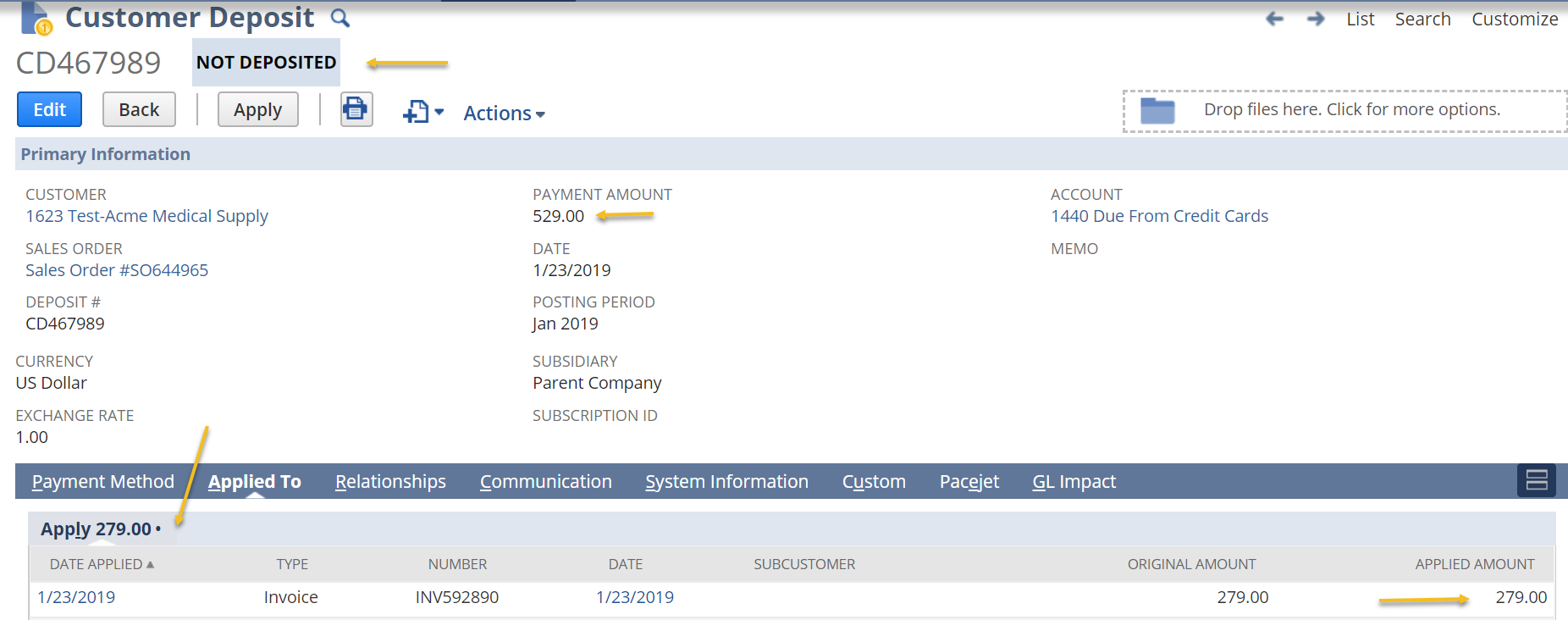
Note that the Payment Amount is greater than the Applied Amount.
After the Sales Order has been closed, initiate the refund process:
-
1. Go to Transactions > Customers > Issue Customer Refund
2. Under Primary Information:
-
a. Select the customer whose balance you are refunding
b. In the Account field, select the bank account you are using for this refund
c. Fill in all other mandatory and additional fields here as needed
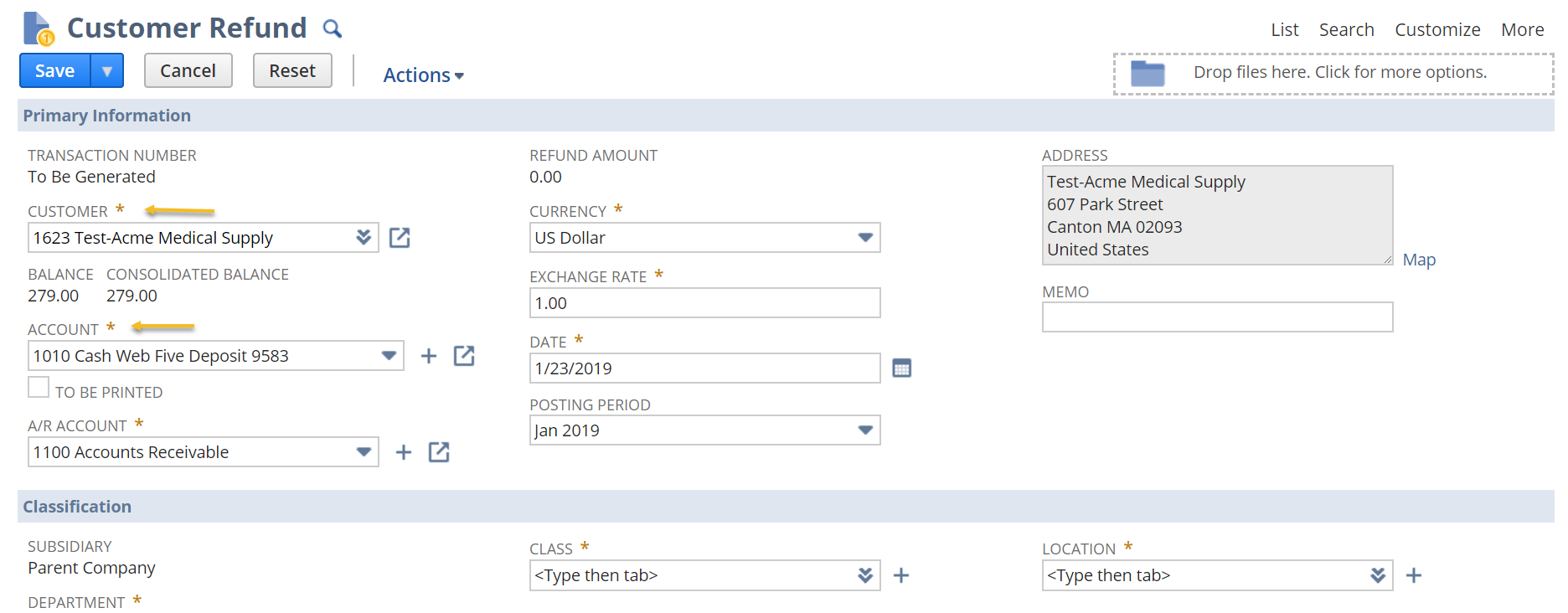
-
3. Go to the Apply tab and Deposits subtab
-
a. Click the deposit available to apply
b. If necessary, you can manually change the amount refunded under the Payment column
c. The amount in the payment column is the amount the Customer Refund will be processed for
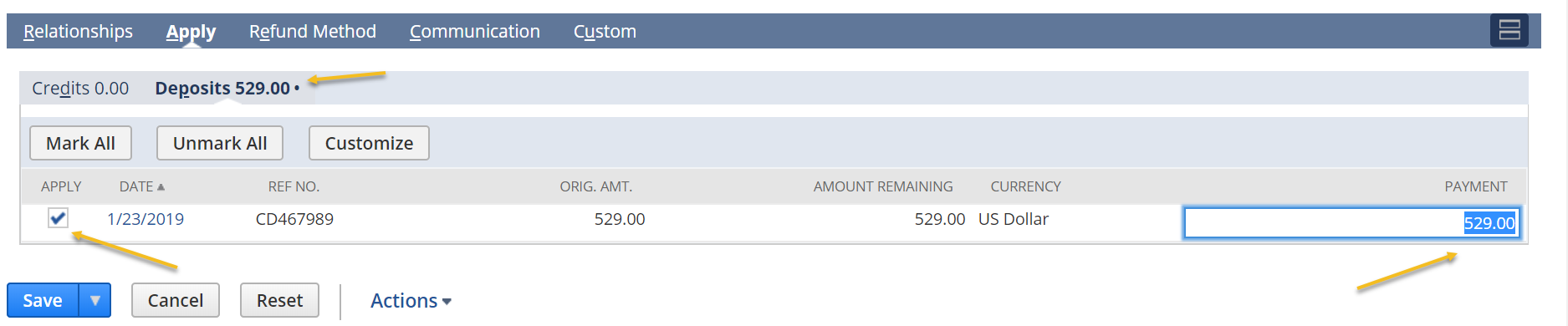
-
d. If you are issuing the remaining amount of a Customer Deposit due to a partial fulfillment, you will only be able to apply the amount remaining. This ensures that you cannot over refund
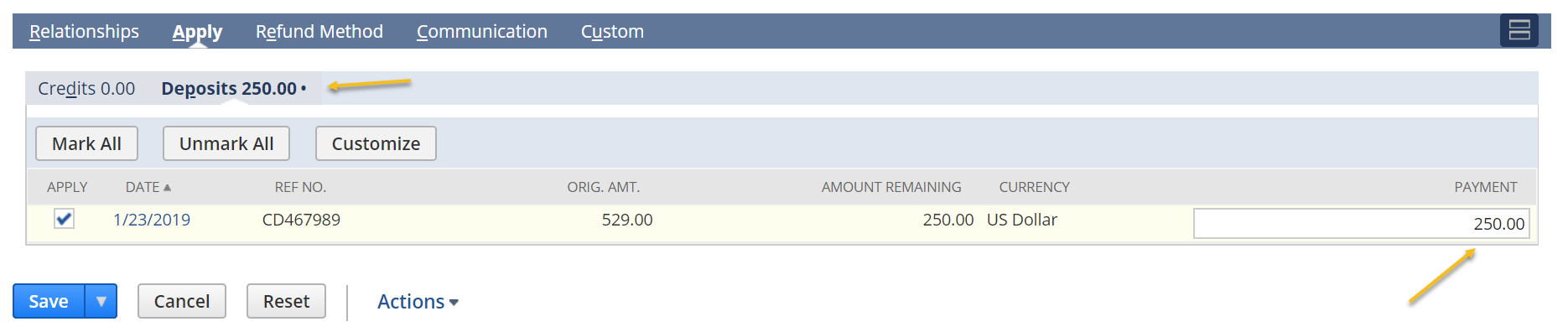
4. Go to the Refund Method tab
-
a. on the Refund Method field to select the correct method
b. If the credit card is saved for that particular customer in NetSuite, it will be listed under the Credit Card Select field.
c. Fill out the remaining field as needed
d. The Process Credit Card checkbox should auto check if a credit card method is picked
-
i. If you have already processed the refund outside of NetSuite, select Cash as your refund method – this will grey out the Process Credit Card box and will not process the refund again
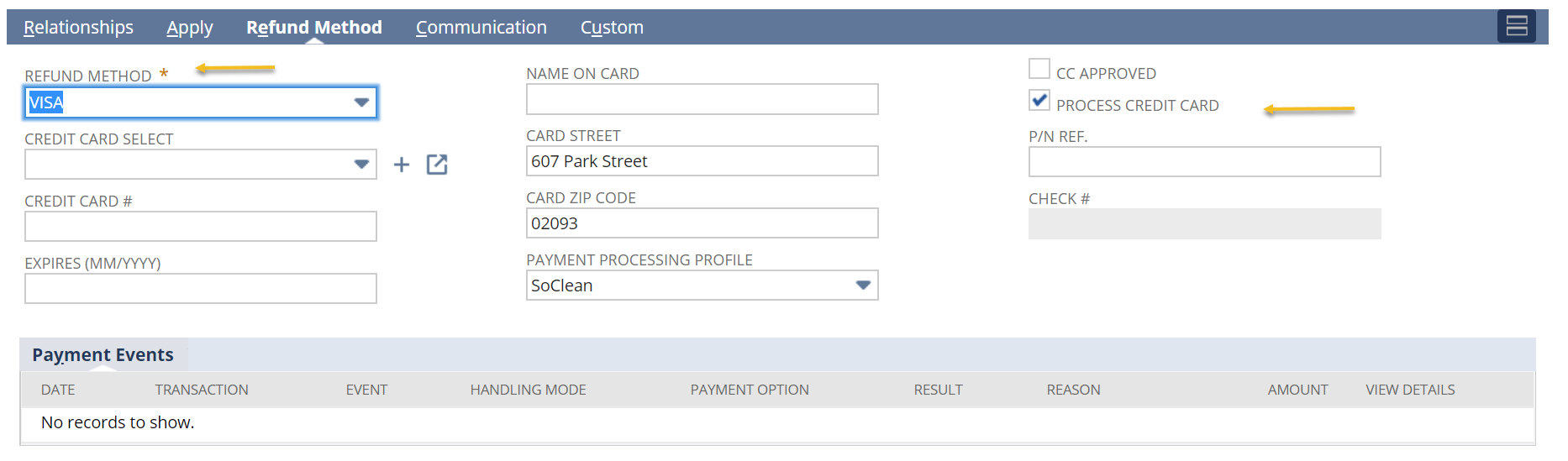
-
5. Click Save
- a. This will process the refund on the customer’s credit card, or just save the transaction
6. The Customer Deposit status is now ‘Fully Applied’ and applied to the Customer Refund
- a. This will show on the Applied To tab of the Customer Deposit
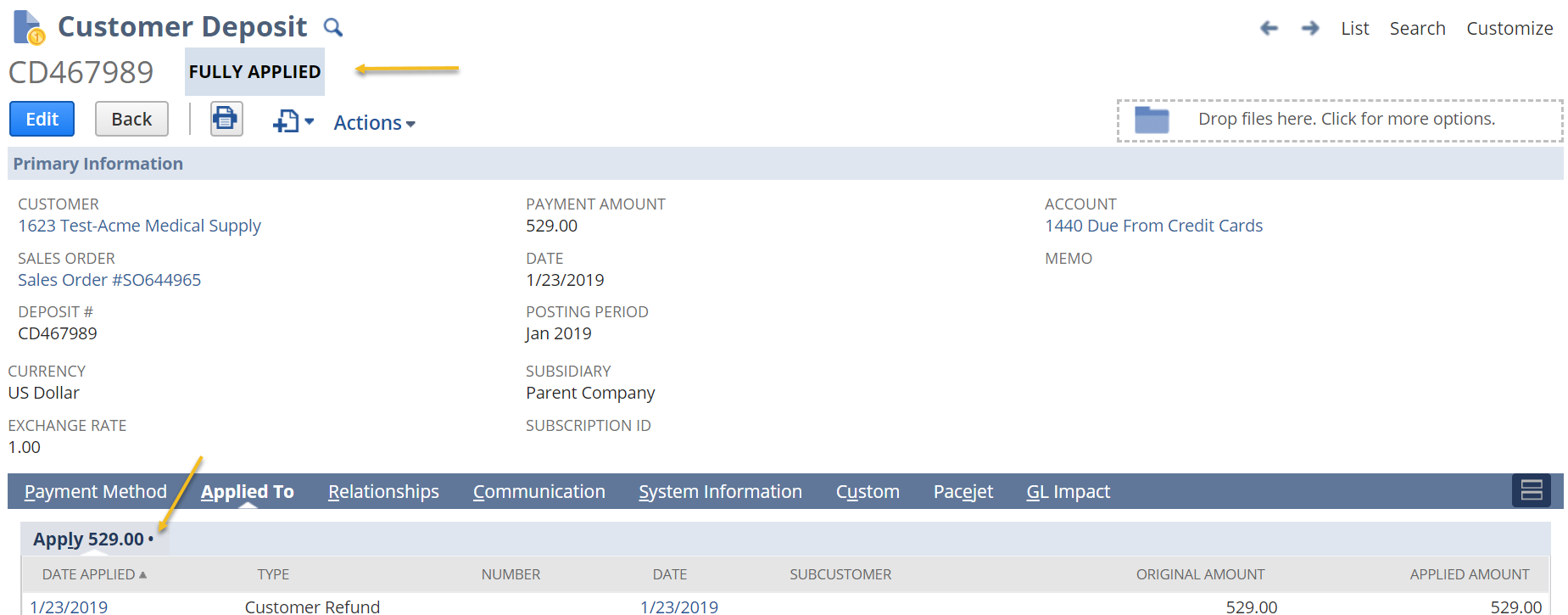
-
b. For an order that was partially fulfilled and partially refunded, you will see both the invoice and the Customer Refund applied to the Customer Deposit

7. The GL impact for this process is:
-
Customer Refund
Accounts Receivable dr
Cash Account cr
Deposit Application:
Customer Deposits dr
Accounts Receivable cr
8. The Permissions needed for custom roles to do this are:
-
a. Transactions – Customer Refund
b. Setup – Credit Card Processing
c. Forms – Customer Refund Transactions is ‘checked’

 RSMUS.com
RSMUS.com