In NetSuite’s 2016.2 release, a new feature was introduced that can greatly improve inventory management for wholesale distributors and retailers.
The feature is called Replenish Location by Transfer Order and it will give your organization the ability to use inventory in one warehouse or store to replenish other warehouses or stores that have fallen below their reorder point quantity.
To utilize this feature, ensure you have enabled Multi-Location Inventory and set up your inventory items with the following information for all locations you will be replenishing:
- Reorder Point
- Preferred Stock Level
In my example below, I have an inventory item called RSM – Transfer Order Item in stock at the US East DC location with an available quantity of 250.
This same item has been defined in the US Midwest DC location with a Reorder Point of 40 and Preferred Stock Level of 150 and in the US West DC location with a Reorder Point of 30 and Preferred Stock Level of 120. Each item also has an available quantity of zero at these respective locations, as shown below.
The Replenish Location by Transfer Order screen will default to ignoring the available quantity in the From Location used, as shown below where it defaults to suggesting transfer quantities that will total 270 units even though the available quantity in the US East DC is only 250. It does indicate that a shortage exists with the icon in the Shortage column.
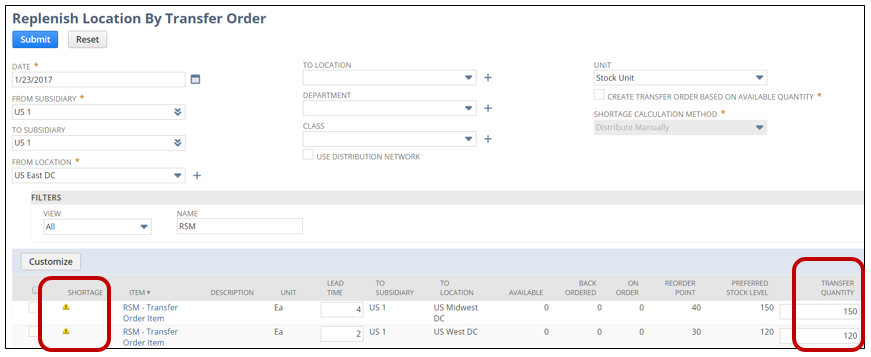
If you want to avoid this issue you can enable the checkbox field called Create Transfer Order Based on Available Quantity, which opens up the option to select how the suggested Transfer Quantity is calculated using the Shortage Calculation Method if a shortage does in fact exist.
The first method available is Distribute Manually, which will initially set the Transfer Quantity value to zero. You can then enter in manual quantities to transfer, as shown below where I chose to transfer 10 and 30.
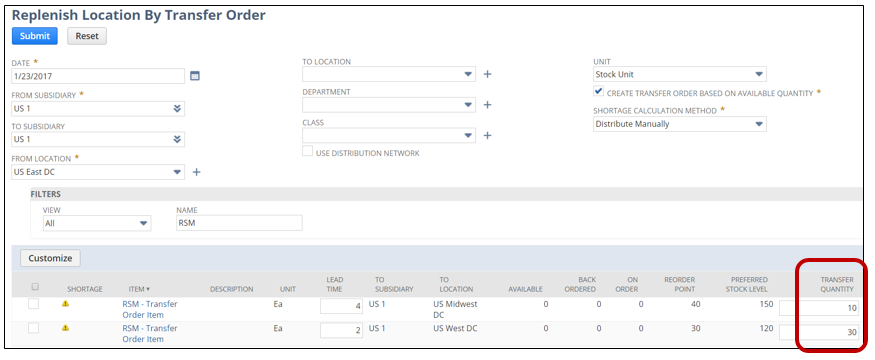
The next method is called Distribute Evenly Across Locations. This will take the available quantity at the From Location and divide it evenly across all lines for the same item. In our example below, only two locations need more inventory so it set both to a Transfer Quantity of 125, which then total up to the available quantity of 250.
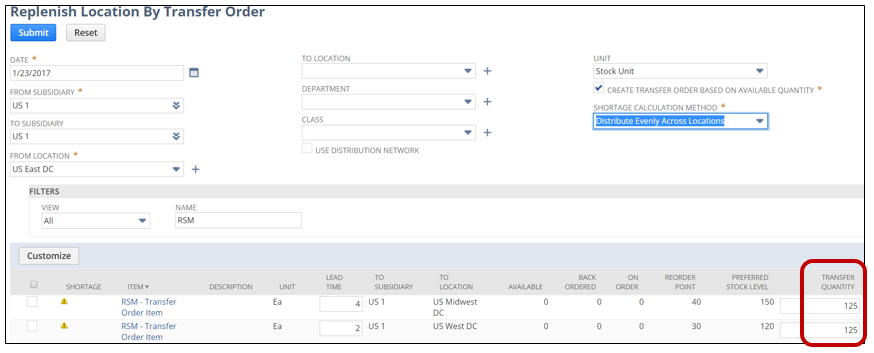 The last method is called Distribute By Percentage of Total Requested. When this method is chosen, it looks at the quantity that each item is requesting to bring it up to its Preferred Stock Level and applies a portion of the available quantity at the From Location in the same proportion.
The last method is called Distribute By Percentage of Total Requested. When this method is chosen, it looks at the quantity that each item is requesting to bring it up to its Preferred Stock Level and applies a portion of the available quantity at the From Location in the same proportion.
In our example, there are 250 available in the From Location but a total of 270 is needed to bring both To Locations to their preferred stock level.
The US Midwest DC location wants 150 units to reach its Preferred Stock Level, which is 150/270 of the total requested, or 55.55555%. Applying this percentage to the 250 available units yields a suggested Transfer Quantity of 138.88888. NetSuite truncates the decimal and suggests a quantity of 138.
The US West DC location wants 120 units to reach its Preferred Stock Level, which is 120/270 of the total, or 44.44444%. Applying this percentage to the 250 available units yields a suggested Transfer Quantity of 111.11111. NetSuite truncates the decimal and suggests a quantity of 111.
Note how it suggested transferring a total of 249 when the quantity available was 250. This is due to NetSuite only suggesting whole units to transfer for each item, so you may or may not be left with residual inventory at the From Location. Since these quantities are merely a suggestion, I could increase one of the items by one in order to utilize the full 25o available.
Also note how the suggested transfer quantities do NOT take into consideration keeping the item in the From Location above either its Preferred Stock Level or even its Reorder Point. It instead suggests consuming all available inventory, which will prompt the Inventory Manager at the From Location to create a PO to replenish his or her inventory.

To have NetSuite generate the appropriate Transfer Orders automatically, simply select the items in the sublist you wish to replenish and click the Submit button
This generates a Transfer Order for each unique combination of From Location and To Location. If the To Location is in a different subsidiary than the From Location, NetSuite will generate an Intercompany Transfer Order instead.

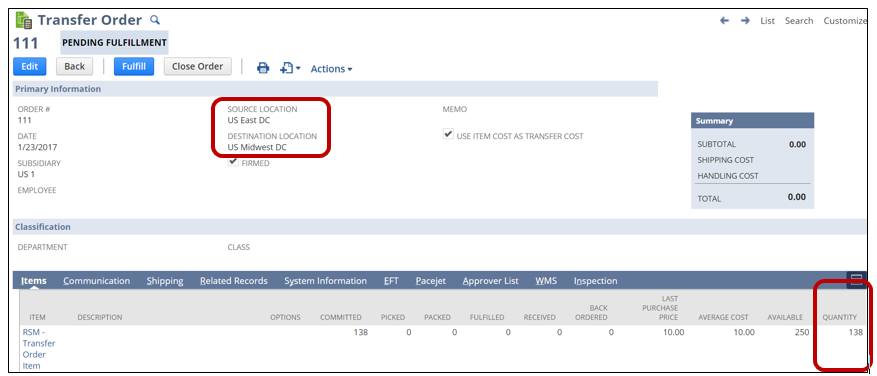
If you have any NetSuite customization or consulting needs, including guidance on how to leverage inventory replenishment with transfer orders, the NetSuite professionals at RSM can help. We are a NetSuite Solution Provider and a NetSuite Systems Integrator partner, and have more than 30 years experience implementing ERP solutions. We’ll provide you with industry insight, project management and the technical resources you need to make your project a success. Contact RSM at erp@rsmus.com or by phone at 855.437.7202.
By: Gary Leitner – Colorado NetSuite Solution Provider

 RSMUS.com
RSMUS.com