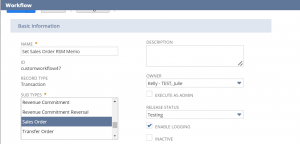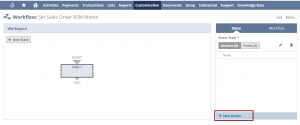Custom workflows in NetSuite are designed to be a point and click way to do some of the functions that are otherwise only possible through custom coding or scripting. While there are some areas of NetSuite that can still only be accessed through scripting, such as line items on transactions, workflows are a great alternative to do some simple time-savers on your forms.
For example, when a user creating a sales order selects the customer ‘RSM,’ a custom workflow defaults the Memo field to ‘RUSH.’ All this requires is a simple one-state workflow.
To try out this example:
- Go to Customization > Scripting >Workflows > New.
- Create a descriptive name for your workflow, such as ‘Set Sales Order Memo for RSM.’
- In the Record Type field, select Transaction, and in the Sub Types field, select Sales Order.
- Set the Release Status to ‘Testing,’ which allows you as the Owner to test the workflow without affecting other users. When your workflow is ready for prime time, you can change this to Released to work for all users.

- Under Event Definition, check the On Create box only. Checking On Update will run the workflow when the sales order is edited, which might overwrite a memo.
- Leave all other fields on the workflow as is and save the workflow. You can click the names of these fields for more information on how they work.
- NetSuite takes you to the workspace for the workflow with a single State on the flow chart. Click this box to open the state pane on the right side.
- At the bottom of the State pane, click the New Action link, and then choose Set Field Value as the action.

- In the Workflow Action window, click the small square next to the Condition field.
- In the Workflow Condition window, select Field as Customer, and choose the customer (in this case RSM) as the selection. Click Save.
- In the Trigger On field, select After Field Sourcing. The Customer field sources in several other fields on the sales order page, so we select After Field Sourcing to allow NetSuite to do that work before worrying about the Memo field.
- In the Client Fields field, select Customer.
- Under Parameters, set the Field to Memo.
- Under Value, select Static and enter ‘RUSH’ as the Text.

- Save the action, and have fun testing out and adding to your workflow.
If you would like to learn more about this feature or others related to NetSuite please contact RSM at erp@rsmus.com or by phone at 855.437.7202.
By: Julie Kelly – National NetSuite Solution Provider

 RSMUS.com
RSMUS.com