The Email Template tab in NetSuite enables users to customize messages to allow for notifications sent directly to their emails. It has the ability to do so via actions in NetSuite, and can display all sorts of information like: Description, Status, Amount, Etc.
The Pending Approval Email Template provides the user an email once a purchase order has been submitted for approval. The email contains a pdf that includes the following information in a table: The Entity, Description, Supplier Part ID, Quantity, Rate, and Amount.
Step 1: Customizing the Email Template
Navigate to Documents > Templates > Email Templates > New.
Complete the header information such as: Name, Record Type, Description, etc.
Scroll down to the Template subtab and fill out the Subject name. From there you will need to customize the style of the form and message.
Here is an example that includes a short message, approve and reject links, and a table detailing the information the code returns. Save when done.
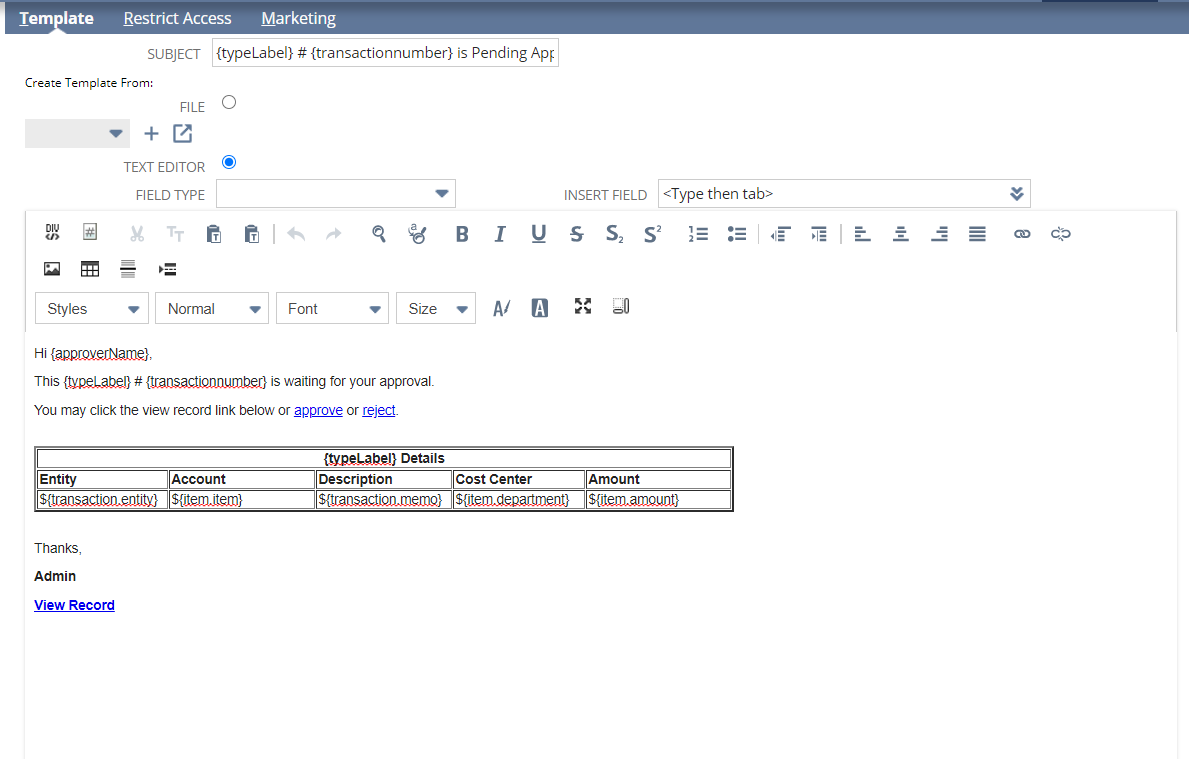
Step 2: Adding the Template to the Purchase Orders
Navigate to Transactions > Purchases > Enter Purchase Orders.
From there, hover over the Customize hyperlink in the top right and click on Customize Form. At the top, there will be a field called Email Template.
Choose the template you have created from the drop-down and click save.

Step 3: Create a Purchase Order
Navigate to Transactions > Purchases > Enter Purchase Orders.
Fill out the purchase order as you would, then click Submit.
After submitting, you will receive an email with a PDF attached that includes a form similar to the one below. You can also navigate to the Communication tab on the Purchase Order to view it there.

Contact us for more information on this topic or others related to:

 RSMUS.com
RSMUS.com