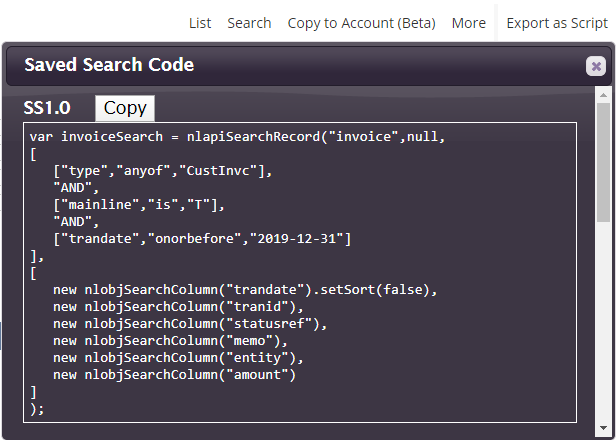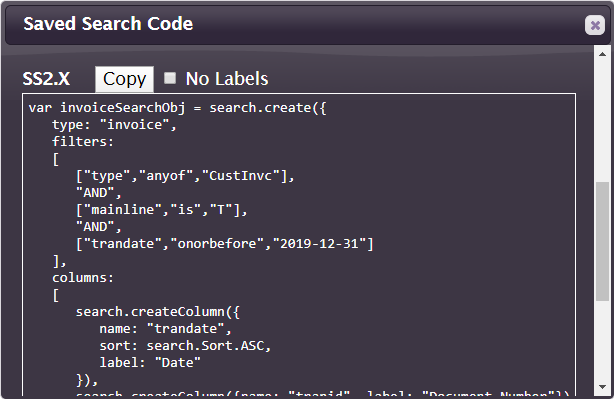Have you ever wondered if there were any NetSuite chrome extensions that could make your life easier? It seems that time and time again when working with NetSuite, you wish you could “get that field internal ID” or “easily create a saved search in a script” or maybe just “get that field ID”.
Having easy access to that information can save you hours of work, and if you work with NetSuite you know what I’m talking about (hint: searching for a really long time for a seemingly “easy” to find information).
Whether you’re a NetSuite developer or just an everyday user, having the tools necessary to get easier access to information will streamline your NetSuite experience.
In this post, we’ll provide 3 must-have NetSuite chrome extensions, how they work and why they can be so useful.
Why are NetSuite Chrome Extensions Important?
Because they are easily accessible right from your browser! No more need to have extra applications running or to create what you need directly in NetSuite. You can access your chrome extensions from anywhere if you activate the “sync” from google chrome.
In addition, the NetSuite chrome extensions are NetSuite environment independent. In other words, they work for all your NetSuite environments which is a big bonus when working on many instances at the same time.
Top 3 NetSuite Chrome Extensions
NetSuite chrome extensions are severely underrated and they are not common knowledge. Learn to leverage the power of the following NetSuite chrome extensions to make your life easier.
NetSuite: Search Export
This chrome extension written by David Smith is an absolute lifesaver when creating (but not limited to) Scheduled or Map/Reduce scripts.
This Chrome extension allows you to export your saved searches to use with SuiteScript. It is designed for NetSuite developers who want to export saved searches for use in their code and it supports SuiteScript 1.0 and 2.0.
How does it work?
- Create your Saved Search in NetSuite
- Saved your Saved Search and verify results are as expected
- Click on “Edit this Search”
- There, you will see a new link called “Export as Script”
- Click on the link to see your Saved Search in Code
- SuiteScript 1.0 and 2.0 are supported


- Click on “Copy” next to the version of the code you want to put into your script.
To install this chrome extension, follow this link.
NetSuite Field Explorer
This NetSuite chrome extension was written by Michoel Chaikin and gives you access to all the fields displayed on the record that you have loaded in your web browser.
For any script you want to write, this extension can help you find the exact internal ID of a specific field, as well as understand the structure of a particular record. To use it, download it here and then navigate to a NetSuite Record of your choice. In this case, I have navigated to a test Customer record.
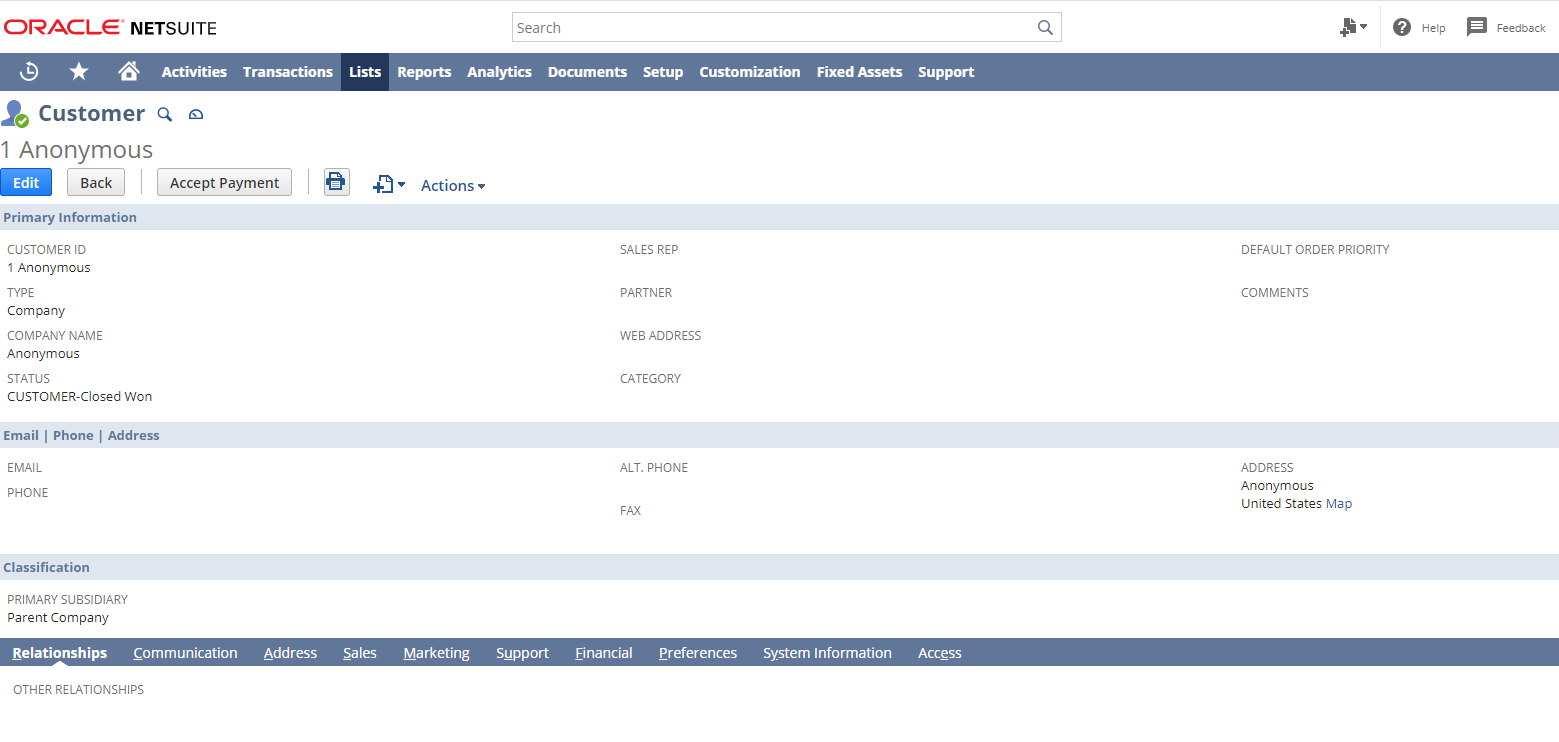
Once you are on the record, click on the chrome extension for NetSuite Field Explorer.
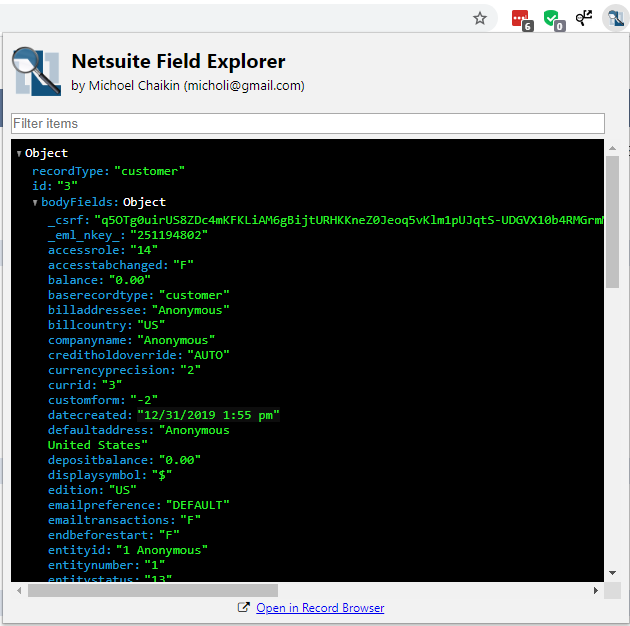
Here, you can see the record that is loaded in the web browser along with the record type, internal ID, body fields, and even line fields.
This is extremely useful when looking to understand the structure of a record (for example when wanting to parse JSON) or when looking for a specific field ID to input into a saved search or script.
You will notice that it also has a filter bar where you can input what you are looking for on the record itself. This can be particularly useful when you are on a record that contains a large number of fields.
NetSuite: Show Field IDs
This NetSuite chrome extension is also written by David Smith and helps to quickly get the ID of any particular field just by hovering over it in the UI.
You can use Shift + Click on a field to copy the internal ID to your clipboard and if you use Ctrl + Shift + F it will allow you to search a record for a particular ID.
For example, let’s navigate back to our test Customer record. Let’s say I want to get the Sales Rep field ID and I click on the link for the Sales Rep field help.
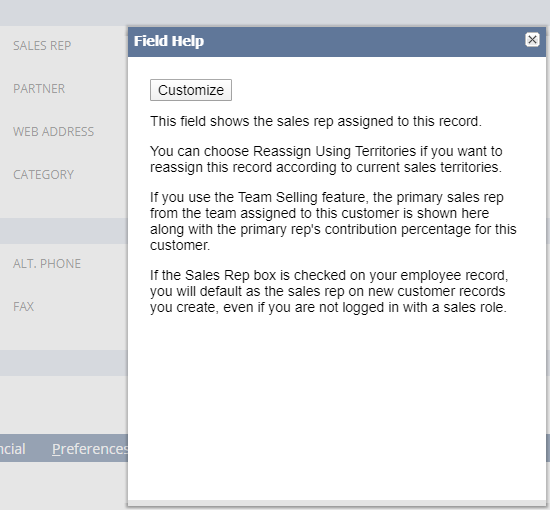
As you can most certainly observe, the NetSuite field ID is nowhere to be found.
However, if I hover over the label, you can see what happens here:
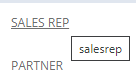
The field ID is “salesrep” in this case. Very useful to quickly identify the native NetSuite field ID’s.
Bonus NetSuite Chrome Extension
This NetSuite chrome extension was, once again, written by David Smith and it is called NetSuite: HTML Script Notes. It adds HTML elements and style to your script notes and links to records.
This is really useful when your script notes are being presented in JSON format and you want to have a more “readable” format with hyperlinks to the actual records being referenced in the script notes.
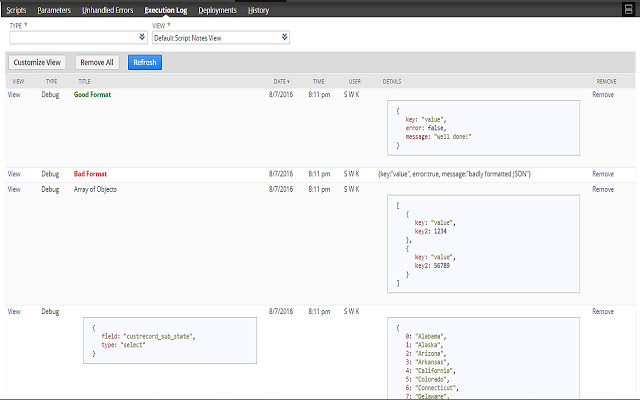
You can download the chrome extension here.
Conclusion
Are you a NetSuite user or developer who hasn’t been using these Chrome extensions? If so, now is the time to try them out! Give these a try, they are a great starting point for improving your efficiency as both a NetSuite user and a NetSuite developer. That is what I call using the right tools for the job. Start working smarter and make NetSuite work for you!

 RSMUS.com
RSMUS.com