An Assignment group is a list of employees selected from all the active employees in the system. Assignment groups allow you to:
- Assign multiple employees to projects and/or project tasks quickly
- Share reports to multiple employees quickly
Assignment group functionality is useful when you have tasks that need to be assigned to a large number of employees such as on internal or administrative projects. In this case, you establish an assignment group that contains all company employees. Then you assign them via the assignment group to tasks such as training, vacation, and holidays. The hours set on an assignment group on a task can either be split evenly among the group or kept the same across each employee in the assignment group.
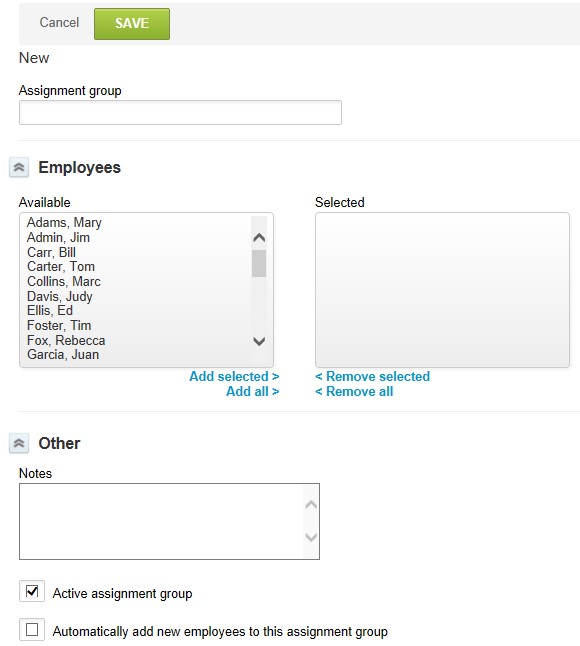
To Create an Assignment group:
- Go to Administration > Application Settings > Projects Settings > Assignment groups.
- Select New Assignment group from the Create Button.
- Name the Assignment group and select Employees from the Available list.
- Select Active assignment group to make this assignment group
- Click Save.
To Add an Assignment Group to a Task:
- Navigate to Projects > Projects > [Select a project], then select Task view from the Outline, Gantt, or Task view menu.
- Select the task which you would like to assign the Assignment Group
- In the Task form, navigate to Assignments, click an Assigned to drop-down list, and select either a specific resource or an Assignment Group to assign to the task.
- Click Save to save the assignment.
To Share a Report with an Assignment Group:
- Navigate to Reports > Saved Reports > My Reports.
- Click on the “<” button to share the report.
- Select the assignment group with which to share the report.
- Click Save.
In summary, assignment groups can be incredibly useful to assign tasks or share reports quickly and efficiently. Our consultants at RSM are here to help with a custom-fit solution that meets your needs – contact us today at OpenAirSupport@rsmus.com!

 RSMUS.com
RSMUS.com