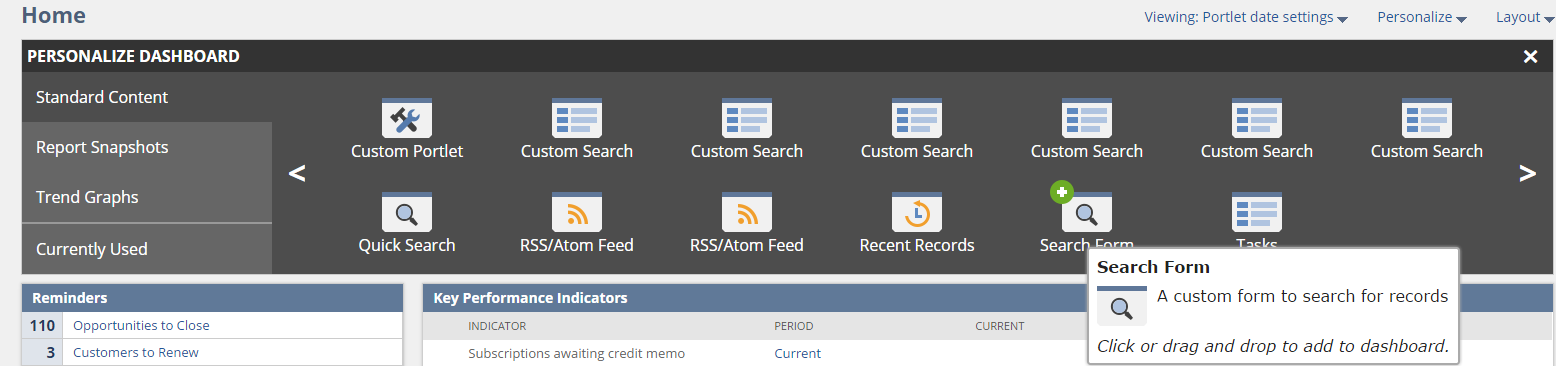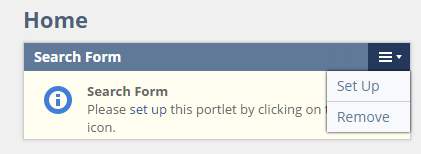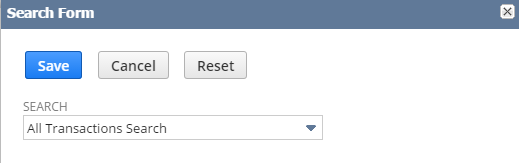Do you find yourself constantly looking up all transactions related to a specific entity on a daily basis? If so, how many mouse clicks does it take to retrieve the data?
With the combined power of NetSuite’s Saved Searches and a Custom Search Form Portlet, users can efficiently and effectively retrieve vital information by reducing the time it takes to search for and filter through the raw data. In this example, the most common approach to looking up all transactions related to a particular entity is by typing the entity’s name in Global Search, opening and viewing the entity’s record, hovering over the “Actions” drop down list and finally clicking on “View All Transactions”. For those who use this method once or twice a day, it’s completely acceptable. For those who use this method multiple times a day and are seeking to streamline the process, here’s your solution.
- Create a Saved Transaction Search
- Reports>New Search>Transaction
- Under the Criteria subtab, enter any criteria you would like to narrow your results by (i.e. transaction type)
- Under the Results subtab, include any additional fields you would like to see.
- Under the Available Filters subtab, add the Name filter and check the box to show the filter in the filter region of the saved search.
- Give the Saved Search a meaningful title and click Save.
- Add the Search Form Portlet to your home dashboard
- Click the
 symbol to direct you to your home page/dashboard.
symbol to direct you to your home page/dashboard. - On the upper right corner of your dashboard, click on Personalize.
- Under Standard Content, find the Search Form Portlet and click or drag the icon to add the portlet to your home dashboard

- Click the
- Configure the Search Form Portlet to utilize the Saved Transaction Search you created in step 1.
- Hover over the top right hand corner of the portlet and click on Setup.

- Choose the custom Saved Transaction Search and click Save.

- Test your Search Form Portlet to view all transactions related to a specific entity.
- Type the name of a customer and/or vendor in the text area of the portlet and click Search.
- Note: You may search the transactional history of one or more entities by including more than one name in the text area box.

- View the Results.
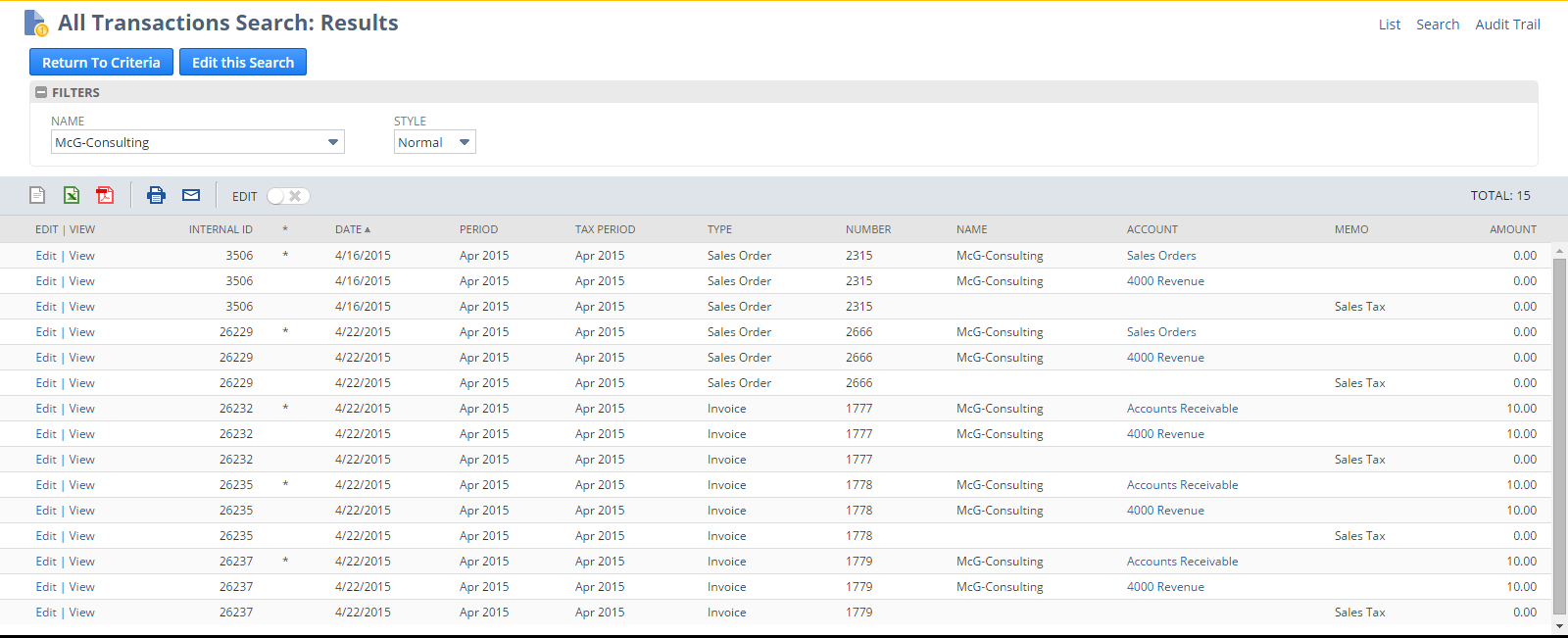
In the end, you now have a streamlined solution of looking up transactional history in under two mouse clicks, without ever having to look up and view the entity’s record! This example is one of many optimization solutions to address common pain points amongst users.
For more information on optimizing your NetSuite account please contact RSM at erp@rsmus.com or by phone at 855.437.7202.
By: Chris Corral – Illinois NetSuite Solution Provider

 RSMUS.com
RSMUS.com