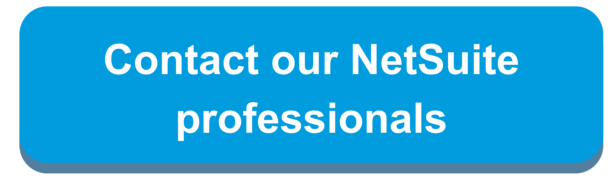In NetSuite, Groups are a set of employees, contacts, customers, partners, or vendors. You can create groups of records to communicate with individuals, so you can invite the group to a meeting or create folders in the File Cabinet for specific groups in your organization.
Groups can do the following tasks:
- Using the shared calendar to see when the group is meeting or has other scheduled events.
- Assign leads, cases, and support or sales territories to groups if the Support Group or Sales Group box is checked on the group record.
- If you are using the Team Selling feature, you can create sales teams.
- Invite everyone in the group to the same event.
This article will walk through how to create a dynamic and static group.
Dynamic Groups are created by existing saved searches, or you can create a new saved search when you create the group. These groups constantly update as records are updated in NetSuite. For example, you can set search criteria to create a group of all employee sales reps. When a new sales rep is hired, the rep automatically becomes a member of this dynamic group. When a sales rep takes a position in another department, that rep is removed from the group automatically. Whenever you use the Mail Merge feature to send bulk emails to this dynamic group, NetSuite uses the search criteria to determine the current group members.
Create a Dynamic Group
- Navigate to Lists > Relationships > Groups > New
- Select Dynamic, and choose what kind of members will be included in the group
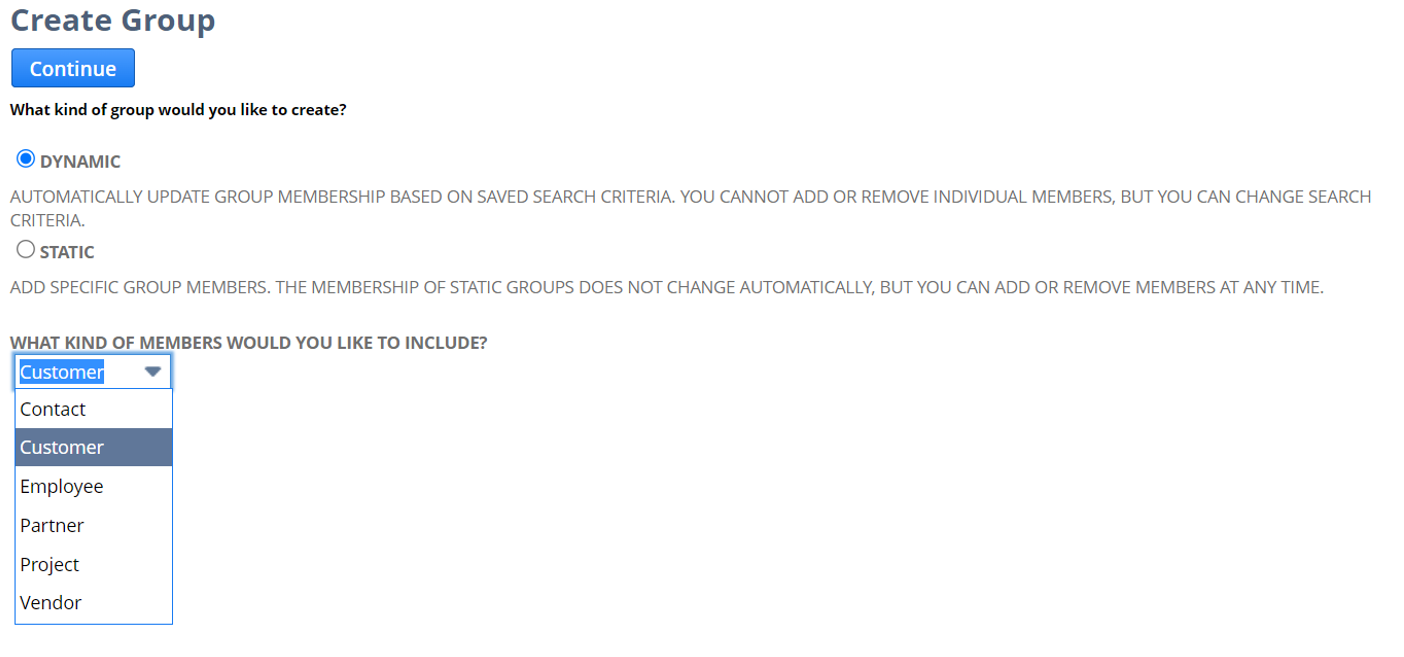
- Enter a Group Name
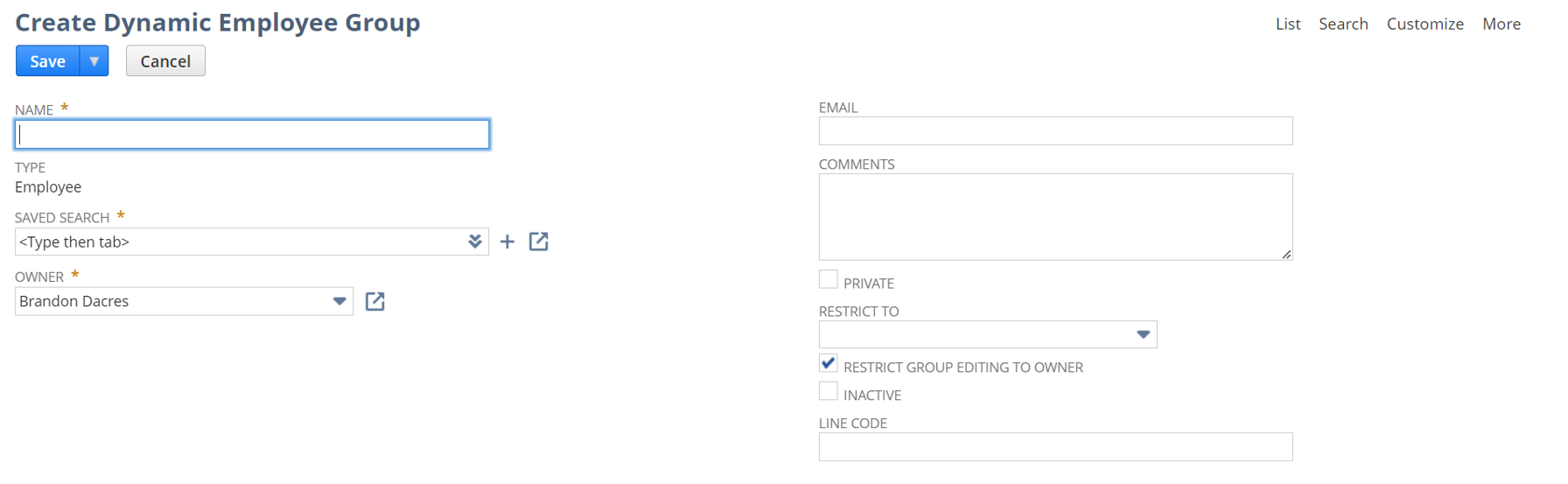
- Select an existing saved search in the Saved Search
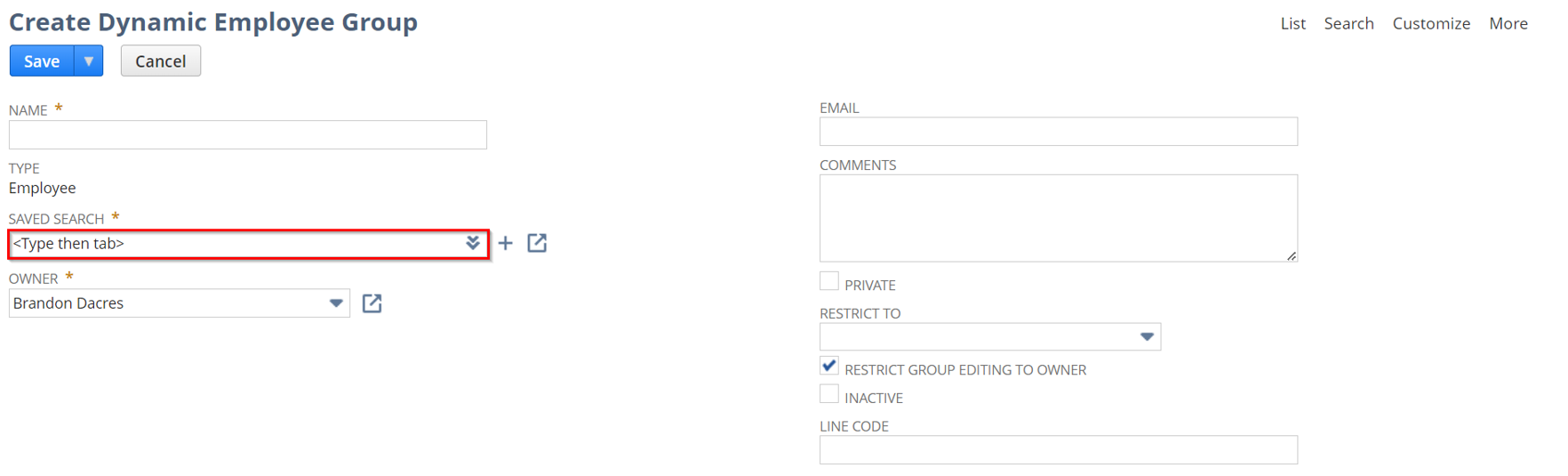
-
- Only saved searches that include the kind of members you selected in step 3 appear in the list.
- Depending on the kind of group you are creating, you can use joined searches to generate your results. For example, if you are creating a customer group, you can use a transaction search to give you the desired results. If you are creating a contact group, you can search for vendors that meet the criteria.
- After you select or create a saved search, the members of the group are shown on the Members
- If applicable, complete the following:
- If the owner of this group is someone else, select that person in the Owner
- If this group shares an email alias, enter the email address in the Email
- Enter other information about this group in the Comments
- Check the Privatebox if you want to restrict viewing (and editing) of this group to its members.
- If you want to restrict access to this group to members of another group, select the group in the Restrict To
- On the members tab, results from your saved search will populate your member.
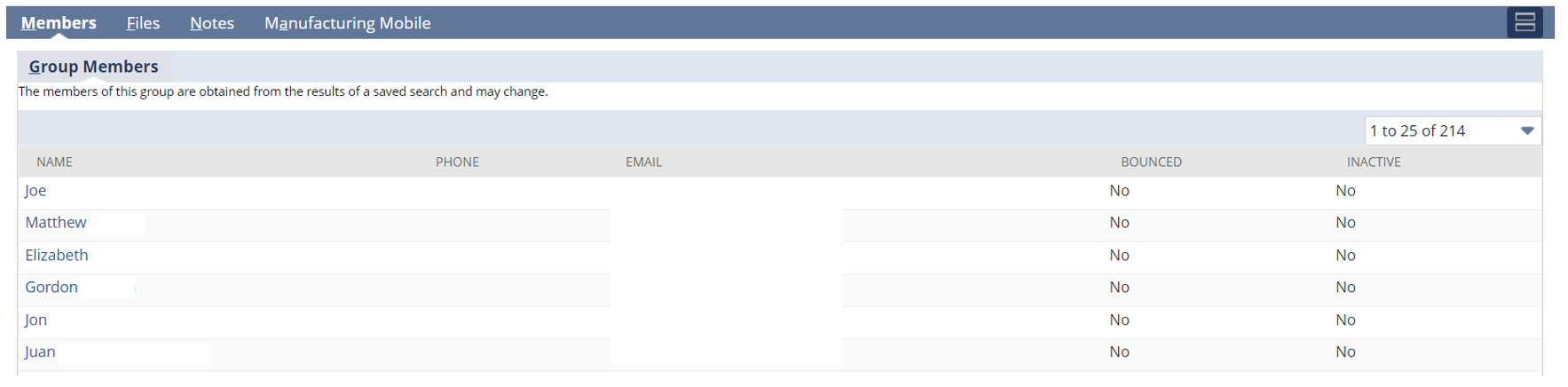
- When you have finished, click Save.
Note: Dynamic searches cannot be added as recipients to send emails in saved searches. These groups can be created for using the mail merger feature to send bulk emails to the group. Also, syncing calendars for events.
Static Groups are created by selecting members from list records or with a saved search. These groups remain constant and will need to be manually updated when adding or removing a new member. Static groups cannot contain more than 10,000 members. For groups larger than 10,000 you must create a dynamic group.
Create a Static Group
- Navigate to Lists > Relationships > Groups > New
- Select Static, and choose what kind of members will be included in the group
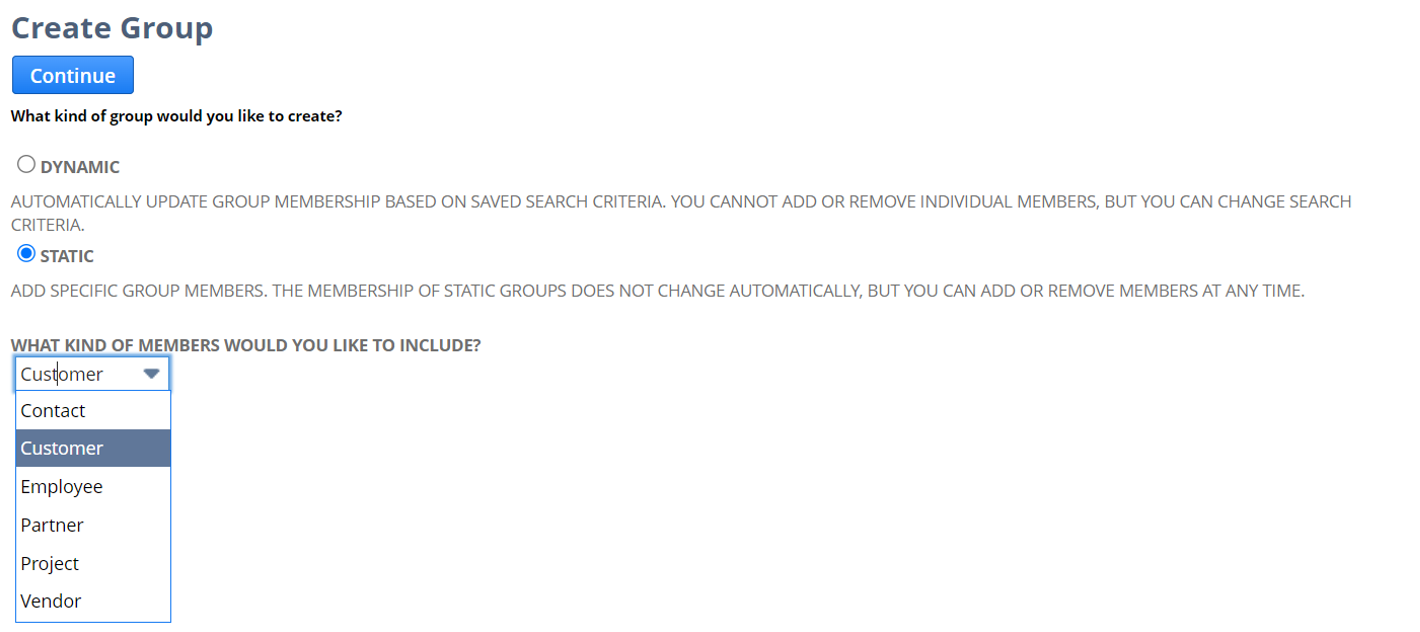
- Enter a group name
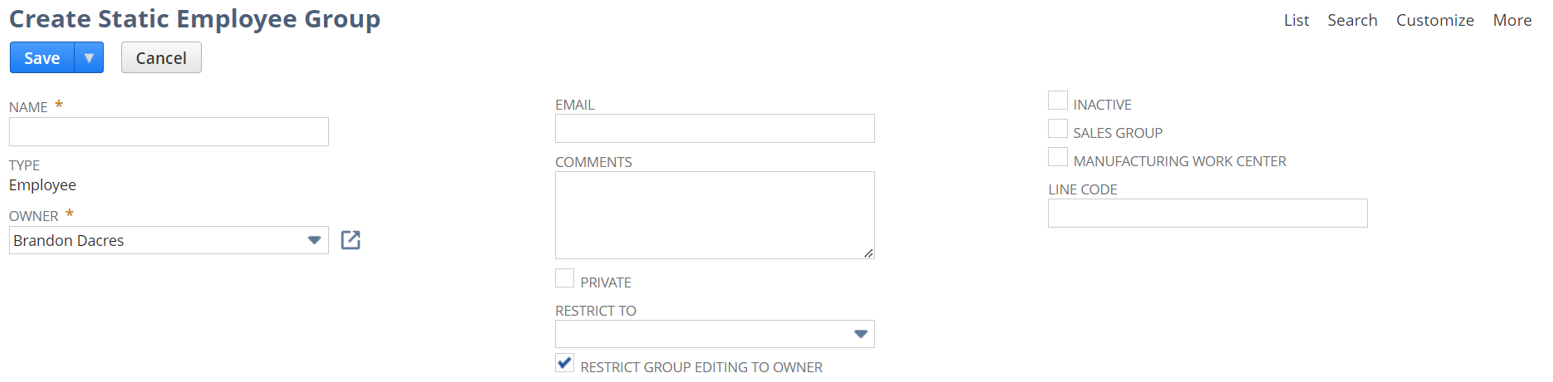
- If applicable, complete the following:
- If the owner of this group is someone else, select that person in the Owner
- If this group shares an email alias, enter the email address in the Email
- Enter other information about this group in the Comments
- Check the Privatebox if you want to restrict viewing (and editing) of this group to its members.
- If you want to restrict access to this group to members of another group, select the group in the Restrict To
- On the Members subtab you can choose to add members individually, multiple at a time, or using a saved search

- When you have finished, click Save.
Note: Groups can be created for emailing reports, emailing campaigns, setting up manufacturing lines, tracking sales regions through reps (using Sales Force Automation), and syncing calendars for events.
If you would like to learn more about how to leverage working with NetSuite’s dynamic and static groups, please contact our team.

 RSMUS.com
RSMUS.com