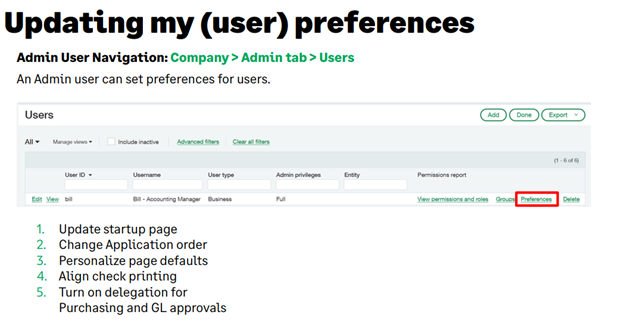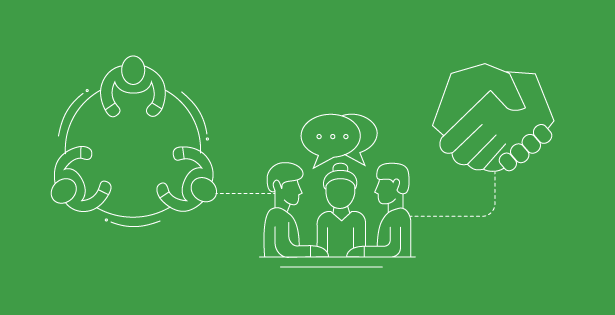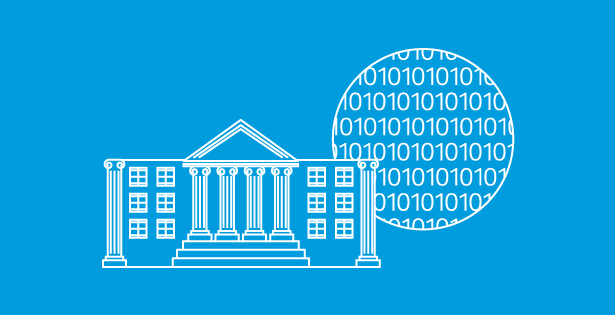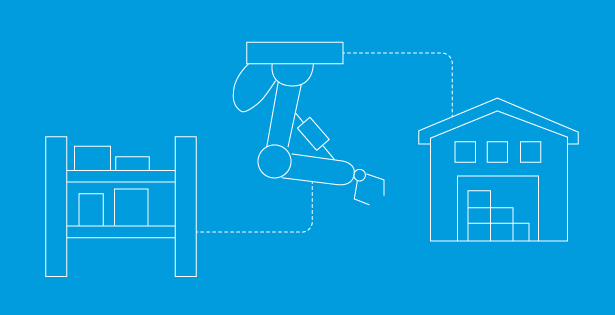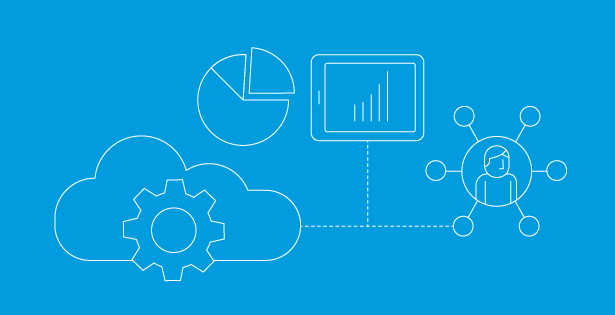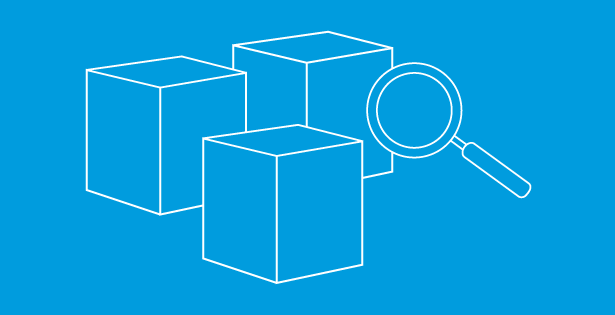Let’s face it—Sage Intacct is a powerful financial management platform, but even the most seasoned users can benefit from a few Sage Intacct tips and tricks to work smarter, not harder. Whether you’re approving vendor bills, setting up custom dashboards, or just trying to get through your Monday without clicking through seven screens to do one task—you’re in the right place.
At Sage Future 2025, I shared practical, tried-and-true tips designed to help finance teams and admins streamline data entry and review in Sage Intacct. Below is a roundup of those key takeaways to make your everyday tasks faster, more intuitive, and just a little more enjoyable.
1. Shortcuts: Your Secret Productivity Weapon
Time is money—and Sage Intacct knows it. That’s why it comes loaded with keyboard shortcuts that can shave precious seconds off nearly every transaction. Here are a few that deserve a spot on your sticky note (or in your muscle memory):
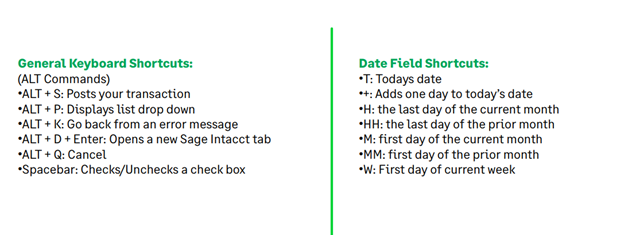
Need to find data fast? CTRL + F still reigns supreme for quickly highlighting fields in custom reports, views, and more.
Pro tip: In a transaction entry line, try entering 100*1.075 directly in a cell—Sage Intacct will do the math for you. Because who needs a calculator open all the time?
 2. Edit Layout Entries: Customize for Sanity’s Sake
2. Edit Layout Entries: Customize for Sanity’s Sake
Ever wish you could move fields around or hide irrelevant ones entirely? You can—and should.
Admin users can edit the layout of transaction entry screens across various modules like General Ledger and Contracts. Reorder fields to better match the natural workflow of your team, or tuck unused fields into the line details section to declutter the interface.
It’s a bit like rearranging your furniture so you stop bumping into the coffee table.
Where to go:
Navigate to the layout section in the transaction module and look for the “Edit Layout” option. Once configured, users will thank you—likely in the form of fewer support requests.
 3. Duplicate an AP Bill: Because Manual Reentry is the Worst
3. Duplicate an AP Bill: Because Manual Reentry is the Worst
You know what’s not fun? Reentering the same data for a credit memo or correcting a bill that accidentally got posted to next month. Sage Intacct’s Duplicate Bill feature is your shortcut to sanity.
Use Case #1: Duplicate an AP Bill to create a Credit Memo (CM)
- Click into the original bill
- Select Edit, then Duplicate
- Change the bill number to include “CM” (or whatever makes it clear)
- Change the amounts to negative amounts to reflect the credit
Use Case #2: Duplicate an AP Bill to Fix a Future Posting
Duplicate the bill, correct the date, and repost it correctly—without losing coding or invoice references.
 4. Use Favorites Like a Pro (Gold Stars, Bookmarks & Dashboards)
4. Use Favorites Like a Pro (Gold Stars, Bookmarks & Dashboards)
Navigating Sage Intacct doesn’t have to feel like a scavenger hunt. With a few quick tricks, your most-used tasks can be just a click away.
⭐ Gold Star
Hover near the top of any frequently used screen, click the star next to the home icon, and voilà—it turns gold. This adds the screen to your Favorites list.
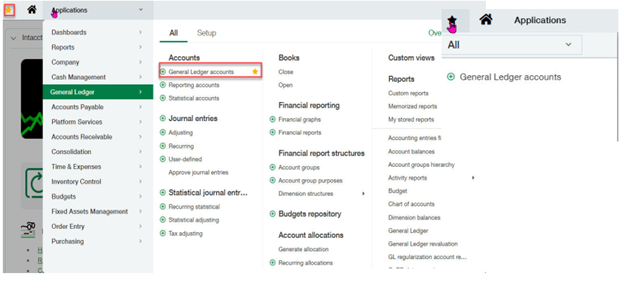
📑 Bookmarks
Located right next to the search bar, the bookmark icon adds the current screen to your bookmarked items. Simple. Handy. Underrated.
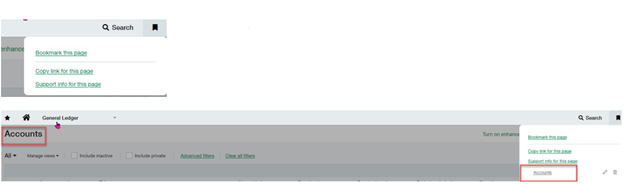
📊 Custom Dashboard Links
Create a dashboard with shortcuts to key pages—think AP approvals, GL entries, or reports. Even better, set this dashboard as your homepage so it’s the first thing you see when you log in.
These tools aren’t just for convenience—they actively reduce click fatigue and keep teams focused on the work that matters.
 5. Collaborate: Make Approvals and File Sharing Smarter
5. Collaborate: Make Approvals and File Sharing Smarter
Collaborate isn’t just for internal chat—it’s a powerful tool for approvals, especially when someone isn’t on the workflow but still needs to give a thumbs-up.
🔄 Collaborate Use Cases:
- Add visibility to approvals outside the official chain

- Attach documentation or notes to specific entries
- See version history and audit trails in context
Think of it as your digital paper trail—with less clutter and more accountability.
Bonus Tips for Admin Users
If you’re wearing the admin hat (and we know many of you do), a few extra tweaks can go a long way in setting users up for success.
Update User Preferences:
- Set custom startup pages
- Adjust application order
- Align check printing formats
- Turn on delegation for GL and purchasing approvals
Admin path: Company > Admin tab > Users
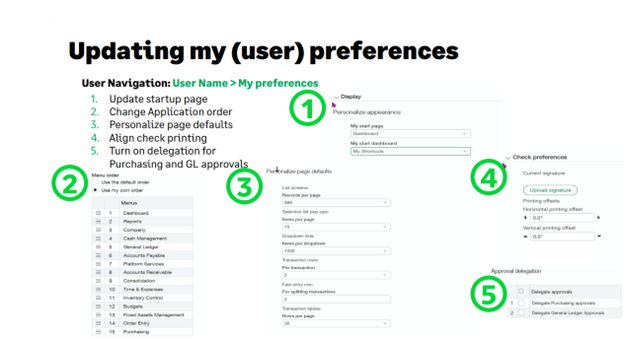
Why This Matters (Especially for Decision Makers)
If you’re a business leader or financial decision maker, these small tips add up to big wins:
- Fewer errors from manual re-entry or user confusion
- Faster onboarding for new employees with intuitive layouts
- Improved efficiency from process automation and shortcut use
- Better controls and visibility with smarter approval collaboration
When your team isn’t bogged down by tedious tasks or inefficient workflows, they can focus on strategic decisions and value-added analysis. That’s the kind of productivity CFOs (and CIOs) dream of.
Sage Intacct is built to be powerful—but with the right configurations and habits, it can also be delightfully efficient. Whether you’re an end user just trying to get through your AP batch or a system admin creating scalable processes, these Sage Intacct tips and tricks can make your life easier, your entries faster, and your audit trails cleaner.
You don’t have to overhaul your entire process to see results. Start with a gold star here, a shortcut there, and before you know it, Sage Intacct becomes less of a taskmaster and more of a teammate.
Presented by Rashida Calvin, RSM US LLP at Sage Future 2025.

 RSMUS.com
RSMUS.com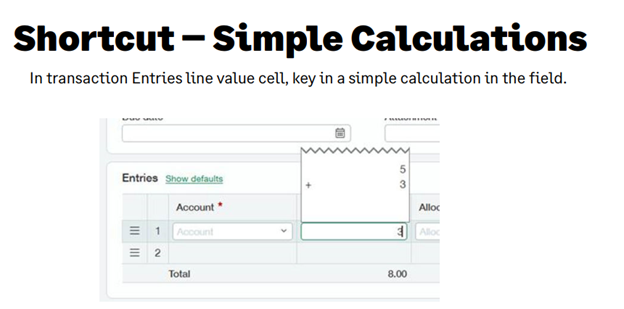
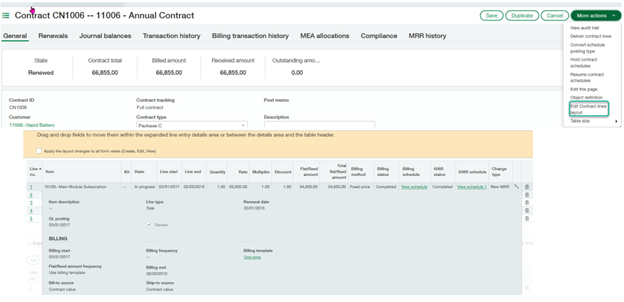
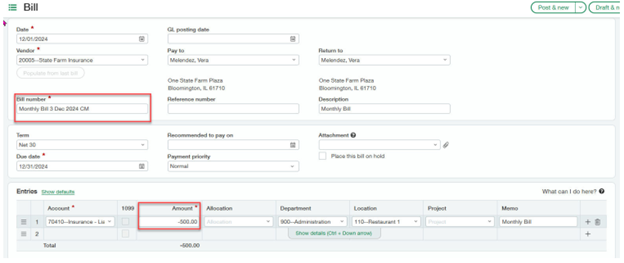 4. Use Favorites Like a Pro (Gold Stars, Bookmarks & Dashboards)
4. Use Favorites Like a Pro (Gold Stars, Bookmarks & Dashboards)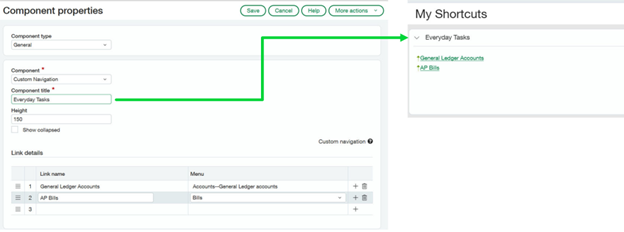 5. Collaborate: Make Approvals and File Sharing Smarter
5. Collaborate: Make Approvals and File Sharing Smarter