Delivery date control/order promising
Order promising is functionality within D365 that saves time by calculating the ship and receipt dates for users when creating a Sales order. This ensures that the customer receives reliable delivery information. There are five options for delivery date control methods:
- Sales lead time – Period of time that it takes a product to go on a shipment
- ATP (available to promise) – If item is available, how long will it take to go on shipment
- ATP + Issue margin – ATP plus the time it takes items to be prepared
- CTP (capable to promise) – Availability based on available capacity and explosion of manufactured item
- None – Enter delivery date manually, which allows the entry of the desired ship date even if it is unrealistic
This article will focus on Sales lead time.
Definition/Summary
Sales lead time (SLT) is the simplest method to employ delivery date control (Other than None). Since SLT is based on a user defined number of days, it does not take inventory, supply, or demand into consideration. Below is a diagram of the basic advantages, disadvantages, and general process flow for SLT:

| Advantage | Disadvantage |
|---|---|
| Time fence available | No orders are taken into consideration, including planned orders, sales orders (past and future), and purchase orders (past and future) |
| Transport days available | No resource planning or capacity planning |
| Sales order dates adjusted at the header level | Does not take on-hand into consideration |
| Takes mode of delivery into account when calculating lead time |
Despite its disadvantages, SLT can be useful in many scenarios including:
- Defined lead time for Make-to-order products
- Defined lead time for Stocked products
- Clearly defined number of days it takes for vendor to ship products to customer
How to set up SLT the system
There are three places to control the Sales lead time
1. Accounts receivable parameters
- Navigation: Accounts receivable > Setup > Accounts receivable parameters > Shipments tab
The accounts receivable parameters page allows users to define the Legal entity wide defaults for SLT. There are three relevant fields. The first field is ‘Delivery date control.’ This is where users would specify ‘Sales lead time’. The second field is ‘Sales lead time,’ which is where the number of days for SLT can be specified. The third field is, ‘Working days,’ which is allows users to specify whether working days or calendar days will be used. A reason to use working days is that a company does not work weekends. When this field is set to yes, two weeks would be considered 10-day SLT instead of 14-day SLT.
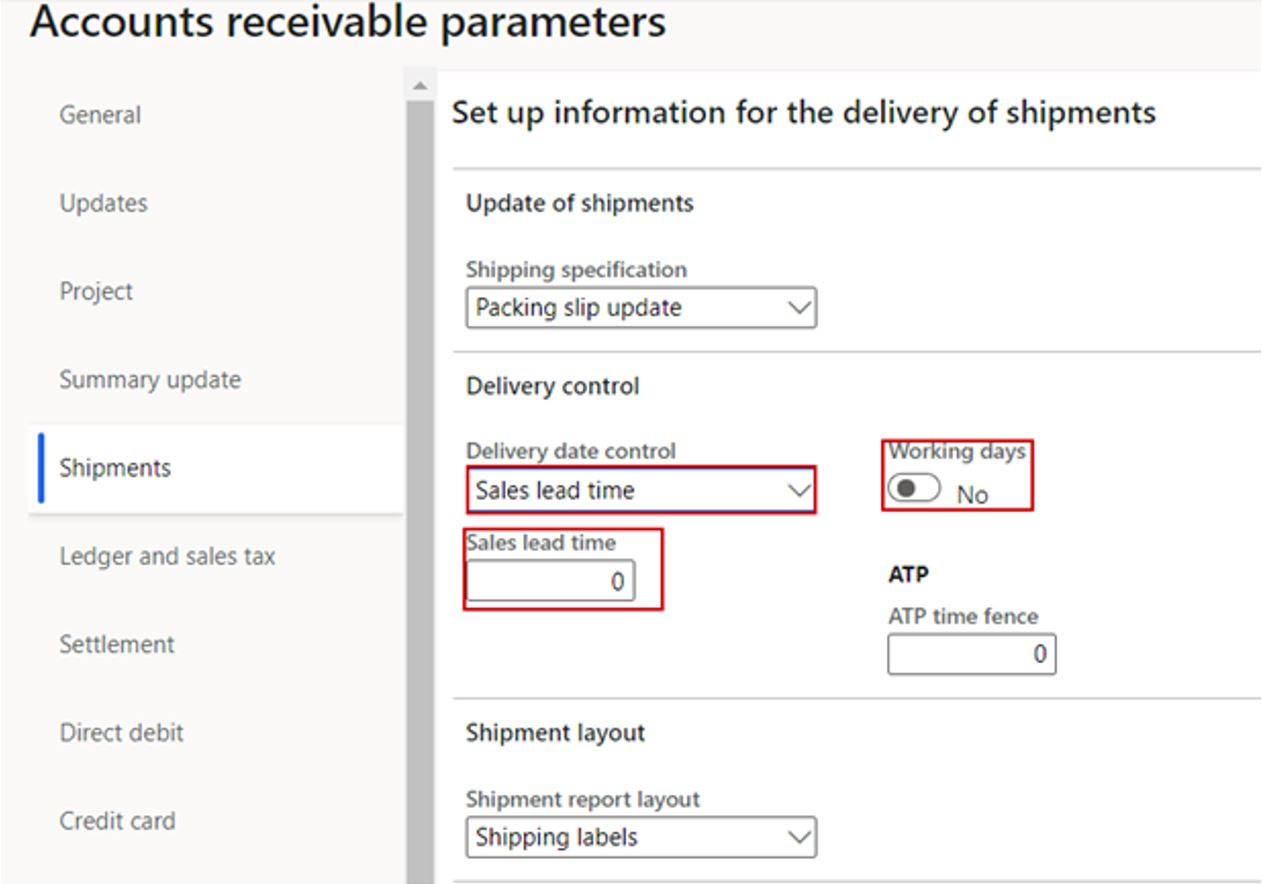
2. Released products
- Navigation: Product information management > Products > Released products > Manage inventory tab on the action pane > {Select the desired item} > Default order settings
The products on the released products screen will inherit defaults from the Accounts receivable parameters. All of these defaults can be overwritten by setting ‘Override sales lead time’ to Yes. After the toggle is set to Yes, the number of days for ‘Sales lead time’ and setting ‘Delivery control’ fields can be edited.
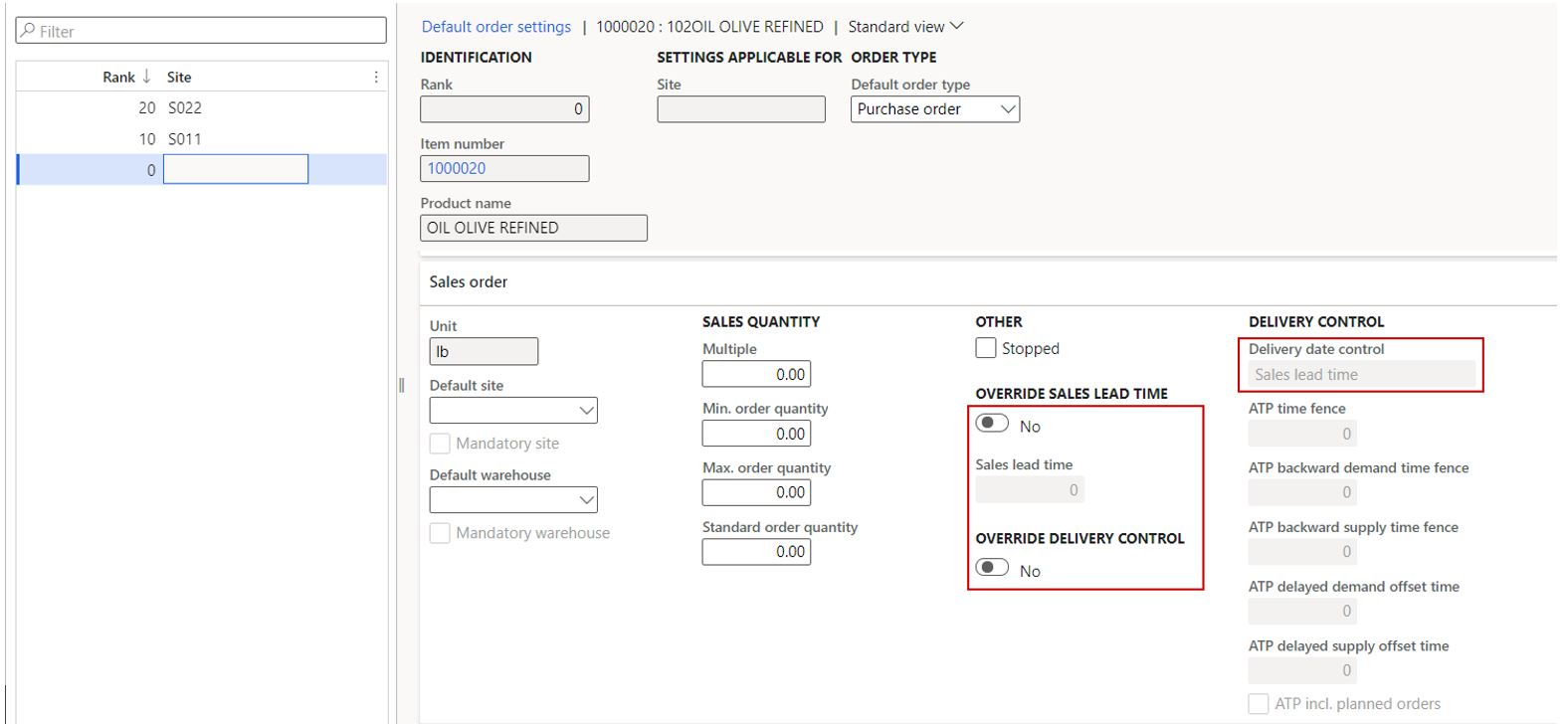
3. On the actual sales order
- Navigation: Accounts receivable > Sales orders > All sales orders
The header of the sales order inherits defaults from the Accounts receivable parameters. This default can be seen immediately when sales orders are being created. They can be seen with ‘Delivery date control’ defaulting to ‘Sales lead time’ and ‘Requested ship date’ incorporating Sales lead time. Note that the requested receipt date calculation is Sales lead time plus today’s date. In the image on the left, Sales lead time was set to ‘0’, which defaults the ‘Requested ship date’ to today’s date. In the image on the right, Sales lead time was set to ‘2’, which defaults ‘Request ship date’ to two days in the future.
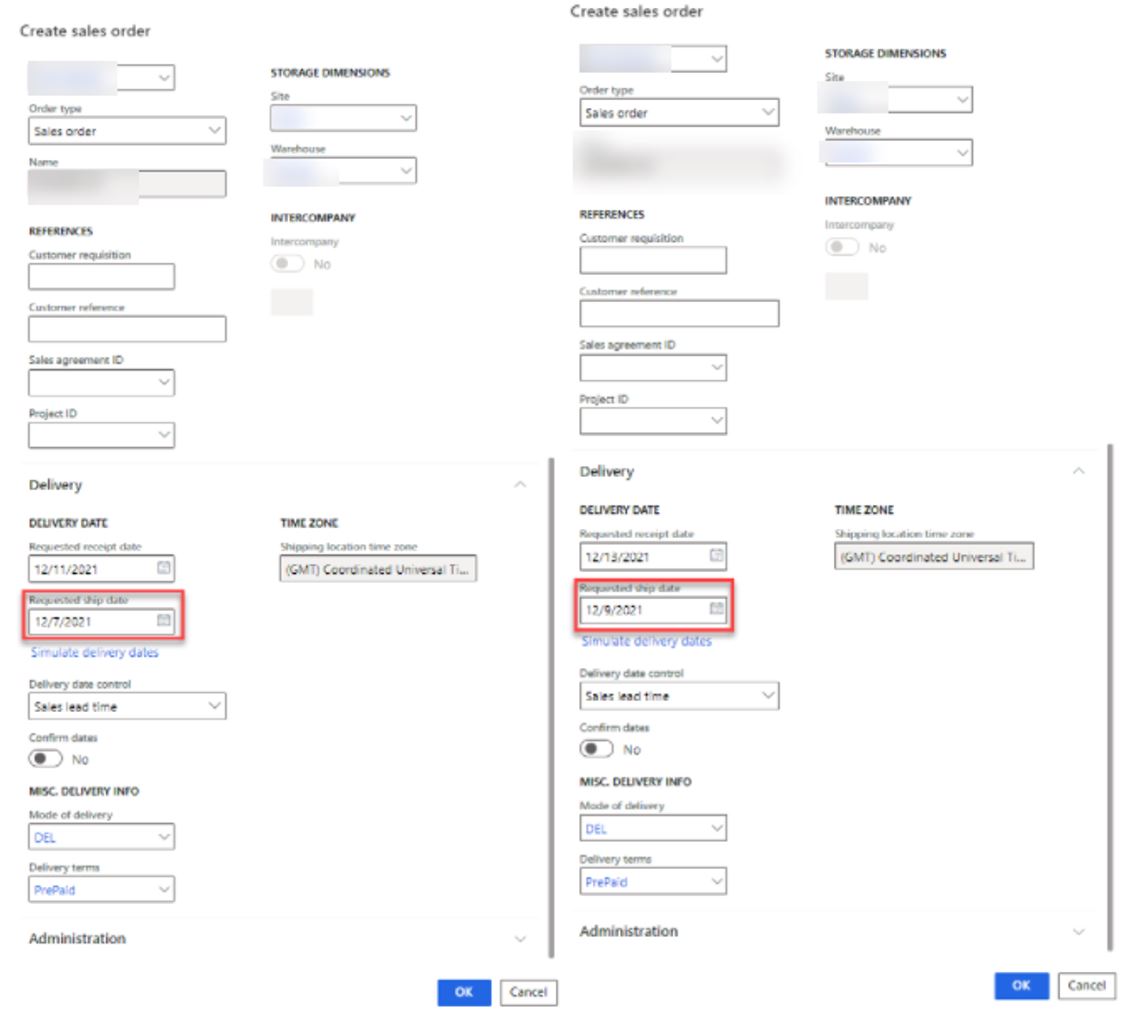
Note that delivery date control method and dates can be overwritten.
The dates that were entered on the header can be changed manually, but a popup would occur if the date entered is before the earliest valid ‘Sales lead time’. The user can continue with their selection by selecting the ‘Disable delivery date control’ button or use the system recommended date by pressing the ‘Update requested ship date’ button. The user also has the option to cancel the action if the selection was made in error.

The lines of the sales order inherit defaults from the Released products (inherits the global setting if nothing is specified on the item). Like the header, item specific Sales lead time effects ‘Requested ship date’ and is calculated by adding Sales lead time to the current date. However, the lines will receive the header value if it is at a later date than the item specific one. In the image below, the header Sales lead time was set to 99 and the item specific one was set to 2. Since 99 > 2, the lines used the 99 value to give a ‘Requested ship date.’
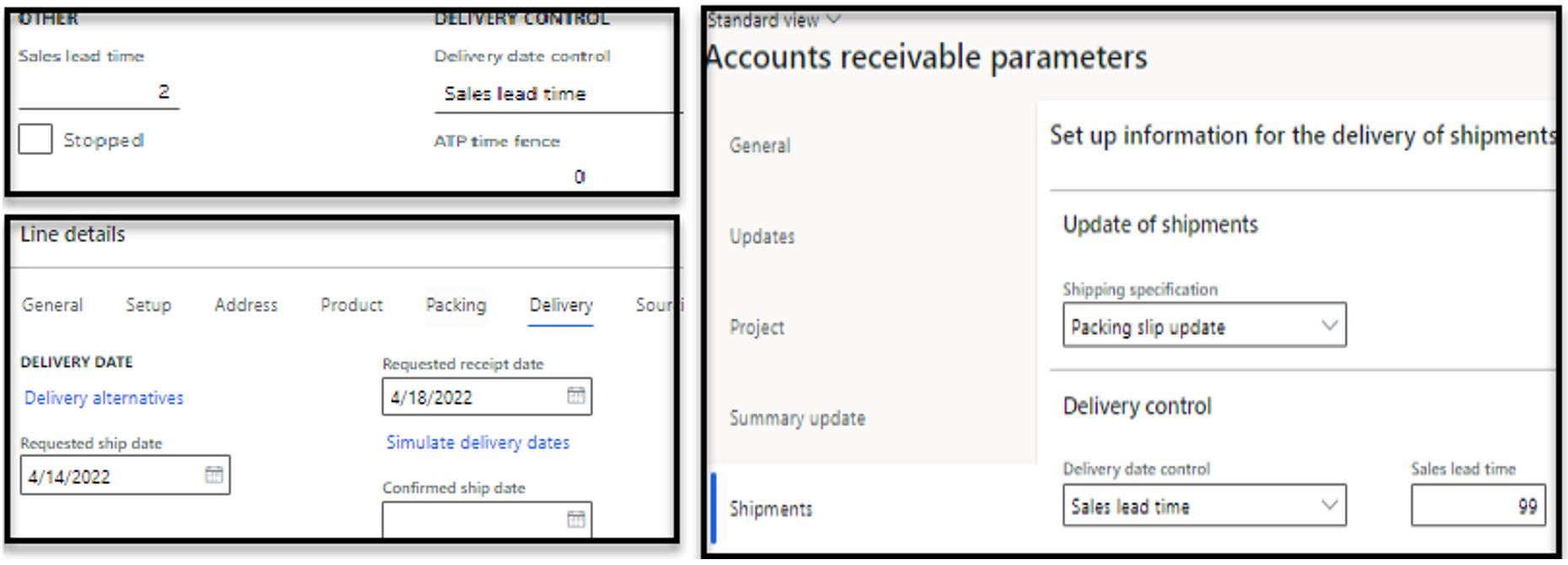
Like ‘Requested ship date’, the request receipt date on the lines is also affected be the item specific Sales lead time. The ‘Requested receipt date’ is equal to the current date plus the Sales lead time and transport days. In the image below, the ‘Available ship date’ (1) is calculated by adding the ‘Lead time’ (2) to the ‘Current date’ (3). Similarly, the ‘Available receipt date’ (4) is calculated by adding the ‘Lead time’ (2) and ‘Transport days’ (5) to the ‘Current date’ (3).
Note: this same calculation also occurs at the header.
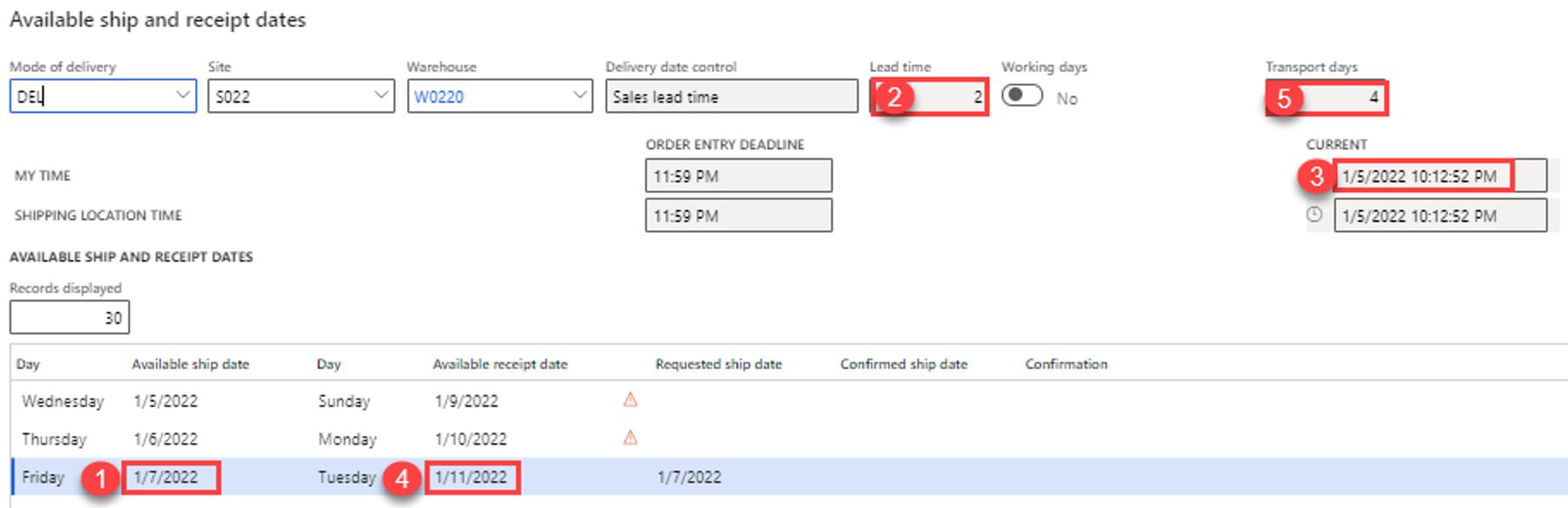
Additional functionality:
Now that it is clear how data is populated for SLT, there are a few other scenarios that are important to understand.
Mode of delivery calendars
If you want to define the transport days by mode of delivery to account for some modes of delivery that may increase or decrease the transport duration you can do that in the “Transport days per mode of delivery” FastTab under the Transport days form.
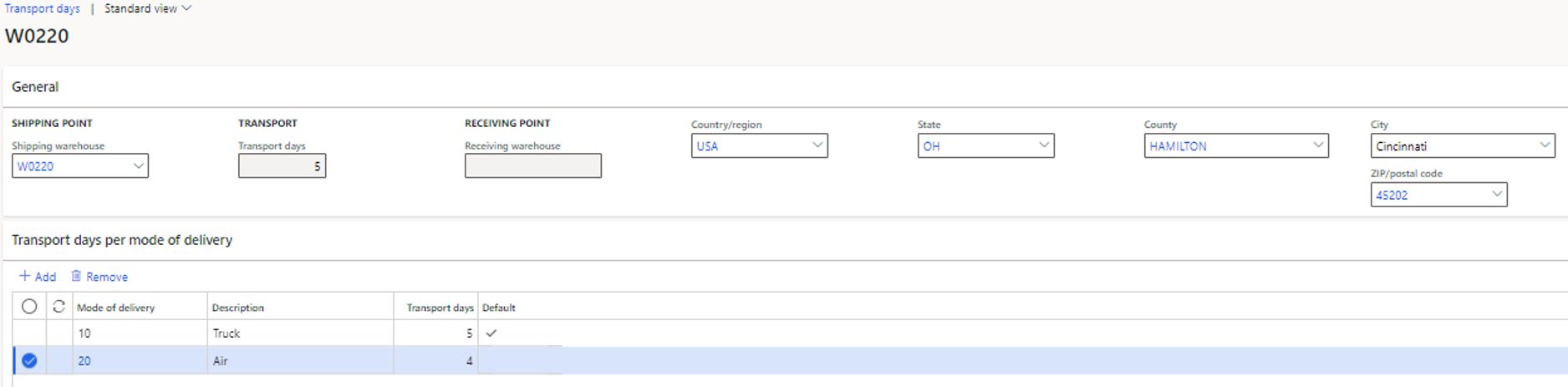
As you can see, the transport days are set to 4 when the Mode of delivery ‘Air’ is selected.
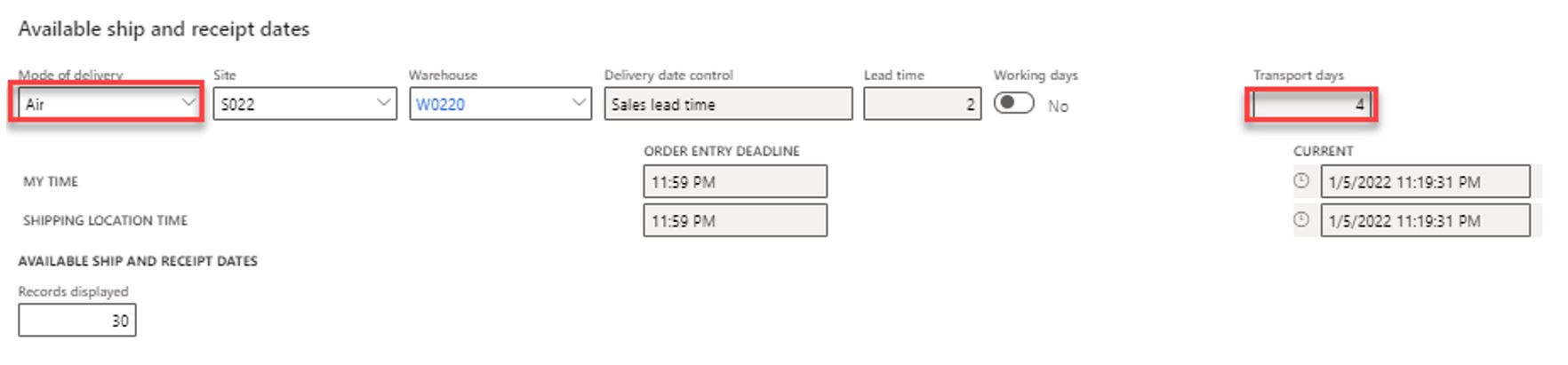
In the event the Mode of delivery is changed on the order, a warning appears informing the user that updating the mode of delivery will update the delivery date settings on the line. The user is presented with the option to update or disregard delivery date control.
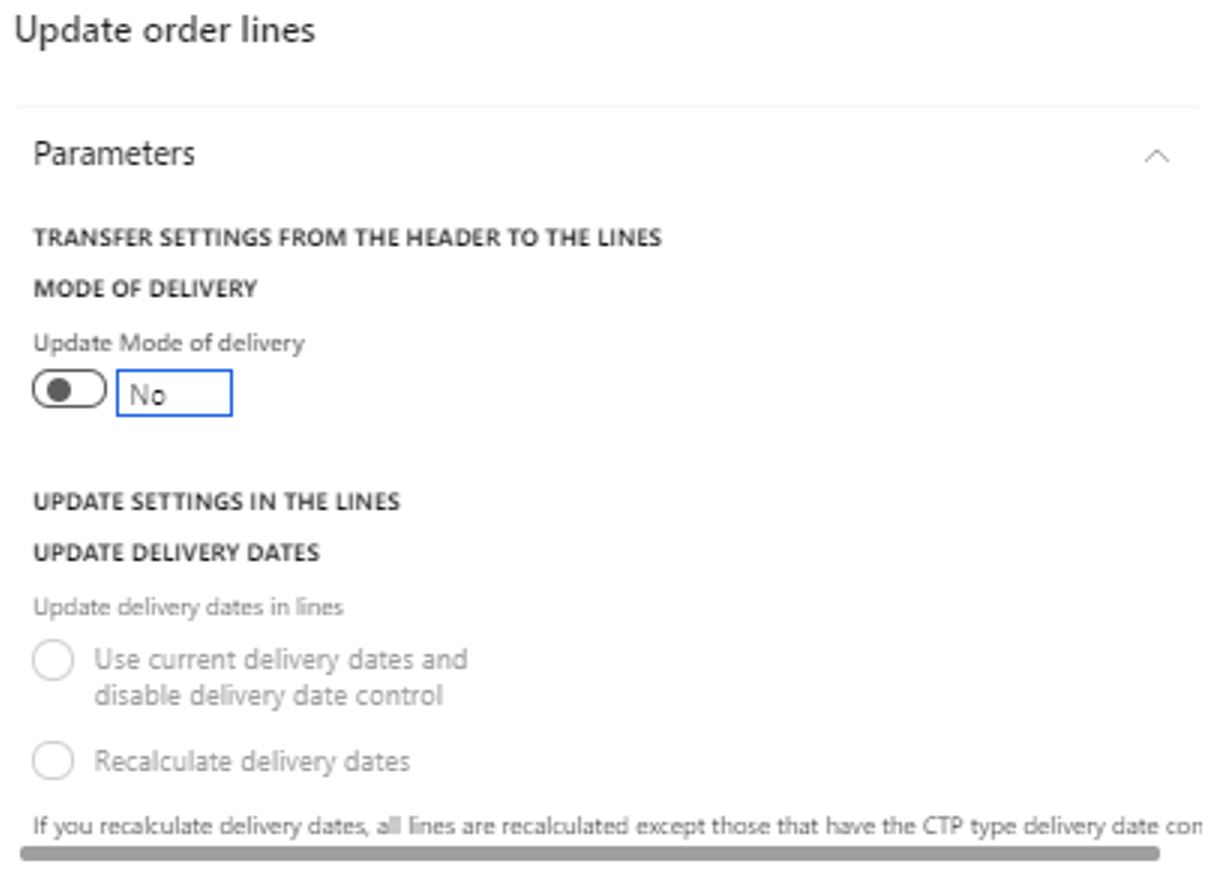
Order entry deadlines
An order entry deadline is a cut-off time that determines whether an order is delt with (and fulfilled) as if it was received on the current day or the next day. In the image below, if the user were to enter the order after 11am, the delivery date control treats the order as if it is being entered the next day.

Trade agreements
Navigation: Production information management > common > released products > sell tab on the action pane > create trade agreements
On trade agreements, lead time can be specified for a specific group of items or a single item. For this lead time to be recognized, the ‘Disregard lead time’ field needs to be set to ‘No’. This value will be used on the sales order line as the Sales lead time even if the item specific Sales lead time is larger. This can be seen in the image below. However, the header level Sales lead time (defaulted from the account receivable parameters) will still override this value.
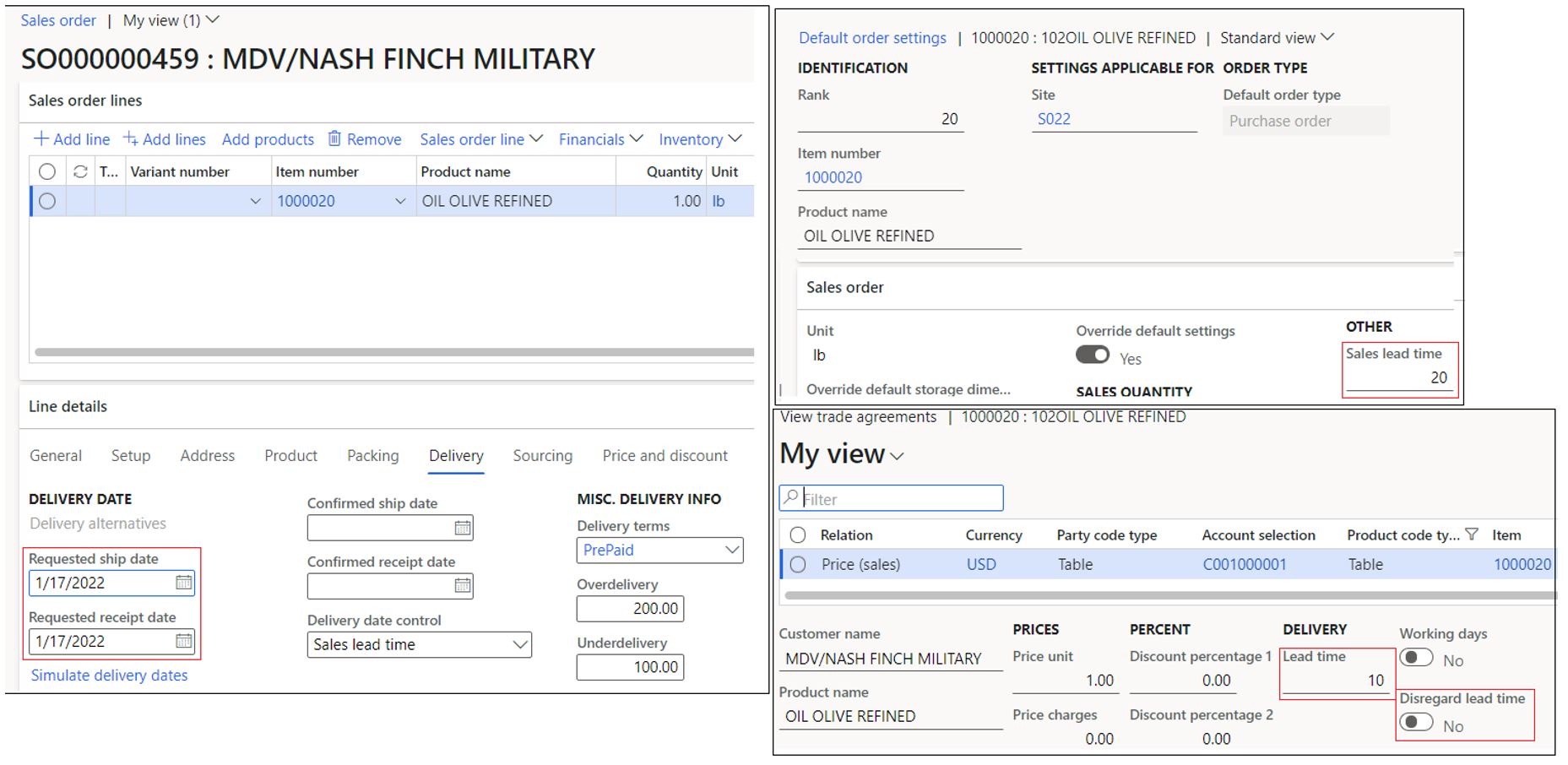
Transfer orders
Transfer orders have a very similar set up when it comes to Sales lead time for delivery date control. The header information still comes from the same fields on the ‘Accounts receivable parameters’ screen. Additionally, the header information will still override what is on the lines if it’s greater than the item specific information.
The item specific lead time is still specified on ‘Default order settings,’ but the data is now inputted in the ‘Inventory lead time’ field on the Inventory tab. This works the exact same as the functionality described for Sales orders
- Navigation: Product information management > Products > Released products > Manage inventory tab on the action pane > {Select the desired item} > Default order settings
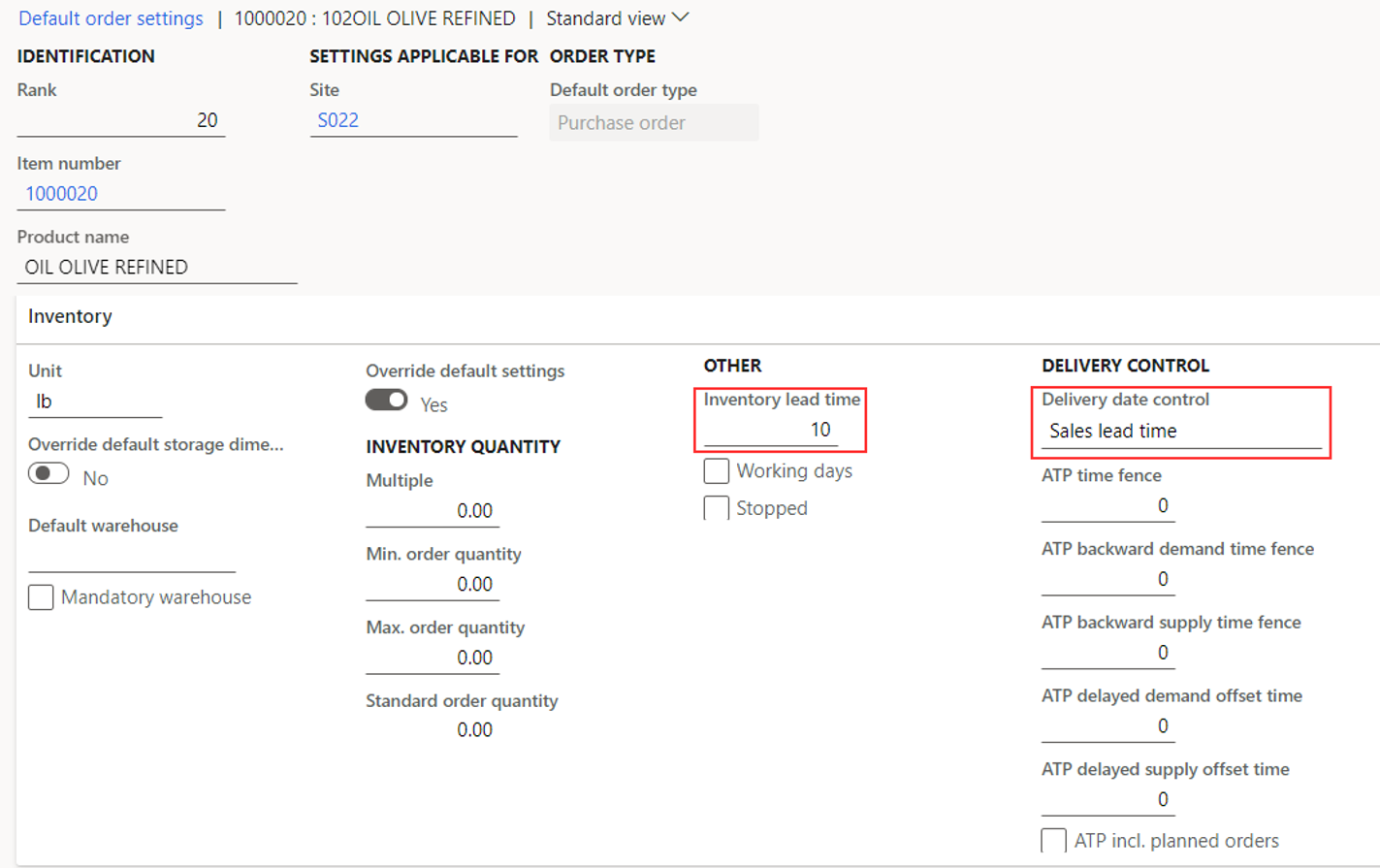
However, it is important to note that the SLT delivery date control only works for manually created transfer orders and not ones created through Master planning.

 RSMUS.com
RSMUS.com