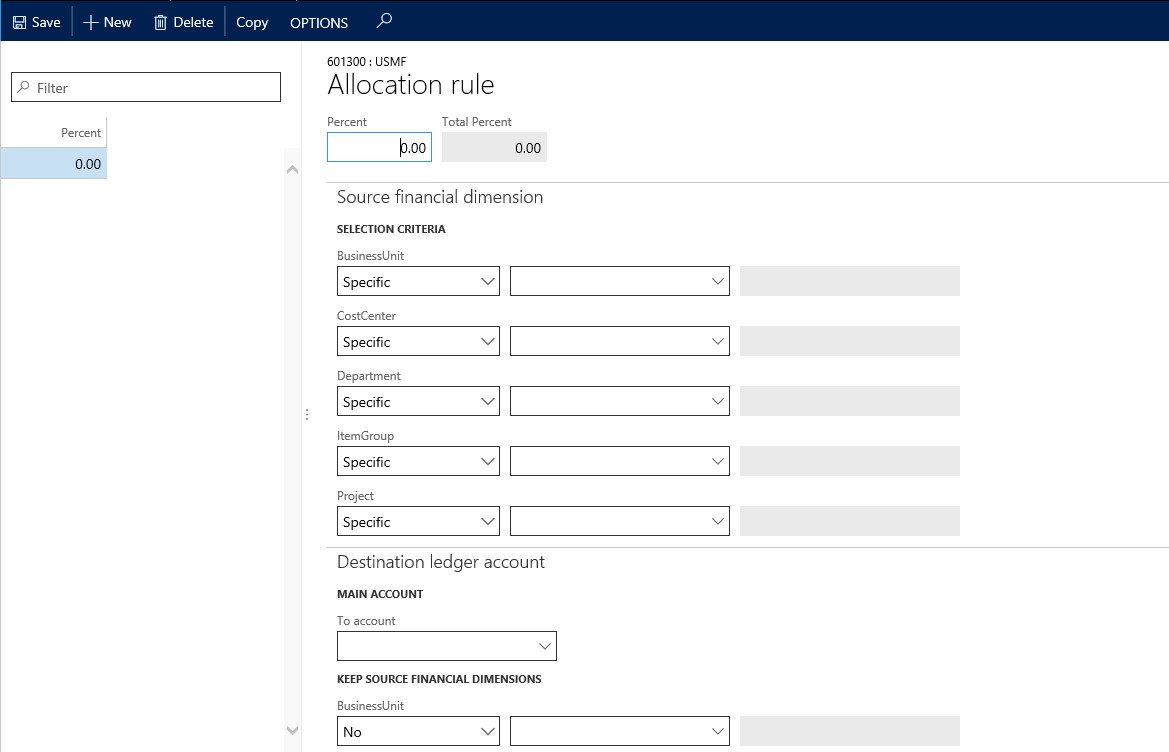In accounting, there are main accounts that are utilized across multiple areas of the company. The accounts may be used across multiple business units or departments. In some cases, there is a need to spread the entries into the account across these areas. Microsoft Dynamics 365 for Operations allows for allocation across a main account which helps do the following:
- Simplify user training requirements for generating GL or AP transactions.
- Automatically reclassify transactions to a range of accounts.
- Route transactions to a specific account/financial dimension, or to multiple accounts/financial dimensions based on predefined criteria.
- Transfer data to the correct series of Financial dimensions when system generated entries cannot be set to automatically use the required criteria.
When an allocation is set up on a main account in Dynamics 365 for Operations, it occurs at the time of posting, allowing users to see the correct allocations at any time. When criteria used to set up the allocation are met, there is a second entry created and it is posted automatically for the reallocation. The disadvantage is that there are extra transaction entries made to balance out this process.
To set up an allocation across a main account, follow these steps:
- Open General ledger > Chart of accounts > Accounts > Main accounts.
- Select the account you wish to apply an Account allocation to. (For my example, I am using 601300 – Advertising Expense.)
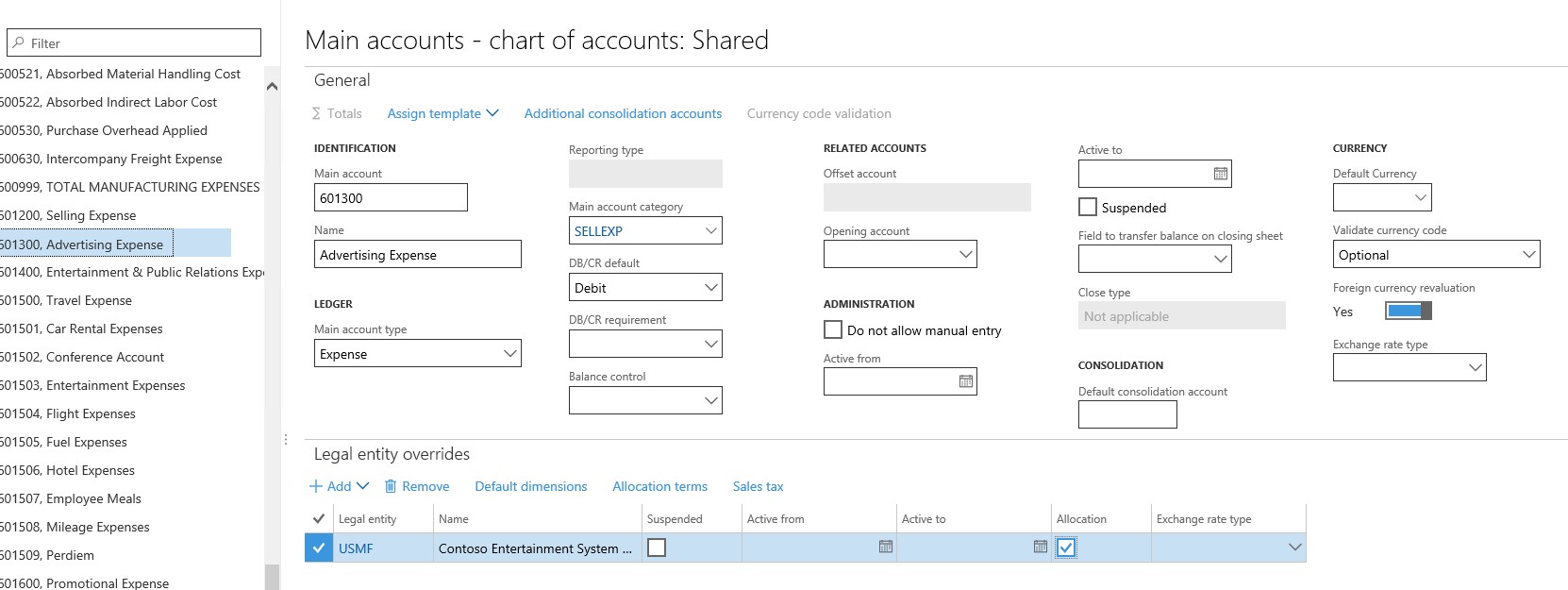
- Click Edit in the action pane to be able to edit the account settings.
- Expand the Legal entity overrides FastTab (if not already expanded).
- Click Add in the Legal entity overrides FastTab,
- Select the Entity that the Allocation will be used for.
- Click Add. The entity will be listed in the FastTab.
- Check the Allocation field, which will enable the Allocation terms link in the FastTab.
- Click Allocation terms to access the Allocations rule form to appear.

- On the Allocations rule form, enter the terms of the allocations.
- Upon entering all allocation terms, make sure to click Save.
The information entered in the Source area of the Allocation rules form will be what the system looks for to trigger the allocation. The Destination area of the Allocation rules form is where the allocation will be distributed upon posting of the allocation. With the Allocation rules form, you can have allocations distributed to:
- The same main account but different dimensions, such as Business units, Cost centers, or Departments
- Other main accounts with the same dimensions
- Other main accounts with different dimensions
Again, this is a simple main account allocation and is triggered at the time of posting against the main account given the source criteria is met.

 RSMUS.com
RSMUS.com