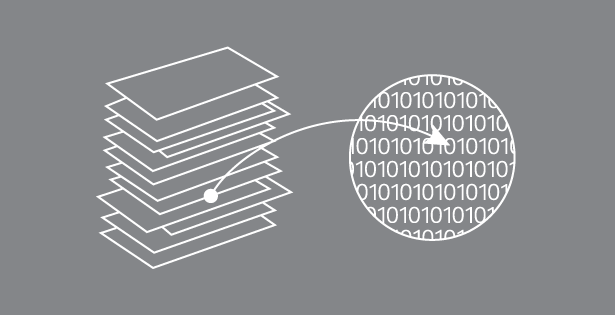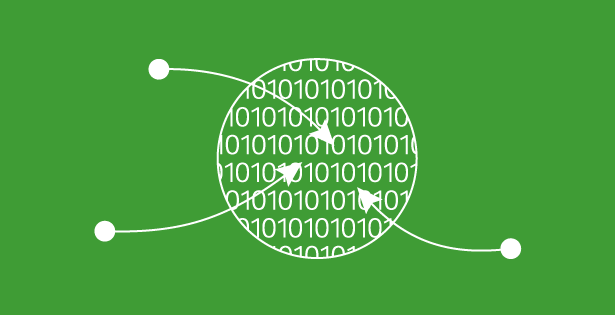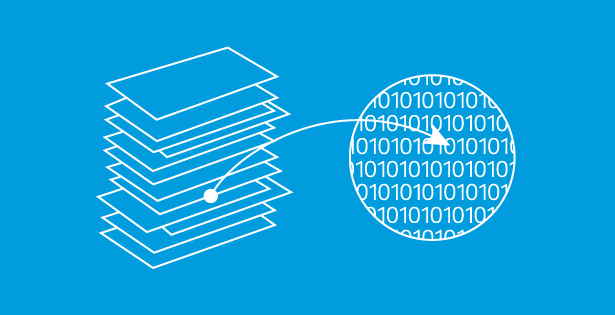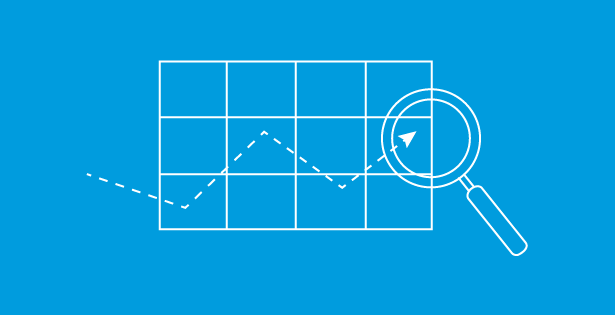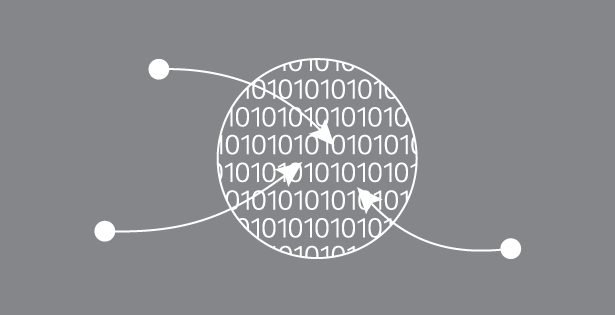Overview:
Out of the box, Microsoft Dynamics 365 for Finance and Operations has a number of personal option features that help you customize your user interface and set preferences for your profile in the system. While some of these options may be controlled by an administrator, it helps to understand what is available in the system. In this article, we will take a look at how to access the Options page, as well as, the Visual and Preferences tabs and their most common features you are likely to use.
Navigating to User Options
To get to the Options page in Dynamics 365 for Finance and Operations, you can click the gear wheel icon in the upper-right corner of the user interface. This is available on every page in the system. From the drop-down menu, click User options to access the Options page.
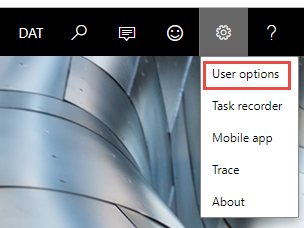
Visual Tab
The Visual tab allows some basic color theme and sizing selections for your user interface. As you can see, you can choose from a variety of color themes for personal preference and appearance reasons. There are also default user interface sizing options.
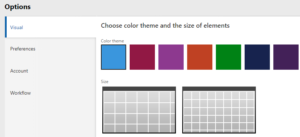
If you make new selections for color theme or size, your screen will immediately refresh to show you the change in appearance.
Preferences Tab
The Preferences tab allows you to select some basic options that affect what you will see when you log in to the system, as well as language and accessibility options.
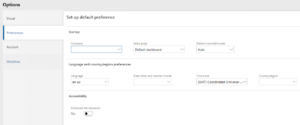
Startup FastTab
In the Startup FastTab, you can select a company that will be selected as your default when you log in. If you have multiple legal entities that are available in the system, this drop-down list will be populated with your options. After you make a selection, when you log in to the system, you will see that company ID in the upper right of your user interface.
You can also select your initial page from a select list of options, including system administration and dashboards. Keep in mind that if you have a page you access frequently that is not available in your Initial page drop-down menu, you can add the page to your Favorites for easy access.
You can select whether to open pages in View or Edit mode. If you select Auto, each page in the system will open with the default settings set by the administrator.
Language and country/region preferences FastTab
In this FastTab, you can select default language options from a prepared list, as well as the date, time, and number format that meets your preferences or reflects your region or country. You can also select time zone options, as well as physical location in the Country/region field.
Accessibility FastTab
The accessibility fast tab allows you to enable the enhanced tab sequence, which ensures that all page elements are included in the tab sequence. This makes it easier to access specific page elements without using a computer mouse.
Want to learn more about Dynamics 365 for Finance and Operations? Visit academy.rsmus.com for eLearning courses and information about our hosted training classes in Denver! You can also contact our Microsoft Dynamics experts at RSM (855) 437-7201.
Daniece Rainville
@daniece_RSM

 RSMUS.com
RSMUS.com