During a go live it is possible when migrating vendor master data from a legacy system to Dynamics 365 that the vendor “type” field gets overlooked. The “type” field automatically defaults to organization. What if you want to change the vendor “type” field from organization to person? If the vendor does not have any transactions, you could simply delete and recreate the vendor. However, once the vendor has been transacted upon it is not possible to delete the vendor from D365. Dynamics 365 has a button called “change party association” which will allow you to change the “type” even if transactions exist for that vendor. The steps on how to make this change are detailed below.
Review if “Person” is already setup in the Global Address Book
First determine if this “Person” is already setup in the Global Address Book with a “type” of Person. Perform the following steps:
- Accounts payable > Vendors > All Vendors
- Search for the vendor
- Click on the hyperlink below the “General” (section) called “change party association”

- As a result, the change party association form will display
- Search within the new party record for the person
- If you find that person and the “type” equals “person” select and continue below to section “Changing the Vendor Type field”
- If you do not find that person then you will need to create that person in the Global Address Book
- In the example below, the person John Doe does not exist
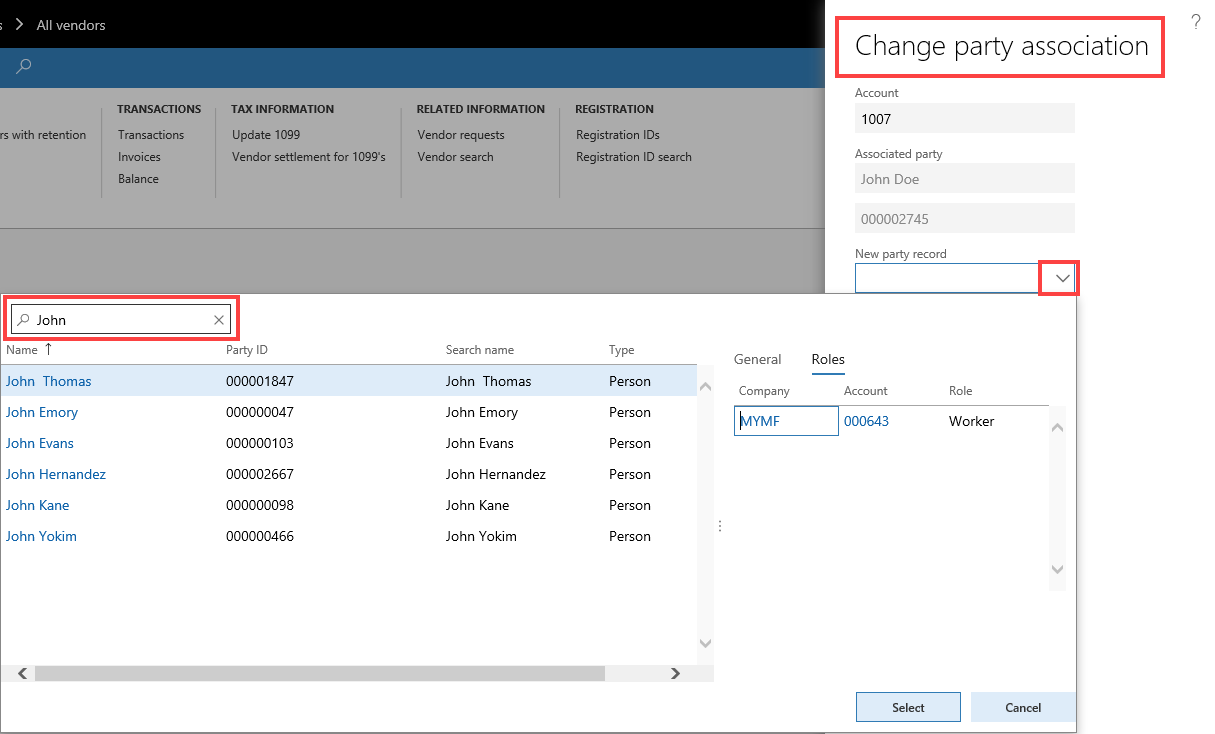
Creating a “Person” within the Global Address Book
To create a Person within the Global Address Book, perform the following steps:
- Common > Common > Global address book
- New
- Select “Type” equal to Person
- Populate all other required fields needed
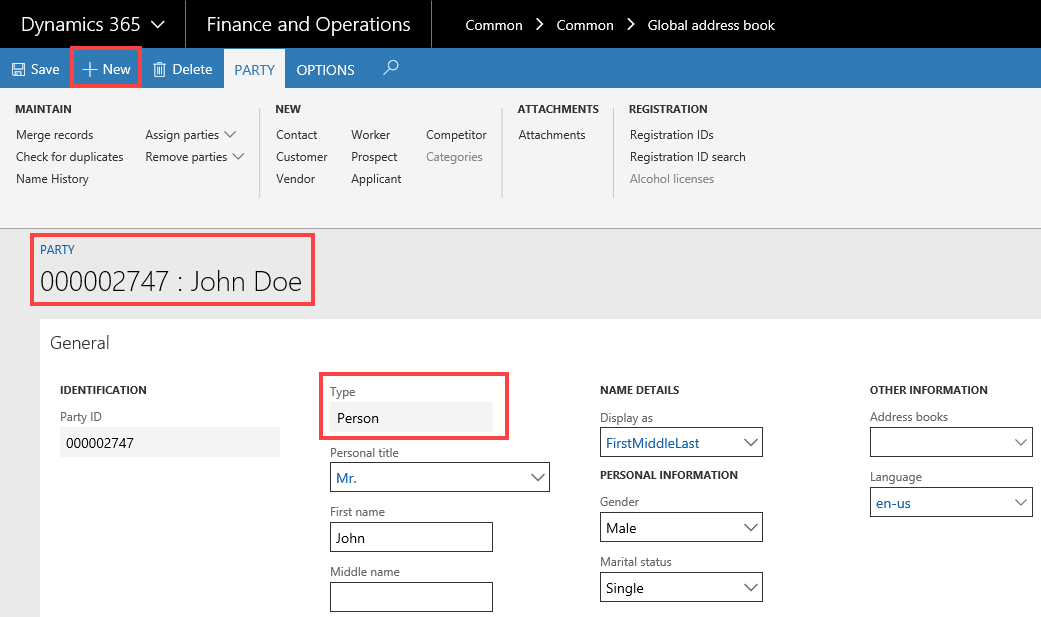
Changing the Vendor Type field
To change the vendor type field from “organization” to “person” perform the following steps:
- Accounts payable > Vendors > All Vendors
- Search for the vendor
- Click on the hyperlink below the “General” (section) called “change party association”
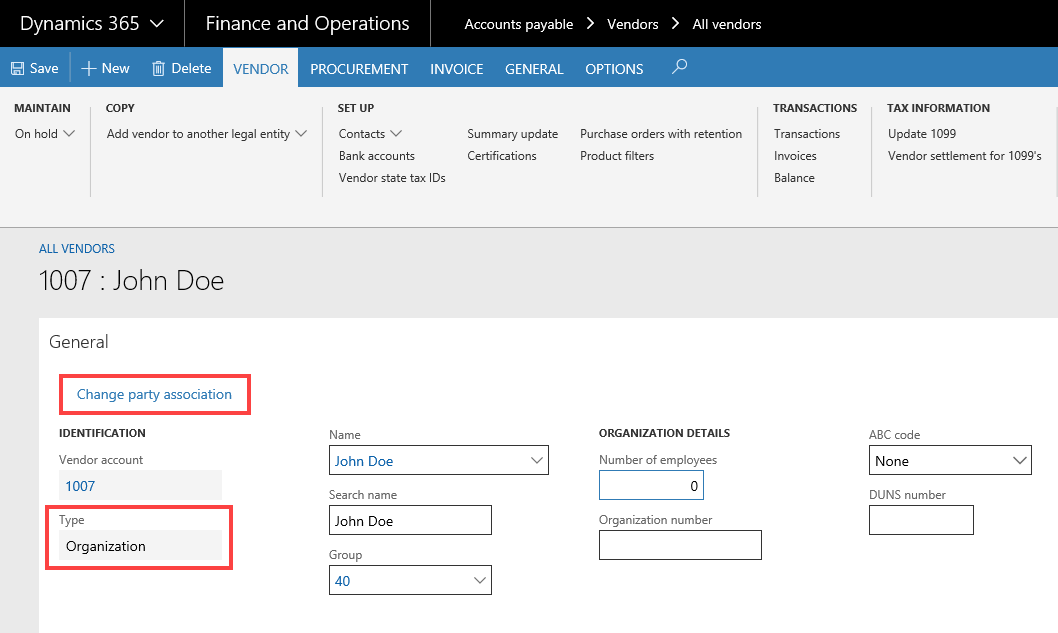
- As a result, the change party association form will display
- Search within the new party record for the person (in this example John Doe)
- Highlight and Select this person
- Click OK
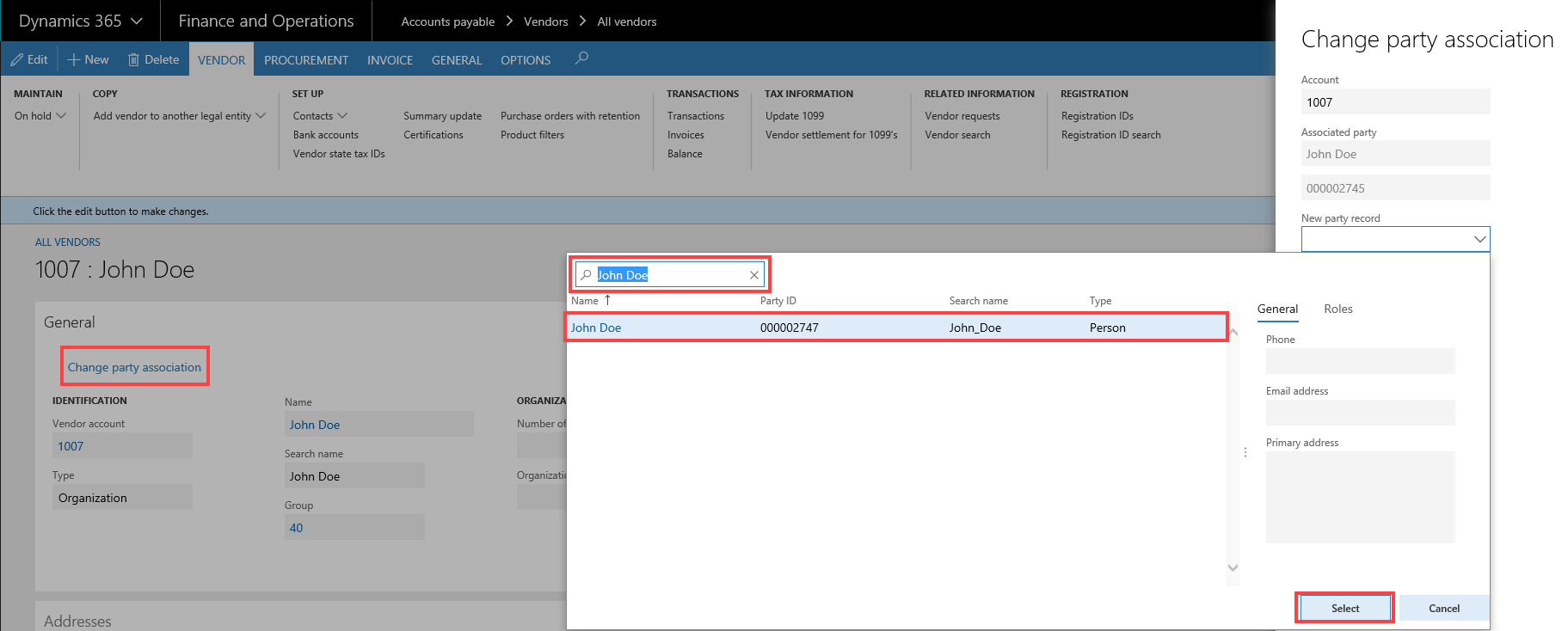
- As a result, a “you are about to change” prompt displays
- Click Yes
- Now, the “type” field has now changed from organization to person
- Click Edit as new fields have become available that you might need to populate
To learn more about how you can take advantage of this and other Dynamics AX features, visit RSM’s Microsoft Dynamics AX resource. To make sure you stay up to date with the Microsoft Dynamics Community, subscribe to our Microsoft Dynamics Community Newsletter.For more information on Microsoft Dynamics 365, contact us.
By: Jason Greto

 RSMUS.com
RSMUS.com