Over the last few years Microsoft has made significant improvements with its software. One aspect, which has seen tremendous improvement, is Microsoft’s ability to have its software integrate with other Microsoft products. Lync is a great example of a product that has several integrations, such as availability of contacts based upon the Outlook calendar and the ability to see if more than one person is working on the same document, to just name a few. While I was setting up an employee in the Dynamics AX Human Resources module, I stumbled across an “instant message” checkbox setting. Curious to learn more about the setting, I checked the box. I was surprised to learn that there was an integration between Lync and Microsoft Dynamics AX. While in Dynamics AX, the integration allows users to see the Lync presence status of employees. Additionally, I was able to initiate a Lync instant message; a Lync call; and even an Outlook e-mail, all from Dynamics AX. This paper will review, (1) how to link Dynamics AX employees to Lync; and (2) how to display and use Lync from within the Dynamics AX client.
Linking an Employee to Lync
While in Dynamics AX perform the following:
- Click Human Resources, Common, Workers, Employees
- Search for and select the specific employee
- Click the Edit button
- Expand the Contact Information fast tab
- If the employee’s e-mail address is not setup, click the Add button
- Type in a description
- Change the Type from “Phone” to “E-mail address”
- Ensure to enter the correct E-email address in the Contact Address field
- NOTE: this address must match the Lync E-mail address
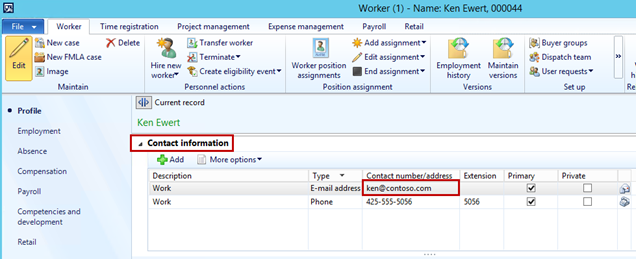
- From the Contact Information fast tab, click the More Options button
- Select Advanced
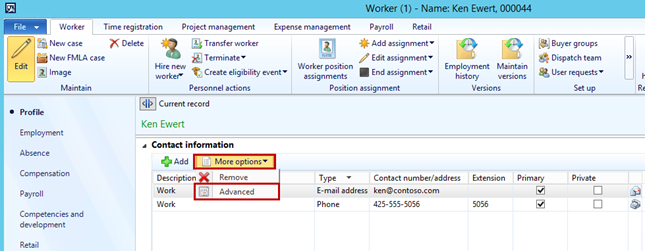
- The Edit Contact Information screen will display
- On the left side of the screen, ensure to select the email address (e.g., ken@contosos.com)
- Displayed in the middle, check both Instant Message and Instant Messenger Sign-In checkboxes
- Click Close
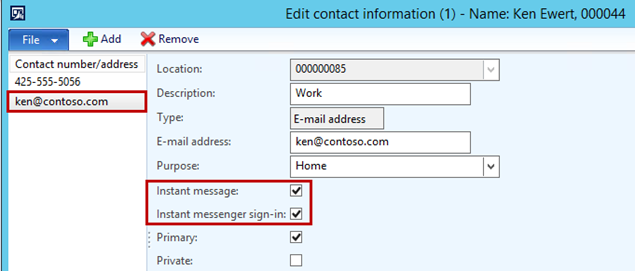
Using Lync from Dynamics AX
While still in the Dynamics AX Human Resources module view the same employee:
- Scroll to the top of the screen to view the Worker Summary fast tab
- View the Personnel Number field
- If the employee who was just linked to Lync is online the presence indicator icon will be active with a color
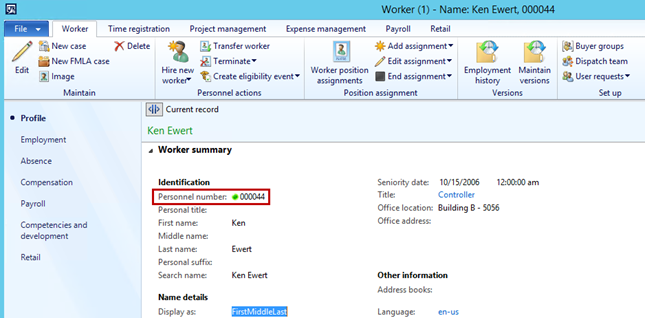
- Now within Dynamics AX, any time that specific users employee id or name is displayed you have the option to contact that person right from the Dynamics AX client
- Right click on the actual presence indicator light within Dynamics AX
- As a result, the following menus displays and have the ability to
- View the employees status
- Send a Lync message
- Send an Outlook e-mail
- Make a Lync call
- Select the Send an Instant Message option
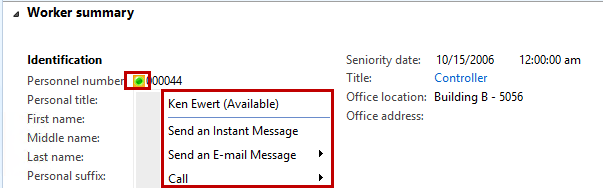
- As a result, Lync will display and a conversation can being, which was initiated from Dynamics AX
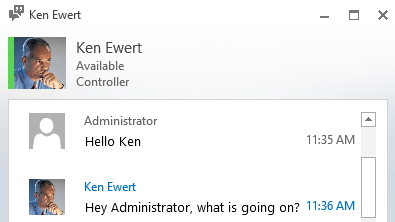
- There are many screens throughout Dynamics AX where this functionality can be applied
- Below are other examples of screens where the presence indicator light exists
- From the Activities screen
- Select Home, Common, Activities, All activities
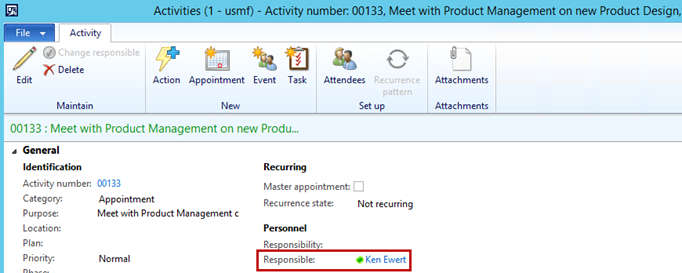
- From the Procurement screen
- Select Procurement and Sourcing, Common, Purchase Orders, All Purchase Orders
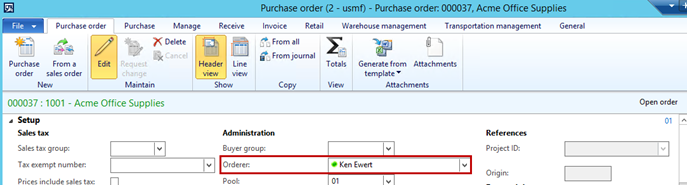
- From the Sales Quotation screen
- Select Sales and Marketing, Common, Sales Quotations, All Quotations
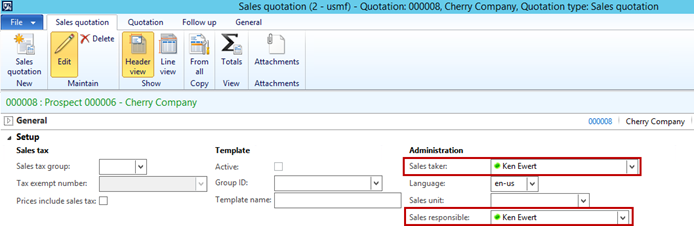
Not only is RSM a nationally recognized national Microsoft Dynamics AX partner, we are also a national Microsoft partner so if you are looking to optimize your full Microsoft solution, including Dynamics AX, then contact our professionals at erp@rsmus.com or by phone at 855.437.7202. Our technology and consulting management practice offers a Full range of Microsoft IT services including Microsoft Dynamics business solutions, infrastructure, SharePoint and Azure.
By: Jason Greto – Top ranking national Microsoft Dynamics AX partner

 RSMUS.com
RSMUS.com