During each project, it is inevitable you eventually find yourself looking at the on-hand inquiry form within the inventory management module. In addition, as projects progress the system users will start reviewing the on-hand form and ask specific questions regarding all of the columns within it. This article was written with the intent to assist users to identify which transactions fall into which buckets within the on-hand inquiry form. The columns that we will review in this article are: physical inventory, physical reserved, available physical, ordered in total, on order, ordered reserved, and total available.
Column Definitions:
Physical Inventory – the physical quantity that is within the four walls of the warehouse.
Physical Reserved – the total quantity for a specific item that is physically reserved on an order or journal.
Available Physical – is a calculated field that takes “Physical Inventory” minus “Physical Reserved” which equals “Available Physical.” Available Physical is the inventory within the warehouse that is available to be reserved and/or sold.
Ordered in Total – is the total amount of items on inbound orders or have a positive quantity on various inventory journals. Ordered in total quantities will increase inventory.
On Order – is the total amount of items on outbound orders or have a negative quantity on various inventory journals. On order total quantities will decrease inventory.
Ordered Reserved – This on-hand is displayed when a Sales Order is connected to a Purchase Order via the “direct delivery” or “purchase order” buttons within the Sales Order form. Items that fall into this bucket are not physically available in inventory. As a result, these items cannot be freely picked or delivered to be used on any open Sales Order. If the direct delivery button was used then upon receiving the linked Purchase Order, the Sales Order will change to Delivered and the on-hand for this column will be removed, as the inventory was shipped directly to the customer. If the purchase order button was used, then upon receiving the Purchase Order the on-hand values will move from Ordered Reserved to Physical Reserved as this product has been reserved within the warehouse for a specific customer on a specific Sales Order.
Total Available – is a calculated field that takes (Available Physical plus Ordered in Total) minus On Order = Total Available.
On-Hand Movement per Transaction:


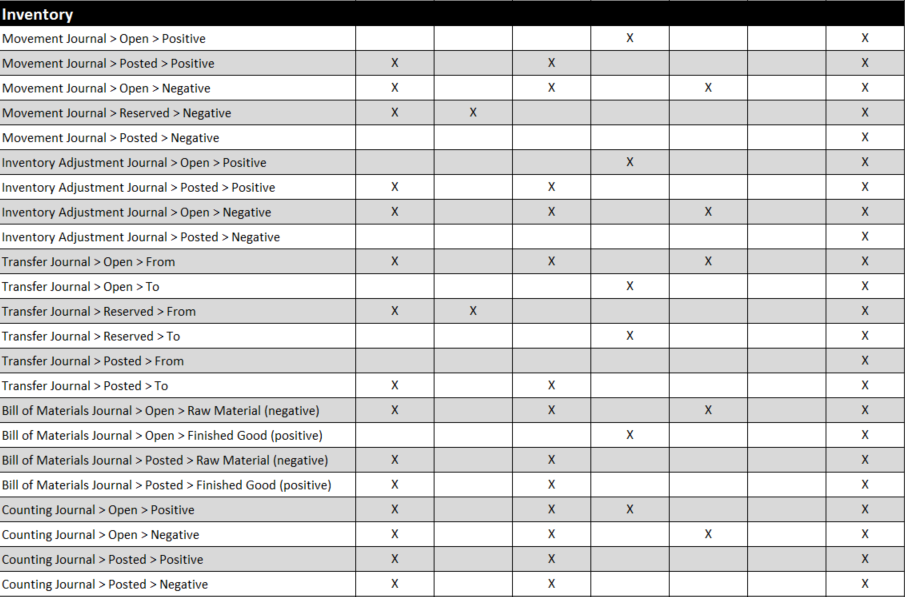
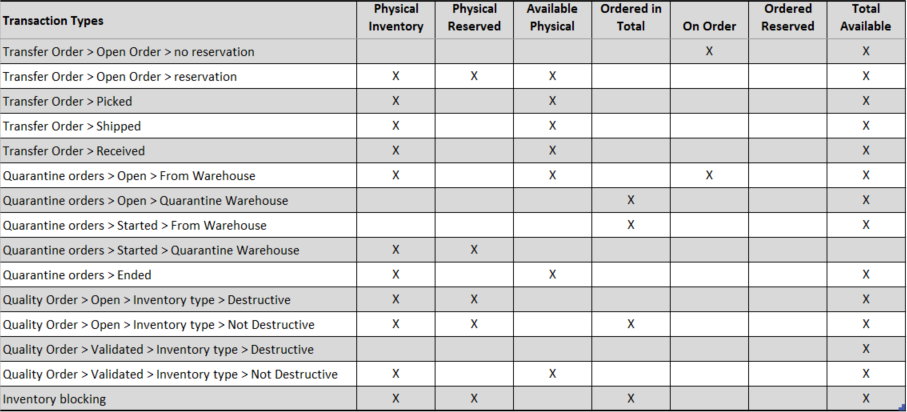
Summary of Transaction Type per On-Hand Bucket:
Physical Reserved Transaction Types
- SO > Open Order > fully reserved
- SO > Picking list
- SO to PO (via the purchase order button) > PO Received
- Movement Journal > Reserved > Negative
- Transfer Journal > Reserved > From
- Transfer Order > Open Order > Reservation
- Quarantine orders > Started > Quarantine Warehouse
- Quality Order > Open > Inventory type > Destructive
- Quality Order > Open > Inventory type > Not Destructive
- Inventory blocking
Ordered In Total Transaction Types
- SO to PO (via direct delivery button)
- SO to PO (via the purchase order button)
- PO > Open Order > Approved
- PO > Open Order > Confirmed
- Movement Journal > Open > Positive
- Inventory Adjustment Journal > Open > Positive
- Transfer Journal > Open > To
- Transfer Journal > Reserved > To
- Bill of Materials Journal > Open > Finished Good (positive)
- Counting Journal > Open > Positive
- Quarantine orders > Open > Quarantine Warehouse
- Quarantine orders > Started > From Warehouse
- Quality Order > Open > Inventory type > Not Destructive
- Inventory blocking
On Order Transaction Types
- SO > Open Order > No Reservation
- Return PO > Open Order > Approved
- Return PO > Open Order > Confirmed
- Movement Journal > Open > Negative
- Inventory Adjustment Journal > Open > Negative
- Transfer Journal > Open > From
- Bill of Materials Journal > Open > Raw Material (negative)
- Counting Journal > Open > Negative
- Transfer Order > Open Order > no reservation
- Quarantine orders > Open > From Warehouse
Ordered Reserved Transaction Types
- SO to PO (via direct delivery button)
- SO to PO (via the purchase order button)
To learn more about how you can take advantage of this and other Dynamics AX features, visit RSM’s Microsoft Dynamics AX resource. To make sure you stay up to date with the Microsoft Dynamics Community, subscribe to our Microsoft Dynamics Community Newsletter.For more information on Microsoft Dynamics 365, contact us.
By: Jason Greto

 RSMUS.com
RSMUS.com