While working in the Dynamics GP Service Call Management module, the user received the error message, “You may not complete due to a back order or in transit document” when attempting to close a work order that was attached to a purchase order. This issue occurred because there was a change to the purchase order quantity without also updating the work order. The initial attempt to change the quantity received on the work order or remove back ordered quantities from within GP failed.
To correct the issue, we need to change the service call status to a status that indicates that the parts have been received, set the quantity back-ordered to zero, and set the quantity ordered to the actual quantity received.
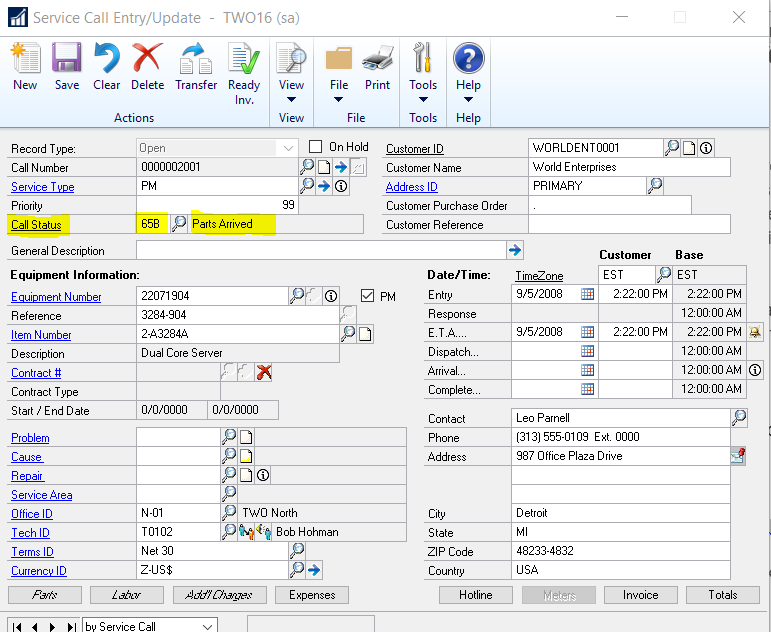
Please run the following scripts in SQL Server Management Studio:
Note: Make sure to backup the company database and/or the SVC00203 before you proceed.
- Select * from SVC00203 where CALLNBR=’XXXXXX’ — Replace XXXXXX with the work order number
- Make note of the SRVSTAT code assigned to the call number
- Change the SRVSTAT code to the appropriate call status to indicate that the parts have been received.
- Update SVC00203 SET SRVSTAT=’XXXX’ where DEX_ROW_ID=’XXXX’ –Replace XXXX with the number for the DEX_ROW_ID.
- Update SVC00203 SET QTYBACKO=’0.00000′ where DEX_ROW_ID=’XXXX’ — Replace XXXX with the number for the DEX_ROW_ID.
- Update SVC00203 SET QTYORDER=’XXXX’ where DEX_ROW_ID=’XXXX’ – Replace the QTYORDER with the actual with the actual quantity that was received. Replace XXXX with the number for the DEX_ROW_ID.
The user should then be able to close the work order.
To learn more about how you can take advantage of this and other Dynamics GP features, visit RSM’s Microsoft Dynamics GP resource. To make sure you stay up to date with the Microsoft Dynamics Community, subscribe to our Microsoft Dynamics Community Newsletter. For more information on Microsoft Dynamics 365, contact us.
By Gina Lehmann

 RSMUS.com
RSMUS.com