In a previous post, I described the recommended procedures for recording construction in progress (CIP) assets in Microsoft Dynamics GP. Two options were presented depending on the length of the construction process and the purchasing options you have set in Dynamics GP Fixed Assets. When the construction process timeframe is long or you post to fixed assets from purchase order processing by receipt line, the procedure involves creating a separate asset class for CIP assets and creating CIP assets from purchases records created from either accounts payable or purchase order processing. If you are using that method, you may encounter situations where costs are incurred after the CIP asset record is created and before it’s placed in service.
When those situations arise use the following steps to properly update the CIP asset records in fixed assets and post the correct journal entries to the general ledger:
1. After recording the additional costs in accounts payable or purchase order processing, open the CIP asset record in the Asset General Information window.
2. Click on the Purchases button and select the purchase record(s) that need to be added in the Fixed Assets Purchasing Transactions window.
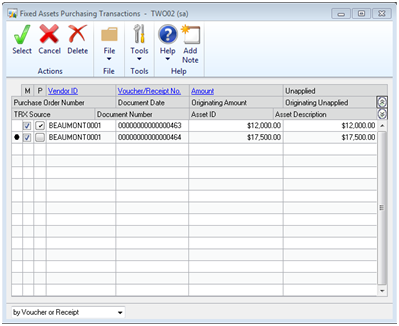
3. Once you close the window, the purchase amounts will be added to the asset’s Acquisition Cost and additional records will be added to the Asset Purchase window.
4. Save the Asset General Information record and then open the asset’s book record(s). In each book record, change the Cost Basis to equal the updated acquisition cost.
5. As you save each book record, answer Yes when prompted to continue,
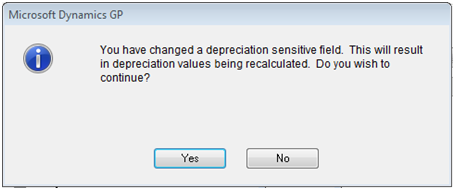
then choose Life when the following dialog box appears:
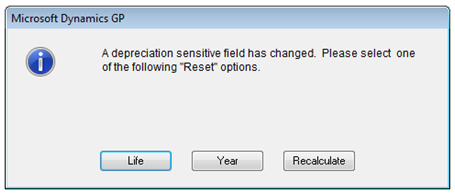
6. When you save the book record for the Corporate Book (the book linked to the general ledger), fixed assets will create a journal entry debiting the CIP account for the acquisition cost increase and crediting the asset clearing account.
If additional costs are incurred before the CIP asset is placed in service, repeat the above steps. When the asset is ready to be placed in service, following the instructions in my previous post to move the asset to a depreciable asset class and prepare it for depreciation.
RSM offers a broad range of certified Dynamics GP team specialists. If you like this tips and want to see other valuable information affecting the Microsoft Dynamics Community, please subscribe to RSM’s quarterly Dynamics Community News publication.
By: Hans Wulczyn – Pennsylvania Microsoft Dynamics GP partner

 RSMUS.com
RSMUS.com