Document attach is available in Dynamics GP 2013, and with each release, it is getting more functionality. The document attach option is now available on virtually any note window with Dynamics GP 2013 R2. Dynamics GP 2013 R2 also gives the ability to scan directly from your scanner into Document Attach. There is a scan button which means you no longer have to scan a document to your computer, save it somewhere, and then upload that to Dynamics GP. You load your scanner and then open the doc attach window and hit Scan. Done.
If you ever used the OLE notes feature in older versions of Microsoft Dynamics GP, its very similar but now it is a very easy and elegant to attach files in Dynamics GP. These can be attached to emails sent from Dynamics GP very easily, and it is all stored in the SQL database, which means you don’t need a separate copy of the file on every workstation. It might not be a true document management system, but for anyone who has ever wanted to attach, say… terms of service to a customer or invoice, you now have that ability with Document Attach.
If you are currently using OLE notes, also good news! There is a migration tool which will take all of your current attachments which are sitting out on a file share somewhere, and bring them into SQL. This means that all of those files will be backed up when the databases are backed up. You also eliminate the option for users with access to the shared OLE notes location going in and accidentally making changes. No one wants a user to accidentally delete an important document which is stored only in OLE notes.
Doc Attach is easy to setup too. From the administration home page, go to Setup, expand the company drop-down, and click Document Attach Setup. That will bring up this window:
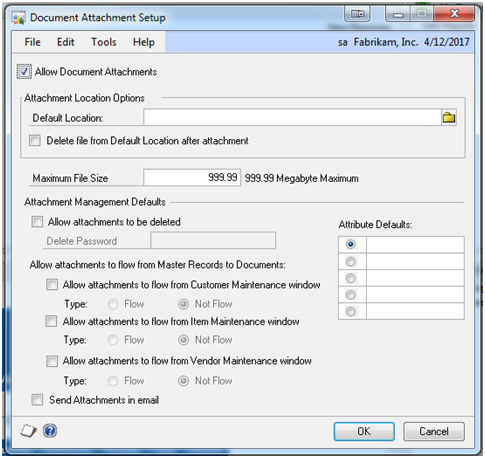
From this window, you can enable Doc Attach, set a default location for the source file directory and set the flow options. The default location will open when you try and attach a document using document attach. This is great if you have a shared location where all of the files for a company reside. You can even set it to delete the documents from the location after being uploaded to save space! If you want users to be able to delete documents, there is an option for that, and you can also lock the delete function down with a password so not everyone can delete documents.
If you looking to upgrade to the latest version of Dynamics GP or have other questions about functionality, our Microsoft Dynamics Support Specialists can help. Our exclusive Rapid Assessment® for Microsoft Dynamics will review your current configurations and identify how an upgrade can help your organization. Contact our professionals for more details – erp@rsmus.com or by phone at 855.437.7202.
By: Paul Newsom – Colorado Microsoft Dynamics GP partner

 RSMUS.com
RSMUS.com