Have you ever gone to print a report in Dynamics GP and receive the error ‘Cannot access this report because the dictionary containing it is not loaded”?
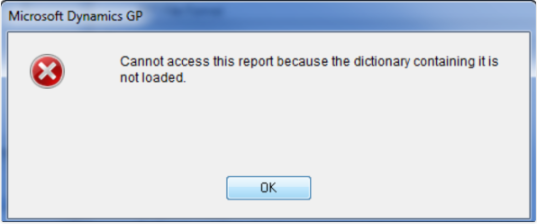
This message indicates the user’s security is set to a modified or 3rd party report that is missing from their GP installation. This message is most commonly seen after a new workstation install where one of the 3rd party products is missing, or after an upgrade/service pack installation where the location of the reports dictionary has been changed.
How to resolve
To resolve the issue, you will need to re-set security to the appropriate report using the Alternate/Modified Forms and Reports window (Administration-Setup-Security-Alternate/Modified Forms and Reports).
On the window, select the Modified Forms and Reports ID assigned to the user experiencing the issue; select Product=All Products; Type=Reports; Series=All. Once the Alternate/Modified Forms and Reports List populates, expand the correct Series and Report Name to check the security.
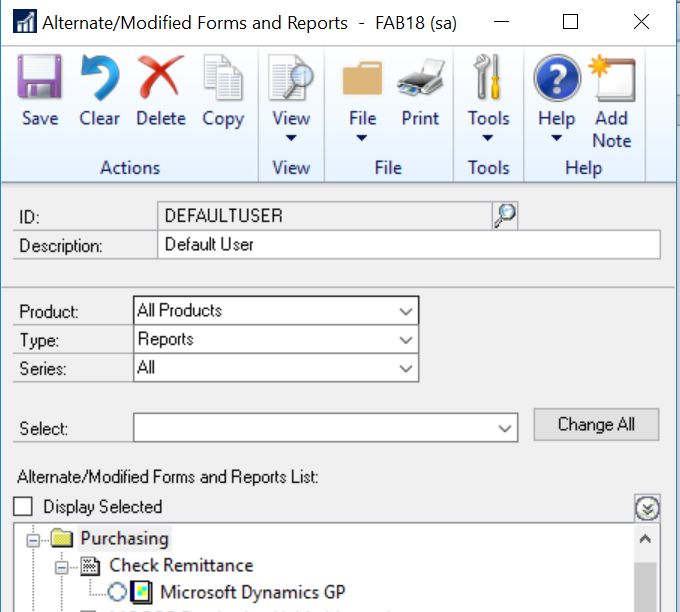
You may find that the modified or 3rd party report is missing and no security is set. If this is the case, mark the Microsoft Dynamics GP report to grant access to the original report.
Note: If the report then prints without error but does not print the modified version of the report, check the Dynamics.set file, usually found in the following location: C:\Program Files (x86)\Microsoft Dynamics\GP20XX, and make sure the Reports.dic is pointing to the correct location.
You can also choose to re-import the modified report(s), or install the missing 3rd party product and then set security to it. Once security has been correctly set to the report, it will generate without an error.
RSM offers access to Certified Microsoft Professionals, help desk and phone support, knowledge and experience with third-party products and dedicated account management. To learn more about who we are, go to http://rsmus.com/who-we-are.html or contact our professionals at erp@rsmus.com or by phone at 855.437.7202.

 RSMUS.com
RSMUS.com