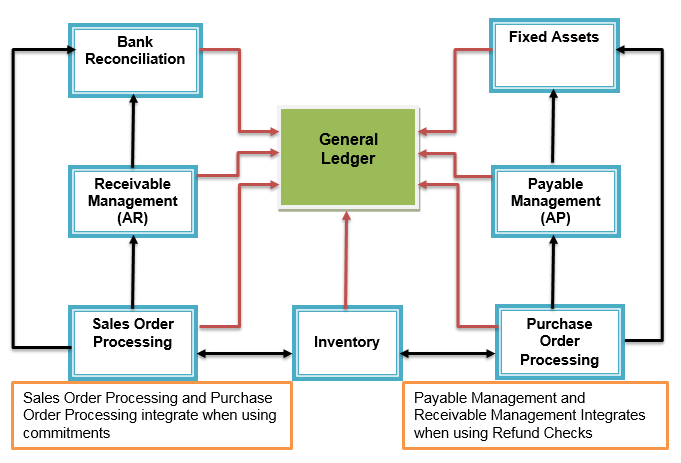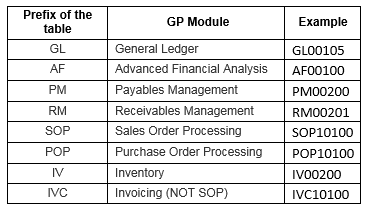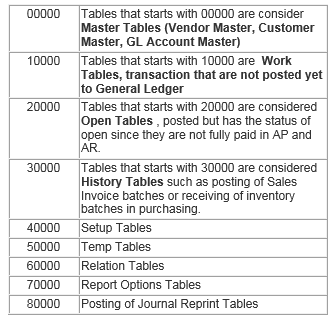Many users struggle when it comes down to creating new SmartLists reports using either SmartList Builder Tool or Microsoft Dynamics GP SmartList Designer. One of the major challenges that users face is that they do not know how data flows within Dynamics GP from one module to another module.
I would suggest the following steps to those users who get lost during the creation of the report.
- What type of report are you trying to create?
- Is it a summary report or is it going to be a line detail report?
- Use the following diagram to identify where Dynamics GP stores its data.

Note: Posting from sub modules such as Sales Order Processing, Receivable Management (AR), Bank Reconciliation, Inventory, Purchase Order Processing, Payable Management (AP) and Fixed Assets only updates the General Ledger.Transaction Detail resides in Sub Ledger Modules. General Ledger only contains the financial data. - Understand the tables of various modules


- Learn the linking of various tables, what are primary key columns between the tables
- Generate reports
- Analyze the data to make sure that it is what you are expecting
- If not, then go back to make sure you have selected the correct tables and the right columns
For non-technical users, creating a new report is always going to be a struggle. As you practice more with the tools, it will just be a matter of time when you start to understand the flow of data and the linking of tables. If you have questions about how the data is structured, please reach out to your RSM representative or leave a comment below for further help. If you are looking for support for your Dynamics GP solution, contact our professionals at erp@rsmus.com or by phone at 855.437.7202. If you found this information useful, subscribe to our Dynamics Community News publication.
By: Mansoor Naqvi – Arizona Microsoft Dynamics GP partner

 RSMUS.com
RSMUS.com