You created your GL Batch from FA and you notice Depreciation is lower than expected.
Possible causes: system interruption, lost connection during depreciation calculation, Depreciation window was closed before it was complete.
Confirmation Depreciation didn’t complete: Depreciate button is grayed out.
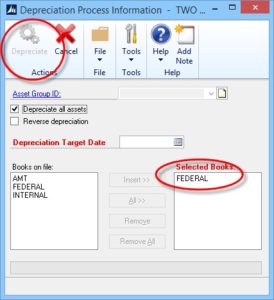
Solution:
GP administrator can clear the locked file to restart Depreciation.
- All GP users must log out of this company.
- Go to Microsoft Dynamics GP > Tools > Utilities > Fixed Assets > Clear Data.
- Select “Fixed Assets Book Setup (for Depreciation)” and click “Insert.”
- Confirm only one record as shown below.
- Click “OK” and send report to your screen.
- Restart depreciation calculation.
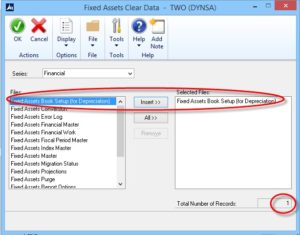
IMPORTANT: This permanently removes data from your system so we highly recommend making a backup of this company’s data prior to taking any steps.
NOTE: Each asset’s depreciation is calculated based on the “Depreciate To Date” field in the FA Book window. If depreciation was already calculated, the process will move to the next record. Depreciation won’t be duplicated.
When calculating depreciation, it’s best to leave this window open until complete. When unsure if it’s done, go to Microsoft Dynamics GP > Process Monitor. This displays GP activities currently running for this workstation.
If a record is set up incorrectly and this problem persists, please contact RSM support for assistance with additional troubleshooting.
You can learn other valuable tips through our Dynamics Community Newsletter or contact our Microsoft Dynamics ERP experts at RSM or (855) 437-7201
by Steve DeGolier for RSM

 RSMUS.com
RSMUS.com