I have received several calls about a Payables Check Batch that was interrupted and sent to Batch Recovery. In Batch Recovery, when they try to recover the batch it gives no further information, only the same error message over and over. I have seen the below work in assisting the batch to be posted.
Case:
The AP clerks were printing checks on Friday. They created a batch and selected all the invoices they wanted to pay. When they went to print the checks something got hung up. The batch is sitting in batch recovery and has a status of “computer check posting error”. If I select the batch and hit process it loops back to use batch recovery. I’m concerned about the batch being available in batch recovery. I’ve looked on line for solutions but I need my IT department to use SQL Management Studio to free up the batch.
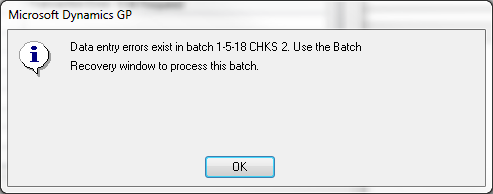
Resolution:
I have found that marking to Allow Duplicate Check Numbers will let the Batch Recover and Post. Go to Cards > Financial> Checkbook. In this window select the Checkbook ID used for the check batch. Please check the box for ‘Duplicate Check Numbers,’ Save and close the window. Go to Batch Recovery, mark the batch, click on Continue and can continue the batch.
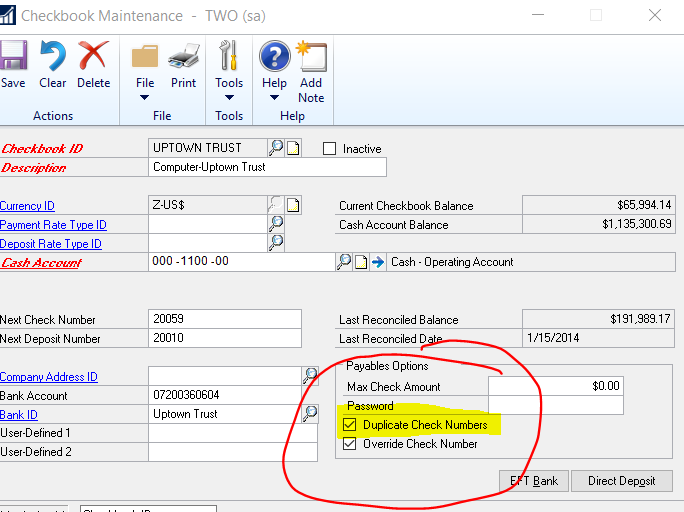
Once you get the Batch posted, you will need to review the Checks. If the checks have not printed, then you will need to Void the Checks (Transactions> Purchasing> Void Historical Transactions) and start over again with your check run.
If the checks have printed correctly through Payables, check the General Ledger and make sure the batch has posted completely through. If it has not posted to the General Ledger, then you will need to create a journal entry to compensate for the missing entries.
To learn more about how you can take advantage of this and other Dynamics GP features, visit RSM’s Microsoft Dynamics GP resource. To make sure you stay up to date with the Microsoft Dynamics Community, subscribe to our Microsoft Dynamics Community Newsletter.
For more information on Microsoft Dynamics 365, contact us.
By: Kelly Gray

 RSMUS.com
RSMUS.com