This error is one we see come across our support desk a lot. A user attempts to void a document, usually a credit memo that is partially applied.

At this point, you can click ‘OK’ to the message, and close out of the Void window. The Payables module does not allow you to void a transaction that is partially applied. In order to void a payables document, the document must be either fully open or fully applied. Fortunately, there is a workaround. The workaround involves creating a Dummy invoice so that the document is fully applied. Once the document is fully applied, you may then proceed to void the document.
Note: Make sure to verify that the document and/or the Vendor is not currently on HOLD.
Step 1 – You need to fully apply the transaction
I have a credit memo for $100 and $50 is un-applied.
When you go to Inquiry>Purchasing> Transaction by Vendor, you can view the document and notice that the Unapplied Amount is $50, and it is partially applied.
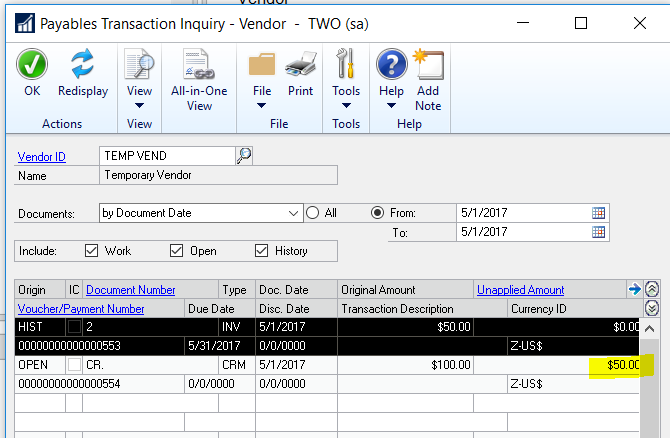
In order to void the credit memo, the document should have a zero amount remaining. Since no other invoices are open for this vendor, you will create a “dummy” invoice for the $50 unapplied amount. Below are the steps to create the dummy invoice:
- Go to Transactions > Purchasing > Transaction Entry
- Select Invoice as the Document Type
- Enter a Description, Batch ID and the correct Document Date
- Select your Vendor ID, Document Number and Purchases Amount. (In my example the Purchases Amount will be $50). Your Purchase Amount is the Unapplied amount of the credit memo.
- Distribution- make sure to populate the accounts if they do not default in the window. We will be voiding this transaction, so it does not matter what accounts you choose as there will be no effect on the GL.
- Save the Transaction and Post the Batch.
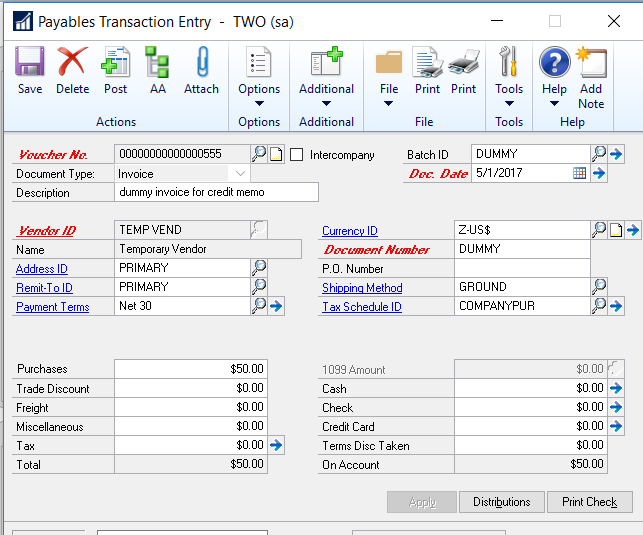
Next, apply the documents:
- Go to Transactions > Purchasing > Apply Payables Documents.
- Select your Vendor ID
- Click on the Lookup glass for the Document No and select the document you wish to apply. In this case, it is the credit memo.
- Check the box next to the “Dummy” invoice, click OK
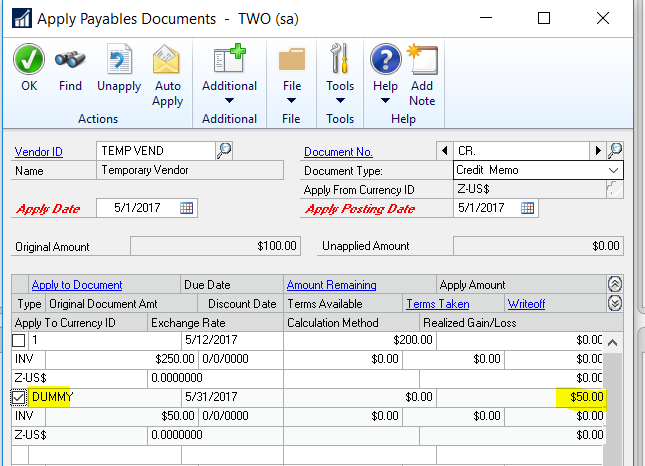
Step 2 – Void the documents
Now that the credit memo is fully applied, you need to void the documents.
- Go to Transactions > Purchasing > Void Historical Transactions.
- Enter the Vendor ID or the Document Number, once they appear, click on the checkbox for Void, then the Void button.
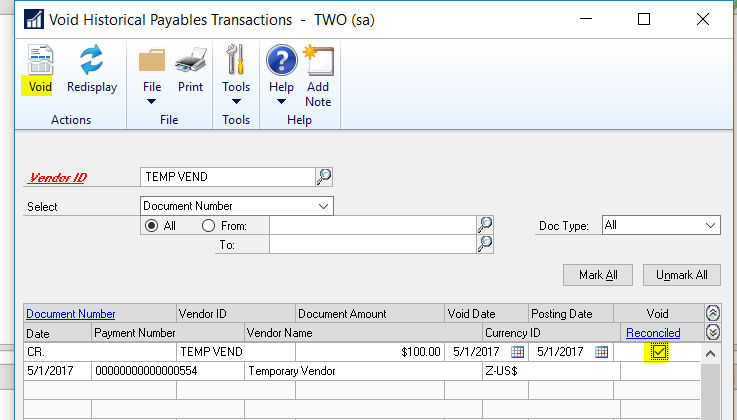
Once you process the voided document, the invoices will now be in an OPEN status. You will need to void the dummy invoice.
- Go to Transactions > Purchasing > Void Open Transactions.
- Select your Vendor ID, check the box for the Dummy invoice, and click on Void.
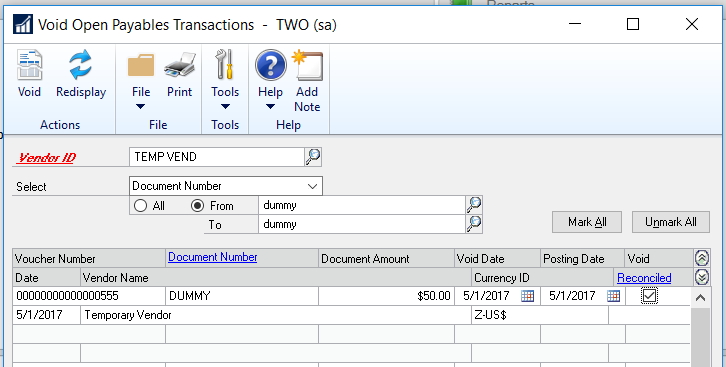
Note: Check the Financial Batches for any open batches pertaining to the Payables Voids created during this process and complete the posting process.
You now have the workaround for un-applying a credit memo from a transaction in the Purchasing module, in Dynamics GP.
At RSM, it is all about our clients. Our strong, client-centric approach differentiates us from the rest. As your advisor of choice, we strive to understand you, your business, and your aspirations. By sharing the ideas and insights of our most senior professionals, we bring our local and global knowledge and resources to your environment so you feel empowered to move forward with confidence. This is the power of being understood. This is RSM.
Contact our experts at RSM with your questions or concerns or call us at 1-855-437-7202.

 RSMUS.com
RSMUS.com