Reporting tools available in Microsoft Dynamics GP can assist nonprofits in overcoming the challenge of managing restricted funds and maintaining compliance with accounting standards.
Non-profits that receive contributions are required to report them in one of three categories – unrestricted, temporarily restricted and permanently restricted. The category is determined by the presence or absence of donor imposed restrictions on the use of the contributions. Regardless of category, all contributions must be recorded as income in the year received. If all of the income is shown on the P&L without separating the restricted dollars, revenue that is actually available to fund operating activities can be overstated. One way to overcome that and accurately record revenue is to build the account category into the account number string. While many nonprofits have a fund segment in their account number string, that may not be enough because the fund segment does not classify funds as restricted or unrestricted and, in fact, a single fund can often include amounts in all three categories.
In building the category into the account number, the options are to create a separate segment or extend the length of an existing segment. For example, if the main segment of the account number is four characters long, a fifth character could be added and used on revenue accounts and certain balance sheet accounts to categorize them according to restriction. If main segment 4103 is Grant Income, then three main segments would be created as follows:
- 41030 – Grant Income, unrestricted
- 41031 – Grant Income, temporarily restricted
- 41032 – Grant Income, permanently restricted
In Management Reporter, this construct enables columnar reporting of unrestricted, temporarily restricted and permanently restricted amounts in the Statement of Activities, which is required by FASB 117. All accounts ending in “0” would be printed in the unrestricted column, accounts ending in “1” would print in the temporarily restricted column and accounts ending in “2” would print in the permanently restricted column. The following screenshot illustrates a column layout within Management Reporter with the dimension filters as described above:
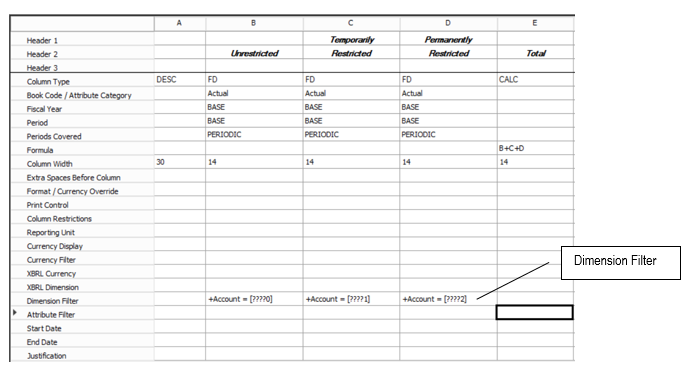
While this configuration supports reporting in the required format, it does not automate all of the entries required for reporting. Entries to record the release of restrictions need to be entered, as do the entries to reclassify the fund balance. Fortunately, Microsoft Dynamics GP has reporting tools that facilitate those entries. A Smartlist of expenditures by fund, for example, could be used as the source of the entry required to record the release of restrictions. At the end of the year, all of the P&L accounts in each fund will close to a single net asset account in that fund. An entry will be required to reclassify the fund balance and separate it by category. Reports of revenue in the temporarily and permanently restricted accounts, net of the release of restrictions, would provide the change in restricted net assets that would form the basis of the re-class entries.
In conclusion, configuring the chart of accounts and leveraging the reporting tools available in Dynamics GP can assist nonprofits in overcoming the challenge of managing restricted funds and maintaining compliance with accounting standards.
Our team at RSM can help you get more out of your Microsoft Dynamics GP. Subscribe to our Microsoft Dynamics Community News publication or contact our experts at RSM, 855-437-7201
by Hans Wulczyn for RSM

 RSMUS.com
RSMUS.com