Welcome, I hope everyone is having a great day, but if you’ve found this blog chances are you have a stuck batch! I wanted to share some knowledge I gained over the years working on the Help Desk at RSM US LLP. We’ve had a few clients call up telling us that their Payables batch is stuck in posting. I found a fix for a particular stuck payables batch.
When you receive an error on the Payables Batch and there is a More Info button, click on the More Info button. If you see an error that contains, “PM_Key_MSTR could not find a record” I have found an easier fix than having to use SQL Management Studio. Most of the time the end user that we are talking with does not have access to the SQL Server and trying to coordinate with IT is not always easy.
The error is stating that the document has lost its unique number to track it in the SQL tables, so we need a way for the system to add back the number.
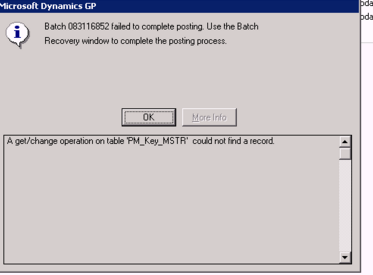
To correct the error, you will want all users to exit Dynamics GP, or at the least, stop using the Payables module. You will then go to Microsoft Dynamics GP > Maintenance > Check Links, Series: Purchasing and Insert only the Payables Transaction Logical File. When ready click the OK button and print the report to the screen, or if you prefer, you can save or just print out. The report will show the record being added. The user can then go to the Batch Recovery window, mark the batch and continue posting the batch.
To learn more about how you can take advantage of this and other Dynamics GP features, visit RSM’s Microsoft Dynamics GP resource. To make sure you stay up to date with the Microsoft Dynamics Community, subscribe to our Microsoft Dynamics Community Newsletter.For more information on Microsoft Dynamics 365, contact us.
By: Kelly Gray

 RSMUS.com
RSMUS.com