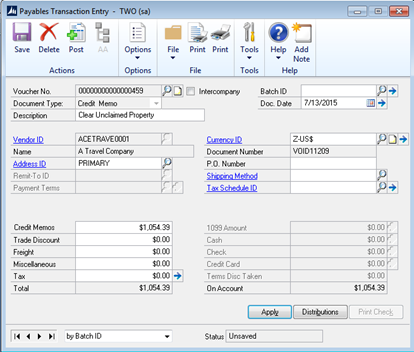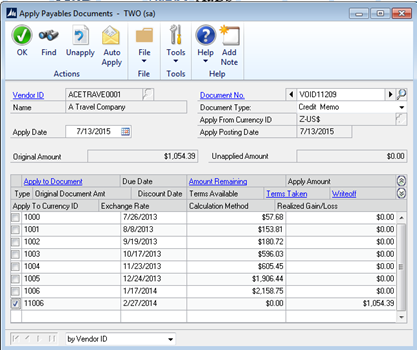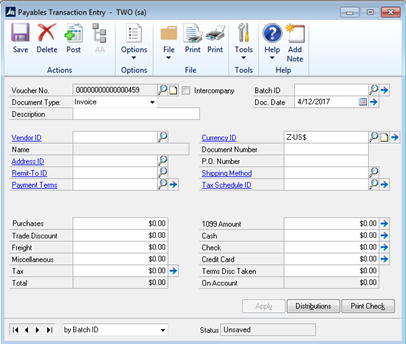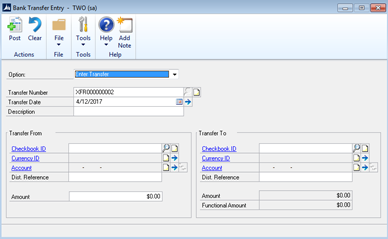It’s very common for companies in Microsoft Dynamics GP to have open reconciling items on their books for checks that have never been cashed. Most states have escheat or unclaimed property laws requiring amounts that reach a certain age to be remitted to the state for safe keeping. To ensure all document links remain in Dynamics GP, the simplest way to do this is to void the check, create a credit memo and create a voucher payable to the state. The void date defaults to the check date. Make sure to change it to the current date to avoid posting issues. Create the credit memo to close the open voucher due to the void. Then create a voucher and cut a check with the details to the appropriate state(s). The detail instructions are below:
A couple of key points to keep in mind during this process:
- These laws are typically consumer protection laws and often business payments are specifically excluded so check with the applicable state laws.
- Often quantities over a certain amount (more than 25 escheat items for example) require electronic remittance to the state
- You should always print all documents related to these transactions and keep them in a file
Escheatment Process Procedures
- Void the unreconciled check document in Dynamics GP on the current day of the month. (if you void back to the date of the original document you could have reconciliation issues) This process will flip the AP voucher back to an Open status. (Transactions | Purchasing | Void Open Transactions)

- Print all documents associated with the void
- Create and apply a credit memo and apply to the open accounts payable voucher from step one. This credit memo should be done through accounts payable and credit a liability account such as Unclaimed Property Payable or Escheatment Payable. (Transactions | Purchasing | Payables Transaction Entry)

- Apply the credit memo as shown in the Apply Payables Document Screen below

- Print all documents associated with the credit memo
- Create a new accounts payable voucher payable to your state agency debiting the liability account used in step two. (Transactions | Purchasing | Payables Transaction Entry)

- Print all documents associated with the accounts payable voucher.
- Follow the directions from your state comptroller’s office when remitting the payments. In Texas, that address is http://comptroller.texas.gov/up/online_express.php
- If you are not remitting payments to the state but want to move these amounts to another bank account, then open a new or use an existing bank account and use the bank transfer feature to move money between accounts in Dynamics GP. (Transactions | Financial | Bank Transfers)

- When you are ready to cut checks to the state agency, change your bank account on the batch ID setup window to be the bank account in which this money will be removed.
Its important to follow the rules of your state pertaining to escheatment and unclaimed property. The intent of this blog is only the recommendation of how to process the transaction in Dynamics GP.
If you have questions about this process or need support for Microsoft Dynamics GP, RSM can help. RSM’s Dynamics GP practice is a national team with resources across the United States. We offer access to Microsoft Certified Professionals with current Dynamics certifications in a broad range of functional areas. If you’d like to learn more about how we can help, contact our professional at erp@rsmus.com or call us at 855.437.7202.
If you like this tip, you invite you to subscribe to our Dynamics Community News publication.
By: Sean Burleson – Texas Microsoft Dynamics GP partner

 RSMUS.com
RSMUS.com