Overview
Users new to Integration Manager (or just rusty) often contact the RSM Dynamics GP National Help Desk with questions about setting up a payables voucher integration. They have a source file with one record per voucher and that record provides the GL account for the voucher’s expense account but they want to use the company default account (or vendor default account) for the Accounts Payable distribution account. It is possible to accomplish, but you have to understand the rules before you can do so.
Figure 1
A typical line in an accounts payable voucher source file with one record per invoice.

Figure 2
Desired distribution for the imported voucher. Notice that the PURCH account comes from the source file, but the source file does not provide the PAY account.
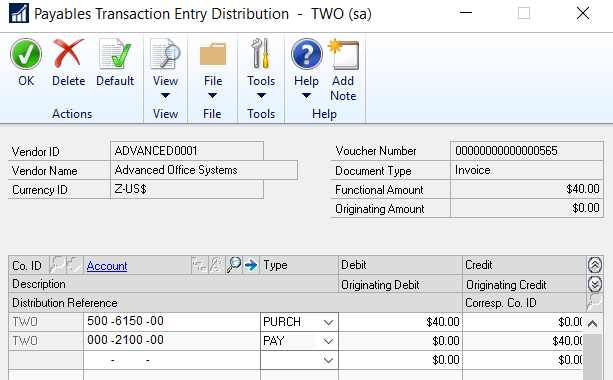
Figure 3
So how do you tell Integration manager to default the PAY account, and where does it get that default account? You can find the answer on the Options tab of the Distributions mapping window in Integration Manager.

To get the desired results, change the rule to Default Non-Imported, and select your source file as the Source. This setting tells Integration manager to get the PURCH account from the source file but look to the default posting accounts you have setup in Dynamics GP for the PAY account. This seems simple but often there is confusion about what results each rule produces. To try to clarify the rules, and the results they produce, I have created the following reference table.
| No. | Rule | PURCH Account From | PAY Account From |
| 1 | Use Source Recordset | Source File | Source File |
| 2 | Use Default | Ignores any distribution account in the source file. Looks for a vendor default purchases account. If none, looks for a company default purchases account. If none, then blank | Looks for a vendor default payables account. If none, looks for a company default payables account. If none, then blank |
| 3 | Default Non-Imported | Source File | Looks for a vendor default payables account. If none, looks for a company default payables account. If none, then blank. |
Rule 1
You will need to provide both the PURCH account and the PAY account in your source file. That means at least two records per voucher as shown below. Note that you cannot just add a column to the existing source file and put the PAY account next to the PURCH account. It has to be a separate record.

Rule 2
Use Default, will ignore any distribution accounts provided in the source file and attempt to get all distribution accounts, both PURCH and PAY accounts, from default accounts setup in Dynamics GP. If Integration Manager cannot find default accounts, it leaves them blank.
Rule 3
Default Non-Imported, is the rule most users are looking for. As stated earlier, this rule tells Integration manager to get the PURCH account form the source file, but look to the default posting accounts you have setup in Dynamics GP for the PAY account. This allows you to keep your source table simple and small compared to Rule 1.
Conclusion
I hope this helps clear up some of the confusion our clients have when it comes to setting up a payables voucher integration. Note that the same logic applies on other integrations like receivables transactions, inventory transactions, etc.
At RSM, it is all about our clients. Our strong, client-centric approach differentiates us. We want to be your advisor of choice. To that end, we strive to understand you, your business, and your aspirations. By sharing the ideas and insight of our most senior professionals, we bring our local and global knowledge and resources to your environment so you feel empowered to move forward with confidence.
This is the power of being understood.® This is RSM.
Contact our experts at RSM 855-437-7201
by Dave Funk for RSM

 RSMUS.com
RSMUS.com