A client once asked me if there was a way to change the quantity decimals places on the item maintenance window after an item has been saved. In order to change the decimals places for quantity or currency once the item has been saved you have to use the change decimal places window.
Versions Available: GP 9.0, 10, 2010, 2013 and 2015.
- On the Tools menu, click Utilities, point to Inventory, and then click Change Decimal Places
- In the Change Decimal Places window, click Change Currency Decimal Places or Change Quantity Decimal Places.
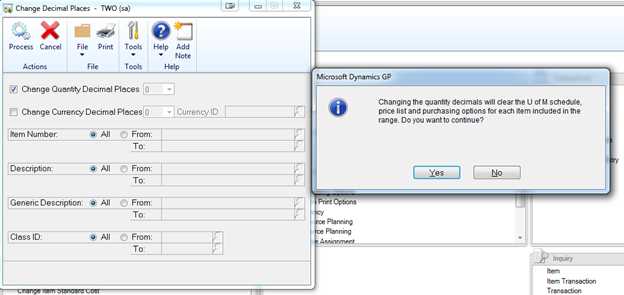
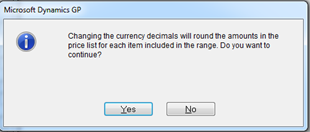
Note: Changing the Quantity decimals will clear out the U of M schedule, Price list and purchasing options for each item included in the Range.
Changing the Currency Decimals will round the amount in the price list for each item included in the range.
- Select the new Currency or Decimal place along with the items you want to change then click process.
- Select the Item number, Description, Generic Description or Class ID that you want to change, and then click Process.
- Once it’s done processing it will print out a decimal place change Audit List MC Report. This report will list the old and new decimal places.
If you are looking to learn more about new functionalities in Microsoft Dynamics GP 2013, contact our professionals at erp@rsmus.com. You can also learn other valuable tips through our Dynamics Community Newsletter. And here’s where to find other free Dynamics GP tools.
By: Priten Patel – Microsoft Dynamics GP partner in Schaumburg, Illinois

 RSMUS.com
RSMUS.com