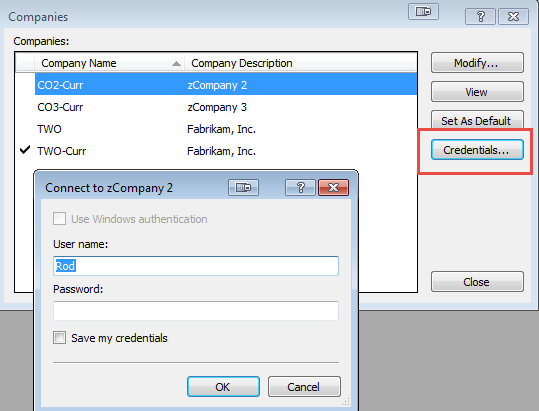When using the Dynamics GP Legacy integration in Management Reporter, the user is asked to enter their GP UserID and password to connect to the GP company database. The credentials window includes a convenient check box to allow the user to save credentials, avoiding the need to enter them each time a connection is initialized. 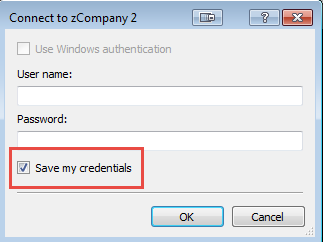
The issue arises when the user is required to change their Dynamics GP password. That process is straightforward in GP but, once changed, the saved credentials in Management Reporter are no longer valid. After the change, when opening Management Reporter, one of two results can be experienced.
Ideally when the company database connection is attempted and fails the above credentials window will open. If so it should be a simple matter of entering the Username and new password allowing the connection to be completed. Be sure to check the box again to save the new credentials. If you have more than one company to connect to this will have to be done for each company.
However, many users see a different result with the message below. If this happens follow the steps listed below. 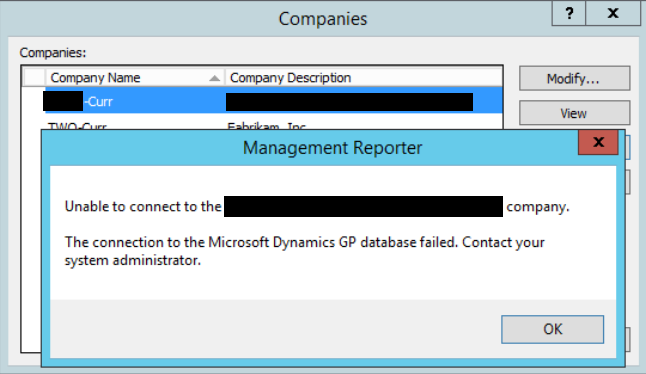
- Click Ok in the top window.
- In the Companies window, click on the Credentials button. If the companies window is not open, select Company > Companies from the Management Reporter toolbar to open it.

- Enter your user credentials, check to save my credentials and click OK.
- Highlight the desired default company and click Set As Default.
When the checkmark appears next to the company name close the Companies window.
Result should be Management Reporter properly connected to GP company.
Remember that the new credentials will need to be entered for each company connection.
For more insights on working with Dynamics GP, subscribe to our Dynamics Community News publication, or contact our Dynamics experts 855-437-7202.
by Rod Carsten for RSM

 RSMUS.com
RSMUS.com