Overview
The Field Service Mobile and Resco CRM Mobile apps are very powerful and have a lot of great functionality that can be leveraged in a variety of ways.
A recent request on one of our latest Field Service implementations was “Is it possible to see warehouses on a map and see the available product inventory in those warehouses?” The simple answer, yes, add Latitude and Longitude fields on the Warehouse entity and leverage that for a map. And then we took that to another level giving their field technicians the ability to look up a specific product and see what warehouses have that product available via a map in relation to their location.
First, we are going to walk through what is needed on the backend of Dynamics 365 as far as fields and workflows. Next, I will walk through the specific configurations on the backend of Resco Woodford.
Let’s start with the Out-of-box Field Service Warehouse entity. The following fields are needed:
- Latitude (Floating Point Number)
- Longitude (Floating Point Number)
- Street 1 (Single Line of Text)*
- City (Single Line of Text)*
- State/Province (Single Line of Text)*
- Zip/Postal Code (Single Line of Text)*

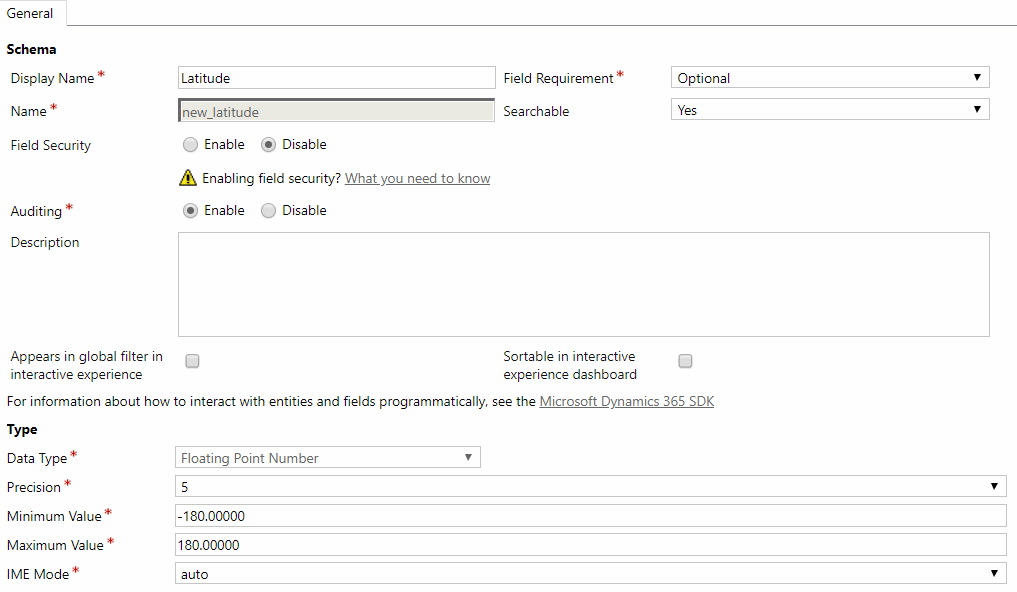
*These fields are needed if you would like Woodford to GeoCode your warehouses instead of having to manually populate the Latitude and Longitude.
Next, are the fields needed on the Product Inventory entity:
- Latitude (Floating Point Number)
- Longitude (Floating Point Number)

These will be set up the same way as the ones we did previously on the Warehouse.
Since you could have hundreds to thousands of Product Inventory records based on your organization’s needs, I recommend creating the following workflow to automate this process by pulling the Latitude and Longitude data from the Warehouse itself.
This workflow is set to run on the creation of a Product Inventory record itself or the change of the warehouse. When it runs, it will copy over the Latitude/Longitude from the related Warehouse.
Here is a screenshot of what it looks like. Once complete, activate your workflow.
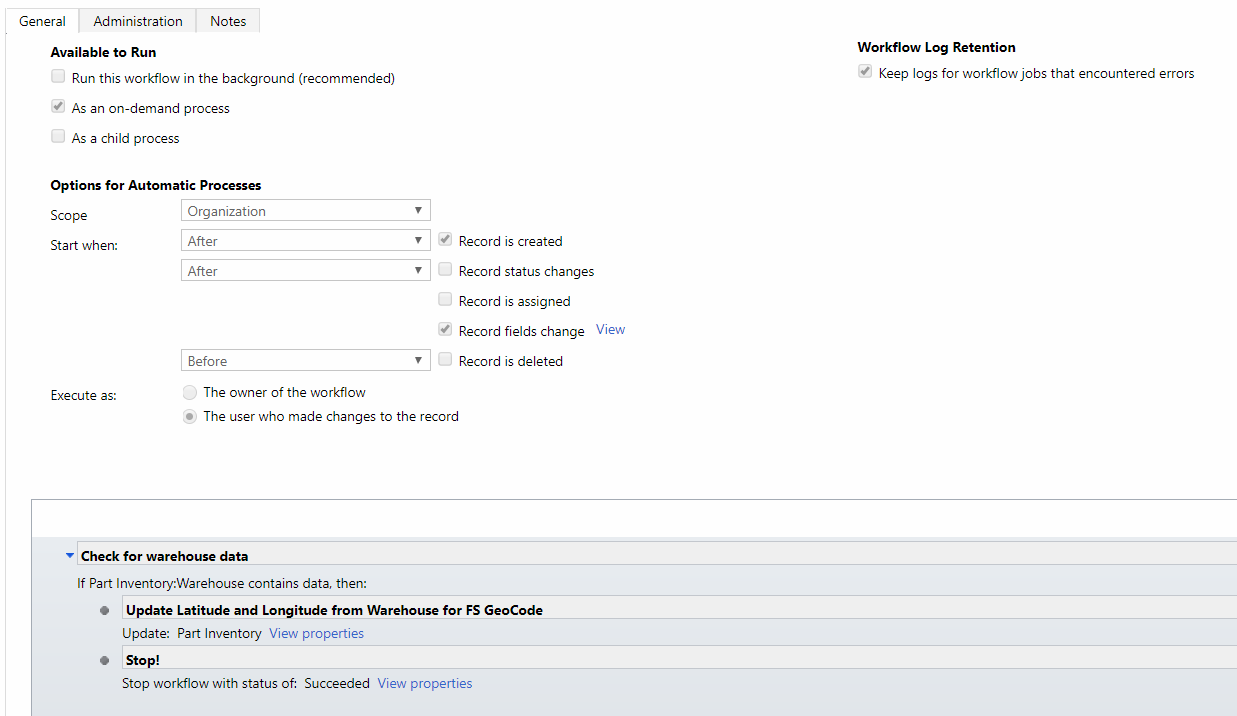
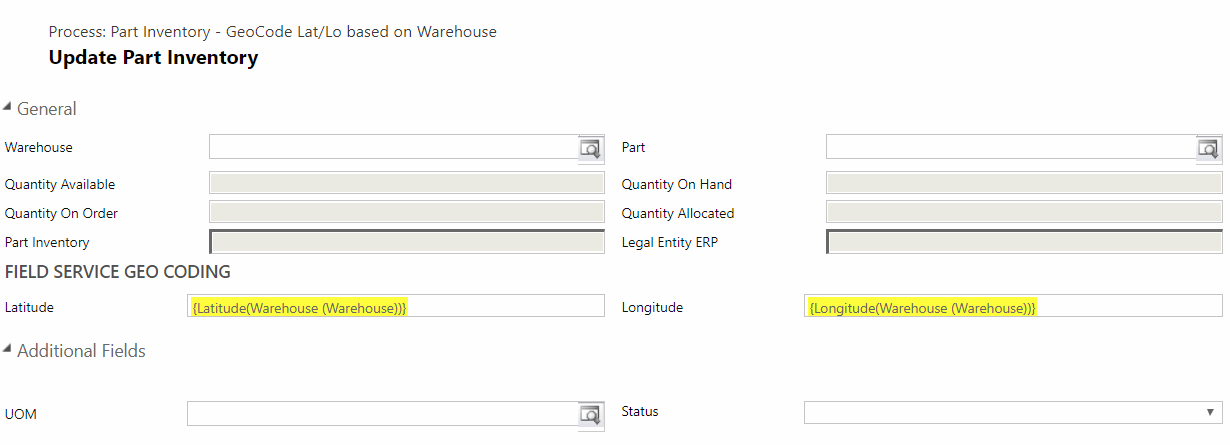
* You can also add mappings on the relationship between the two entities if you’d like. Note: This will only populate the information if you create a Product Inventory record from the Warehouse manually.
Once this is complete, add your fields to the Warehouse and Product Inventory forms and publish your customization. Be sure to review and test everything before the next steps.
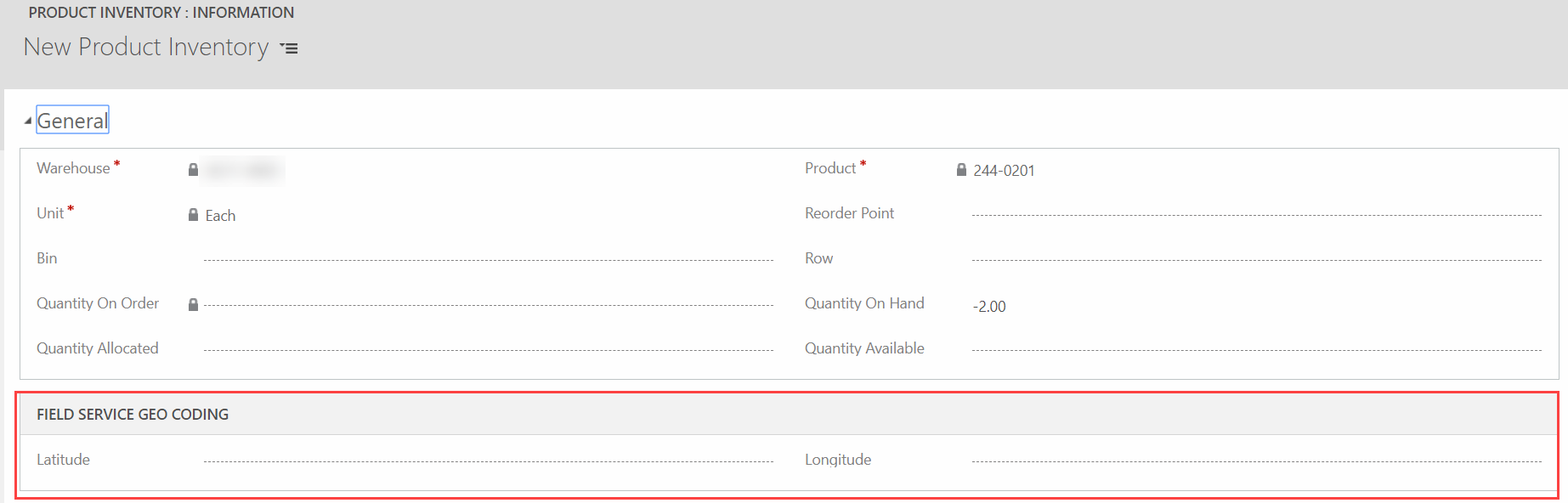
Now onto the mobile app configurations in Woodford.
First, you will need to enable the needed fields for the Warehouse and Product Inventory entities. Just check off the fields we created and click Save. This is required to use these field in the Map.
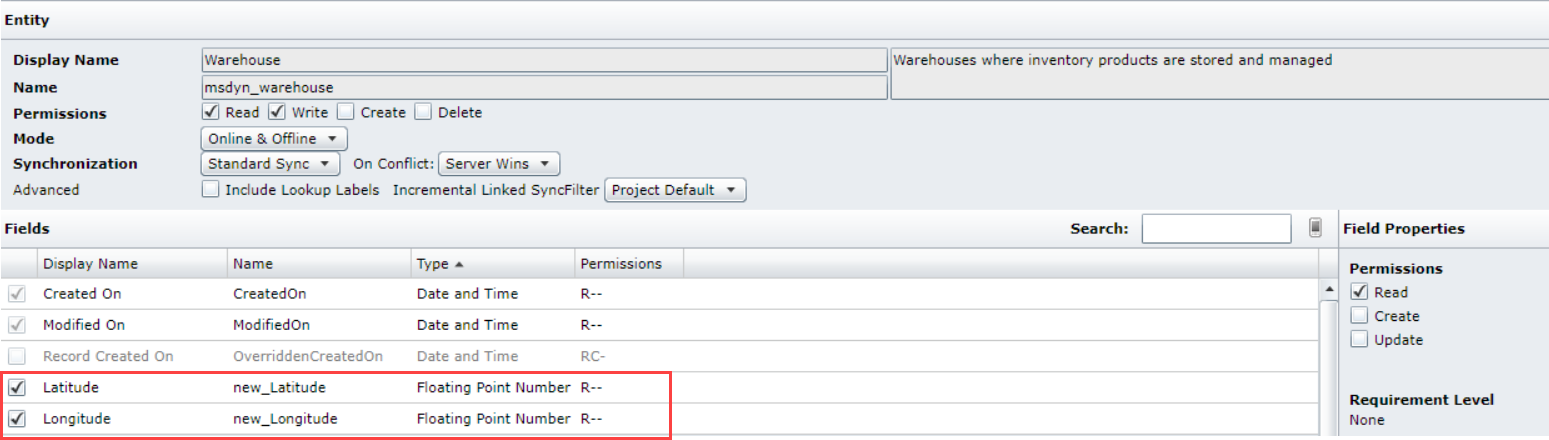
To get a Map on your form, go to the Warehouse form, and click Add Map. Select the Latitude and Longitude fields we created previously. Click Ok, and then Save on the Form.
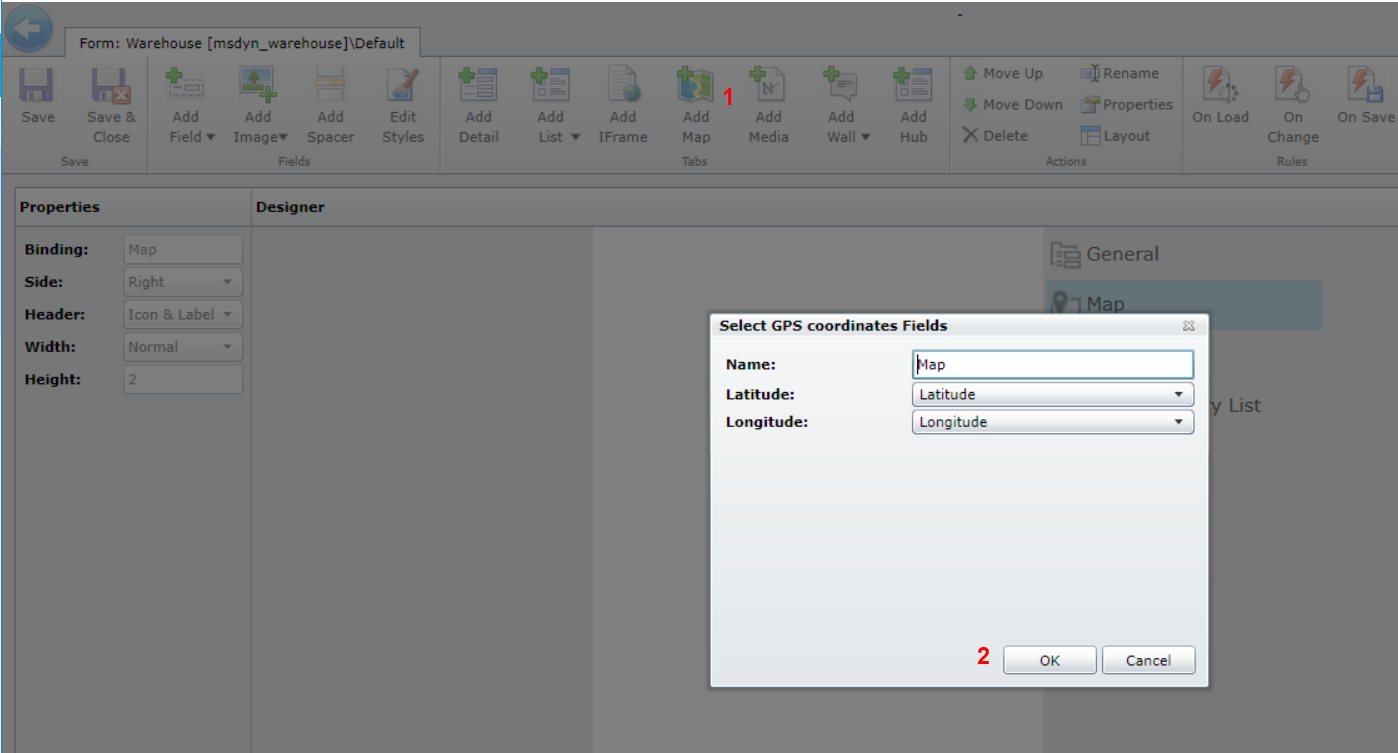
Do the same thing again for the Product Inventory entity by adding a Map to the form.
Lastly, is enabling the Warehouse entity for Global Maps. This manages the maps available from the main site menu. Go to Global Maps > Click Map > and then New. Select your entity and then Save & Close.
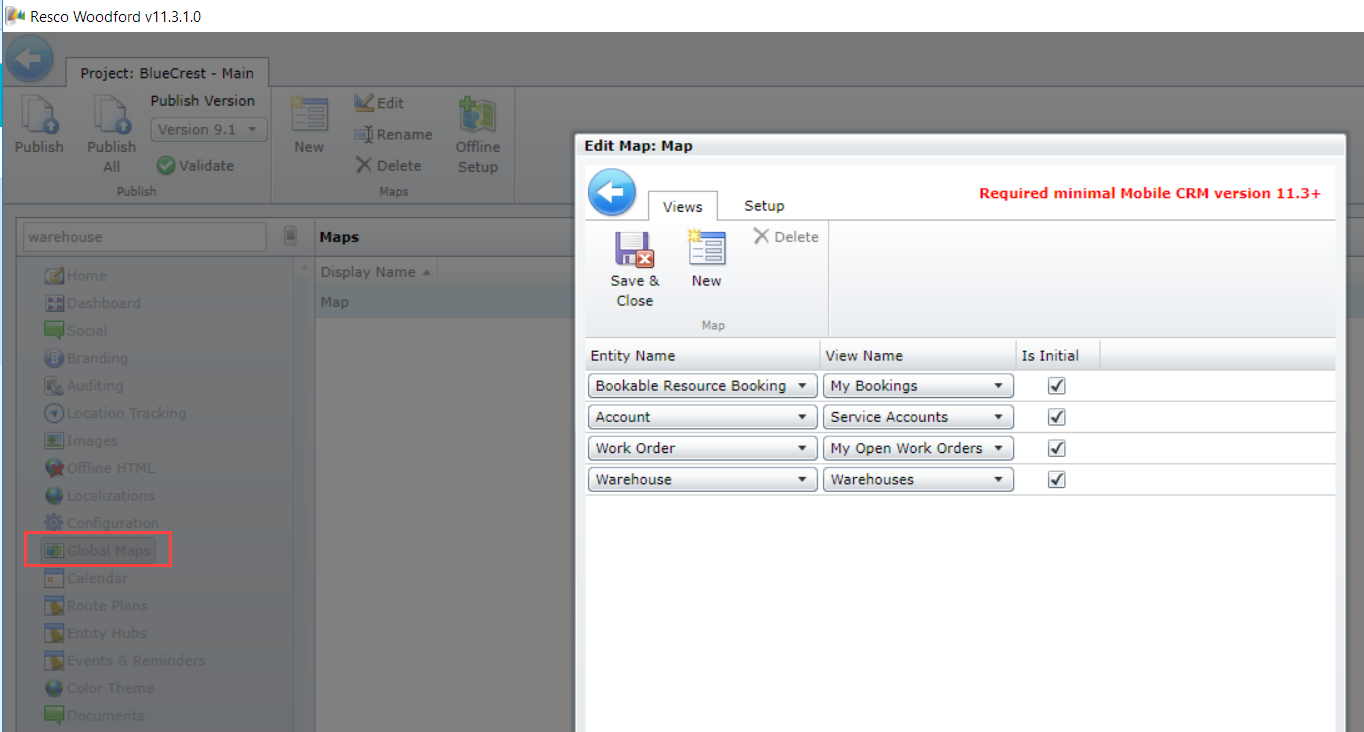
Publish your configuration and re-sync your device.
From the Map area on the main site map, you should now be able to see all Warehouse on a Map visually.
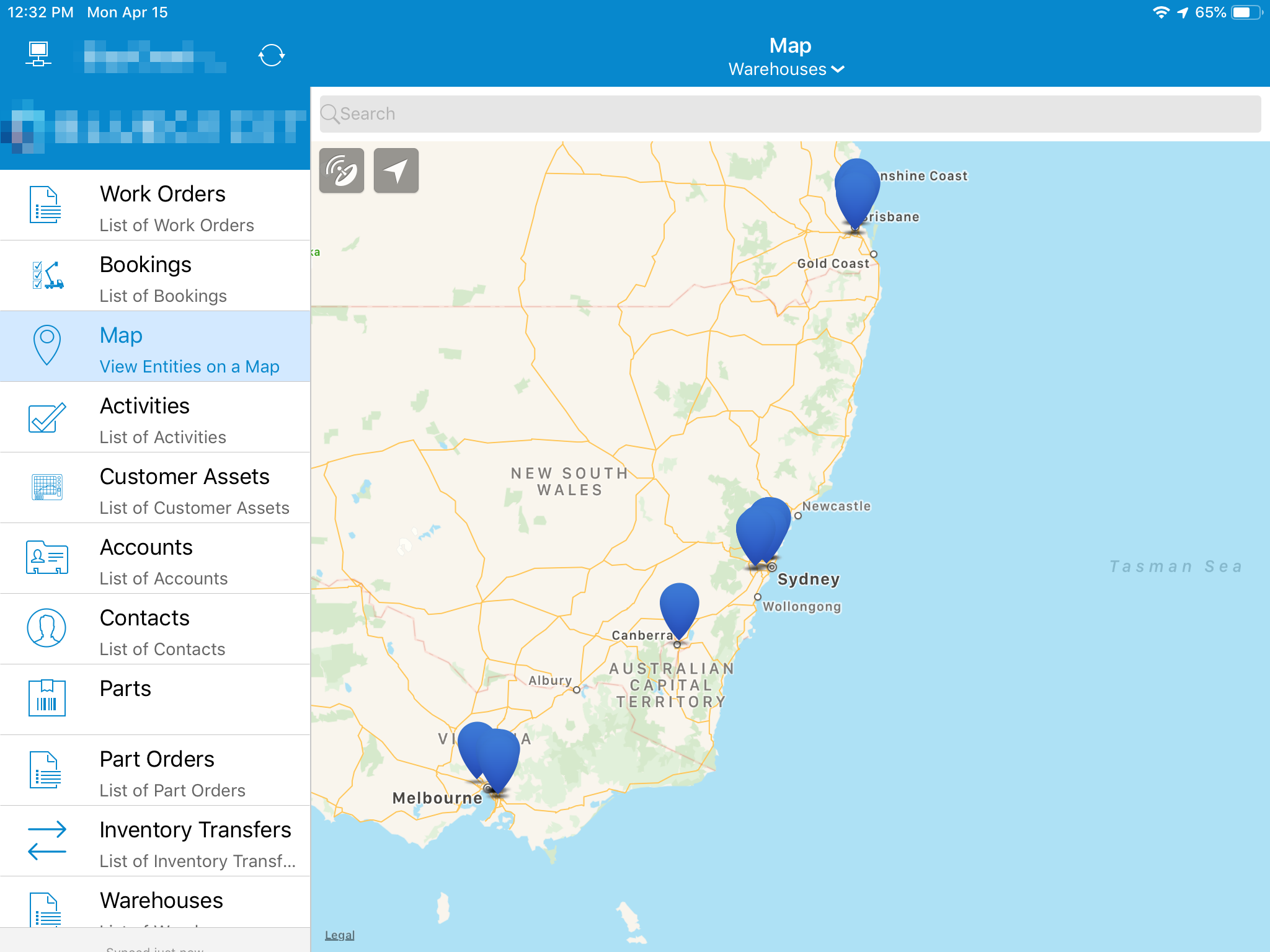
If you open up a specific product, you should also see which warehouse have that product available. For my view in this example, I am filtering to only show Warehouses that have a Quantity Available greater than zero.
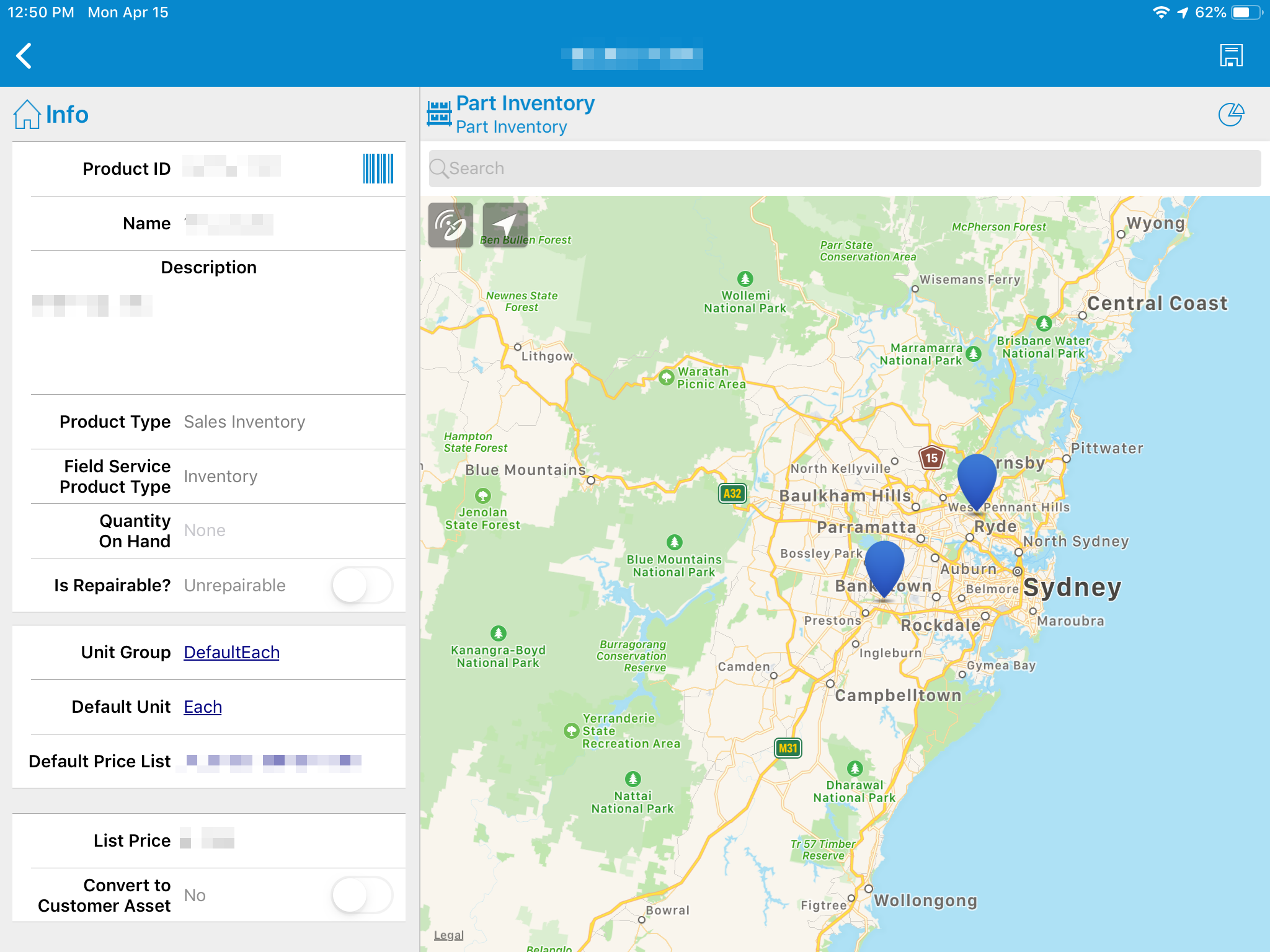
If you have any questions, feel free to drop a comment below.
To learn more about how you can take advantage of the Field Service Mobile app and other Dynamics 365 features, visit RSM’s Microsoft Dynamics 365 resource. To make sure you stay up to date with the Microsoft Dynamics Community, subscribe to our Microsoft Dynamics Community Newsletter. For more information on Microsoft Dynamics 365, contact us.
By: Brian Jason Smith – Florida | Microsoft Dynamics 365 for Sales | Microsoft Dynamics 365 for Field Service

 RSMUS.com
RSMUS.com